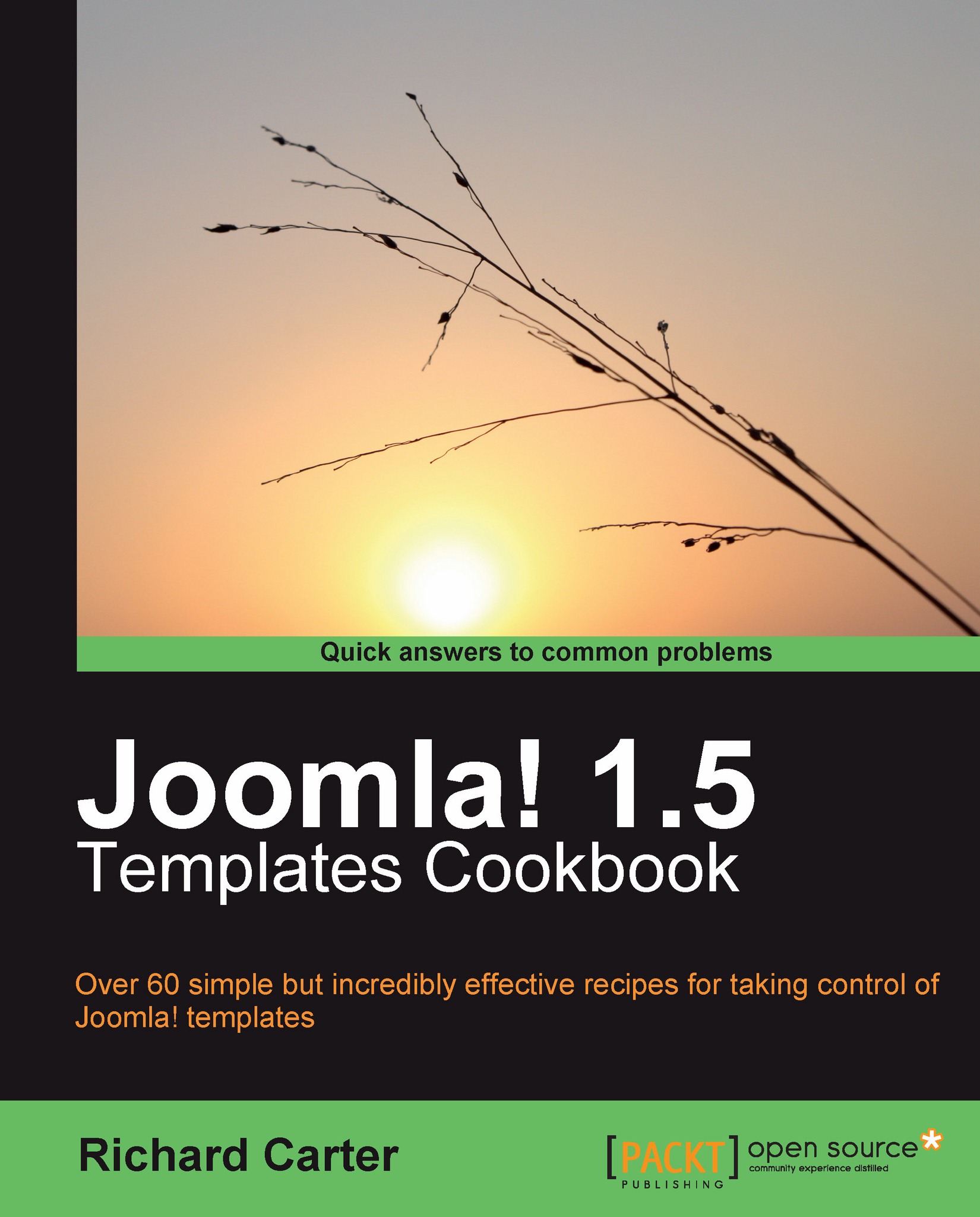Finding the current default template
Our first task is to discover which Joomla! template our website is using.
Getting ready
Log in to the Joomla! administration panel, which you can reach by going to the http://www.example.com/administrator directory (where Joomla! is installed) in your web browser.
How to do it...
1. Once logged in to your Joomla! website's administration panel, navigate to the Template Manager feature under Extensions | Template Manager in the menu.
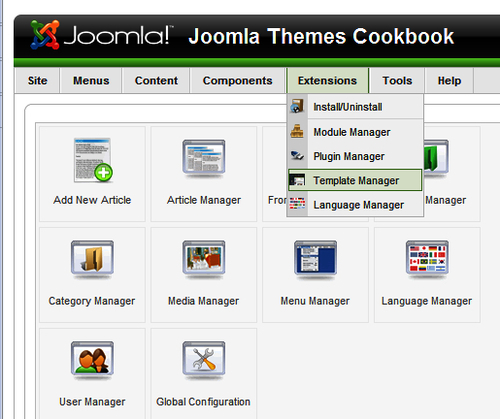
2. Once the page has loaded, you will see a list of the templates that are currently installed on your Joomla!-powered website.

3. The current default template displays a star icon under the Default title in the table, so the template that is the current default on your website is called rhuk_milkyway, which is installed by default.

How it works...
Joomla!'s Template Manager feature in the administration panel allows you to see which templates are currently installed. It also allows you to change which template is the current default that your website's visitors will see.
There's more...
You can view more information on a template by clicking on the name of the template in the administration panel's Template Manager section.
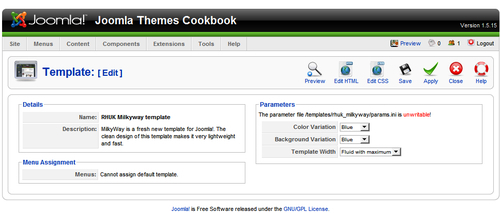
Note
If you hover over the name of the template in the list, you'll see a small thumbnail preview of what the Joomla! template looks like: it can be useful picking a new default template for your website.
See also
Finding the current default template
Locating Joomla! templates in your website's hierarchy
Understanding Joomla! templates
Changing your template's logo