Your app has data in all its screens, except for the Restaurant Detail screen. This screen is accessed either by tapping a restaurant in the Restaurant List screen or by tapping the restaurant annotation's callout bubble button in the Map screen. If you build and run your app, tapping a restaurant in the Restaurant List screen shows the placeholder Restaurant Detail screen, as follows:
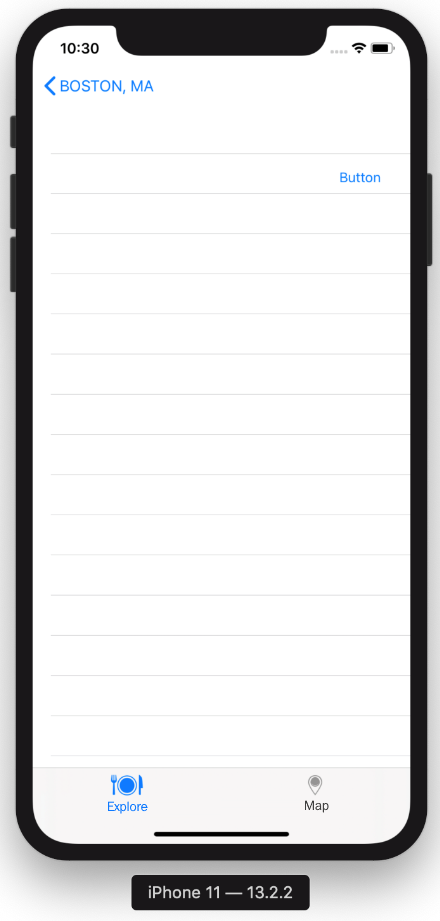
Tapping a restaurant annotation's callout bubble button in the Map screen shows the actual Restaurant Detail screen, but it does not contain any restaurant data, as can be seen in the following screenshot:
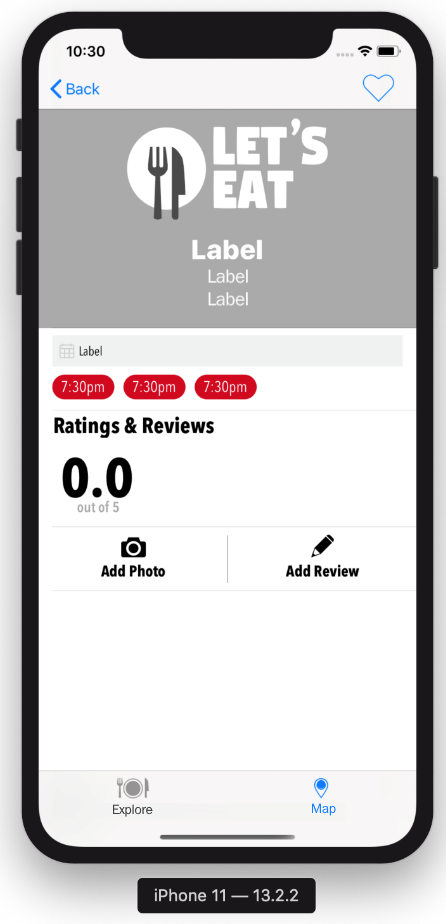
To fix this, let's start by setting up the outlets for RestaurantDetailViewController. Click RestaurantDetailViewController in the Project navigator. Add the following outlets after the class declaration and before the selectedRestaurant...

































































