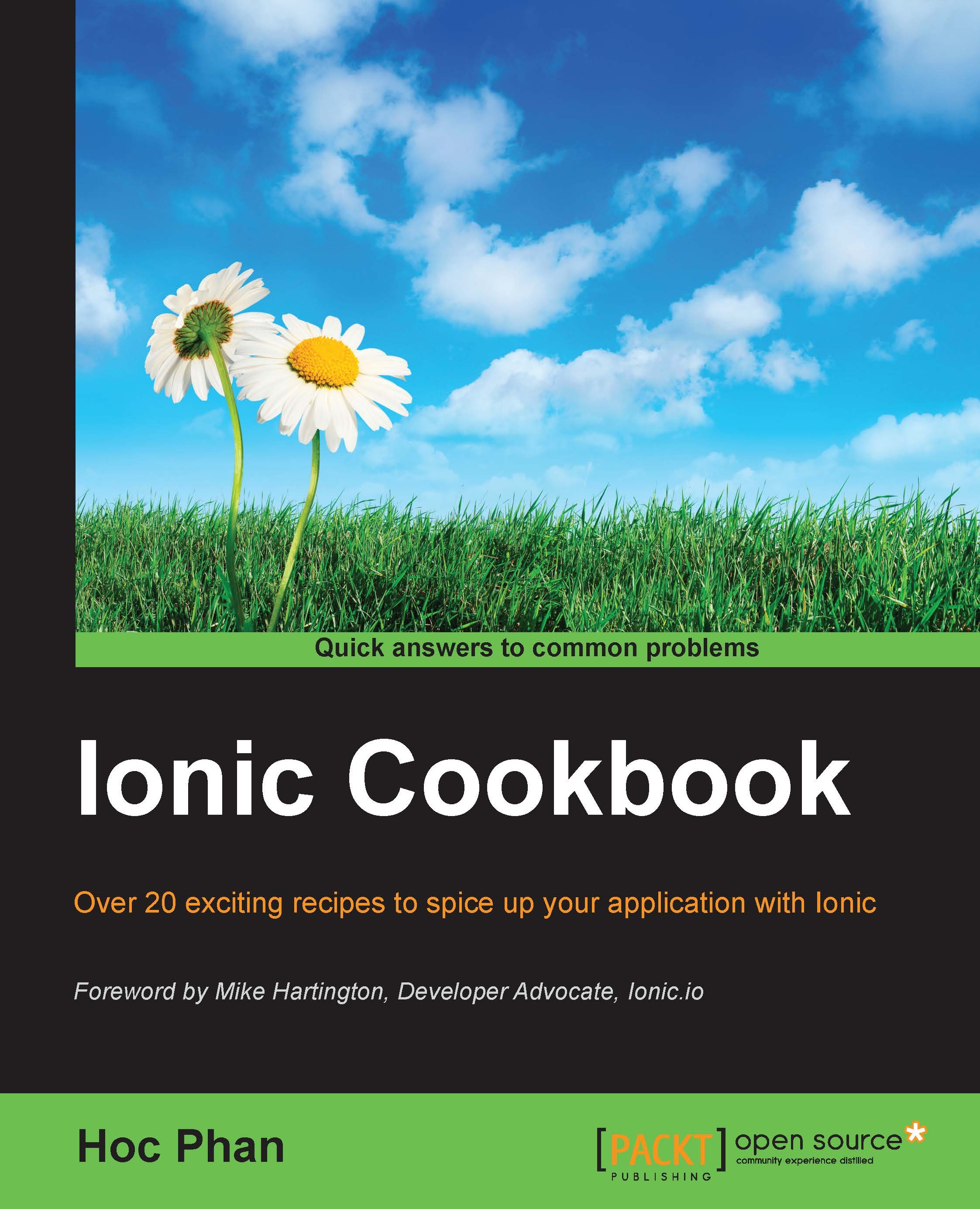Configuring a Google+ project with Firebase authentication
Google has a very comprehensive list of cloud services. Also, it's a good idea to include Google as your authentication mechanism due to a large number of users. In addition, Firebase is a Google company. Therefore, in the future, this process can be a lot simpler and you may have access to additional features.
Getting ready
If you don't already have a Google test account, you should create one.
How to do it...
Here are the instructions that are required to set up your Google+:
Navigate to https://console.developers.google.com.
Log in to your Google account.
Click on the Create Project button, as Google calls it a project rather than an app:

Fill in the name as
IonicFirebaseTest, since Google does not allow the usage of a hyphen or an underscore:
Navigate to APIs & auth | APIs from the menu to the left:

Under OAuth, click on the Create new Client ID button:

Provide the client ID details. Make sure that web application is checked, as we...