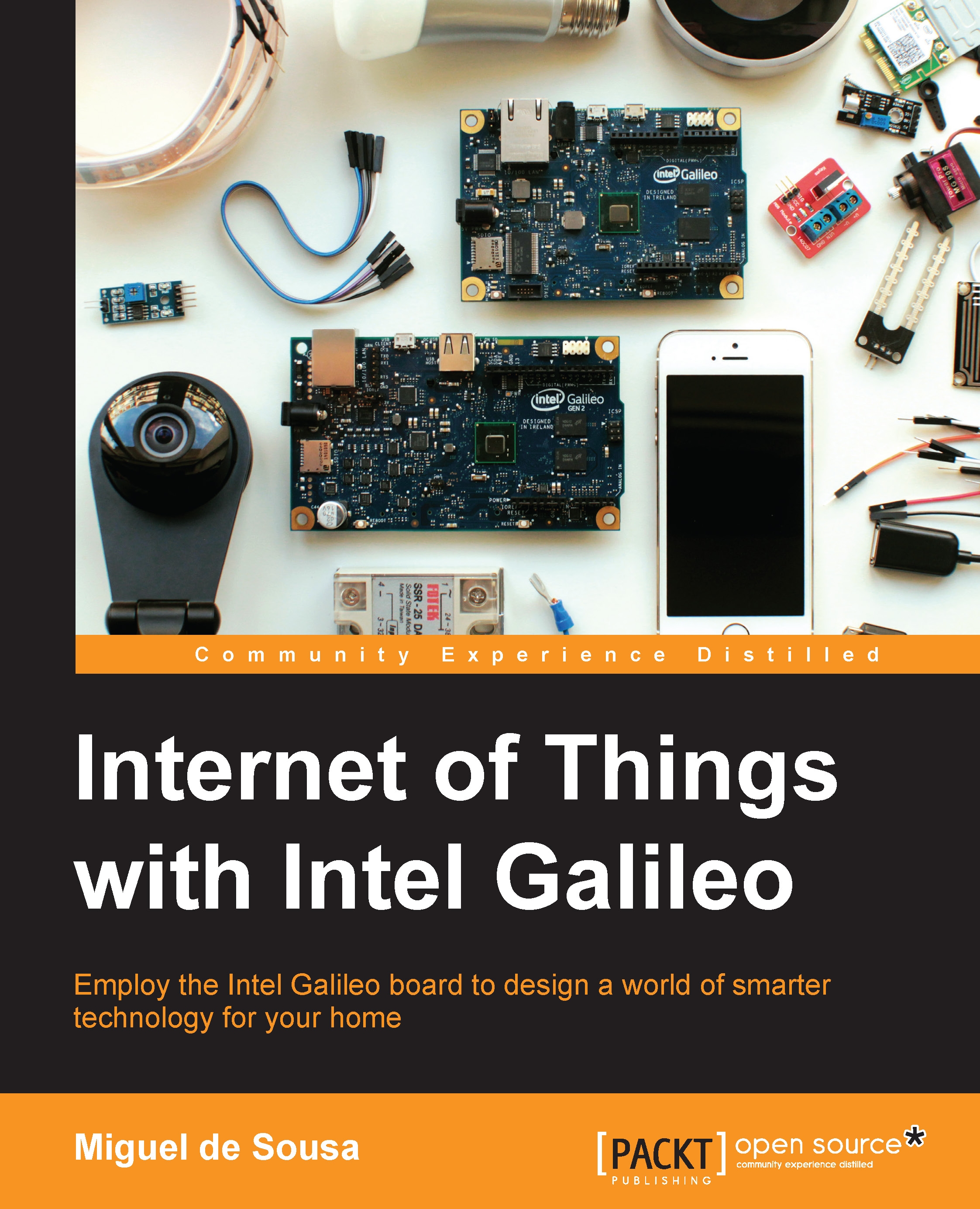Using Wyliodrin to read from the sensors
Now that your Galileo is connected to your Wyliodrin account, let's understand how to use it to extract data from our sensors. We'll be using the Visual programming language to print the raw read values to our console and use them to create a real-time chart with all the sensors' inputs.
Let's start by wiring the circuit.
Wiring the sensors
Using the Grove sensors, you'll need to attach the Grove Base Shield V2 to the Galileo expansion header. This type of sensor has its own 26AWG Grove cables. With Galileo's power off, and using the Grove cables, connect the Grove Temperature sensor to the shield A0 connector, the Grove Light sensor to the A1 connector, and the Grove LED to the D8 connector.
Note
If you prefer using other sensors that aren't part of the Grove kit, you'll be able to use them as long as they can work with 5 V. Connect them to the Galileo Arduino expansion header pins using the same pins that the Grove sensors are using. For the LED, you...