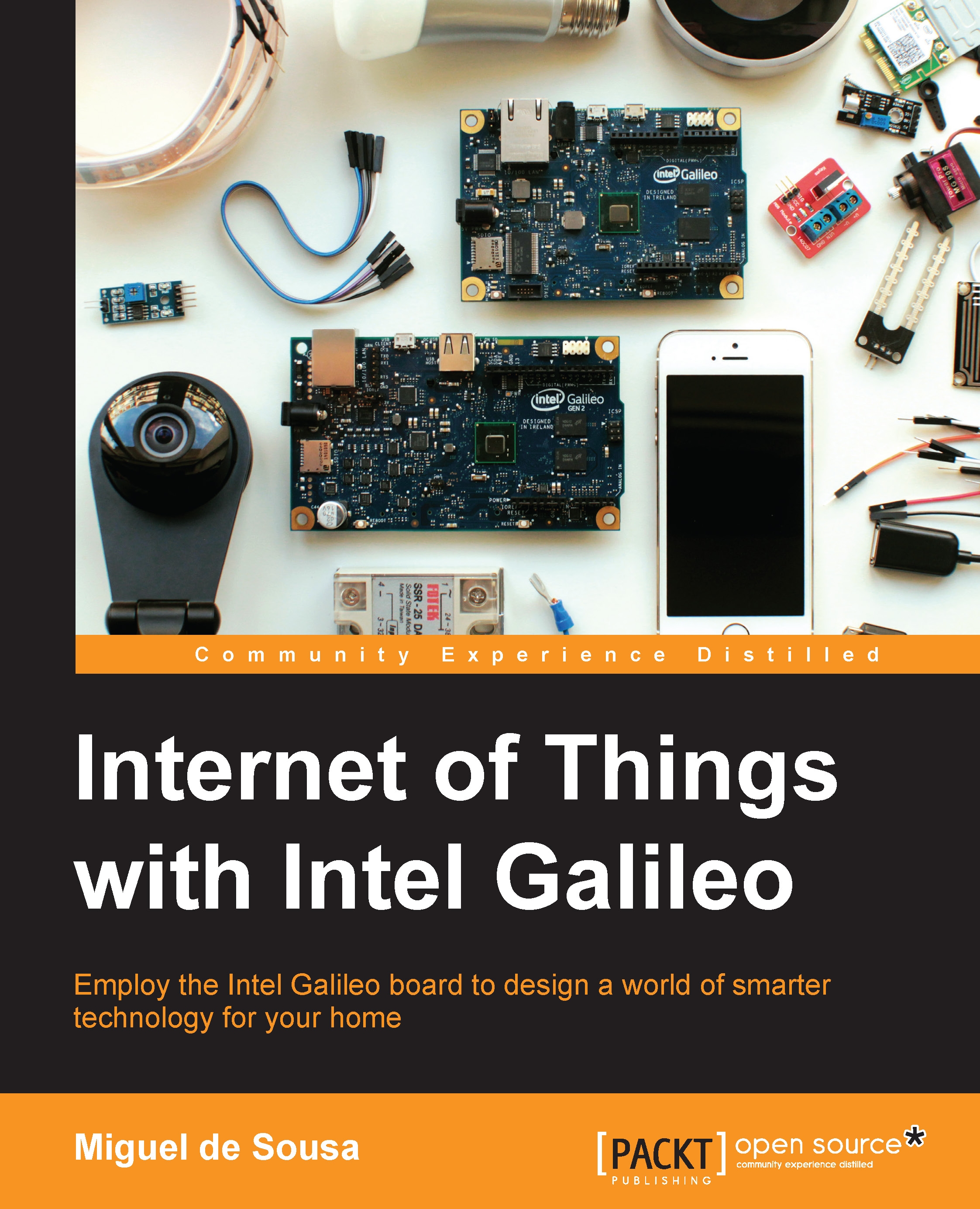Getting connected to the Internet
Internet access is a must-have in the IoT world. Galileo brings an Ethernet port that allows you to connect to a wired network and in its back, there's also a Mini PCI Express slot where you can attach a Wi-Fi adapter. You are free to choose your connection type, and in the next section, you'll find everything you need to connect your Galileo to the Internet.
Connecting through cable
Connecting to the Internet using the Galileo Ethernet port is pretty simple. All you'll need is an Ethernet cable. Plug one side of the cable to the Galileo and the other side to your network using an available port in your router. You'll be connected right away when you power on your board.
Now, let's test whether you have the Internet access by running a simple Web Client sketch:
- Power your board with the Ethernet cable plugged in.
- Open the Arduino IDE and connect your computer to the Galileo using the serial cable.
- In the Examples menu, select the WebClient...