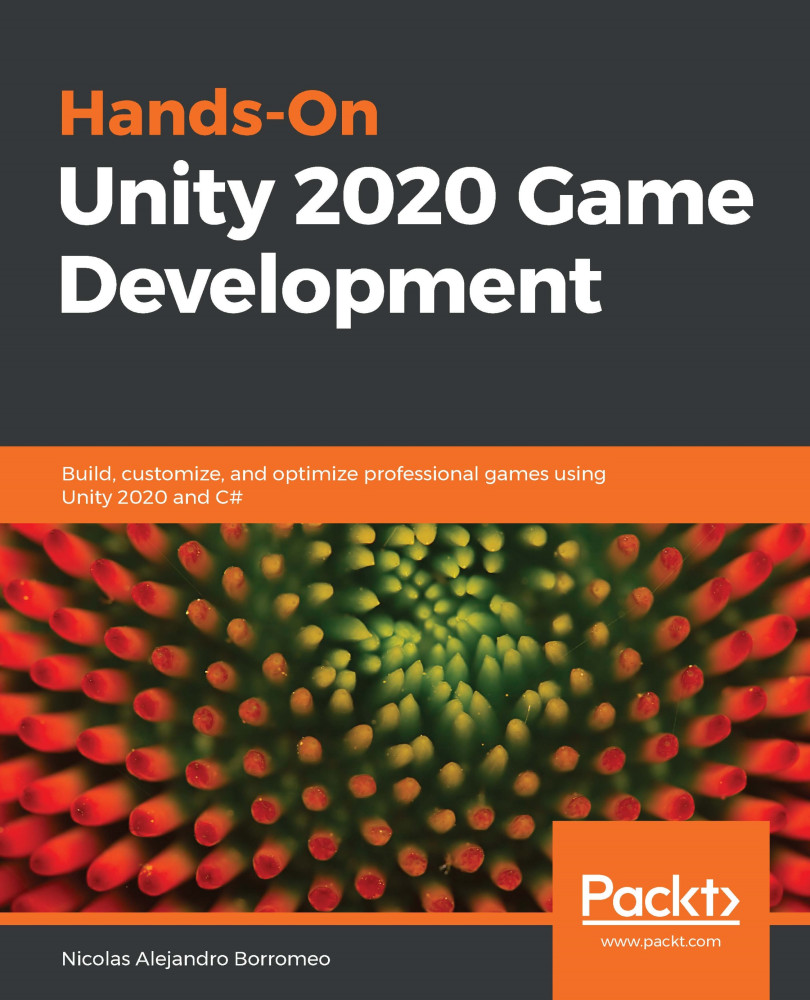Configuring assets
As we mentioned earlier, artists are used to creating art assets outside Unity, and that can cause differences between how the asset is seen from that tool and how Unity will import it. As an example, 3D Studio can work in centimetres, inches, and so on, while Unity works in meters. We have just downloaded and used lots of assets, but we have skipped the configuration step to solve those discrepancies, so let's take a look at this now.
In this section, we will cover the following concepts related to importing assets:
- Configuring meshes
- Configuring textures
Let's start discussing how to configure 3D meshes.
Configuring meshes
In order to change the model's import settings, you need to locate the model file you have downloaded. There are several file extensions that contain 3D models, with the most common one being the .fbx file, but you can encounter others such as .obj,.3ds, .blender, .mb, and so on. You can identify whether...