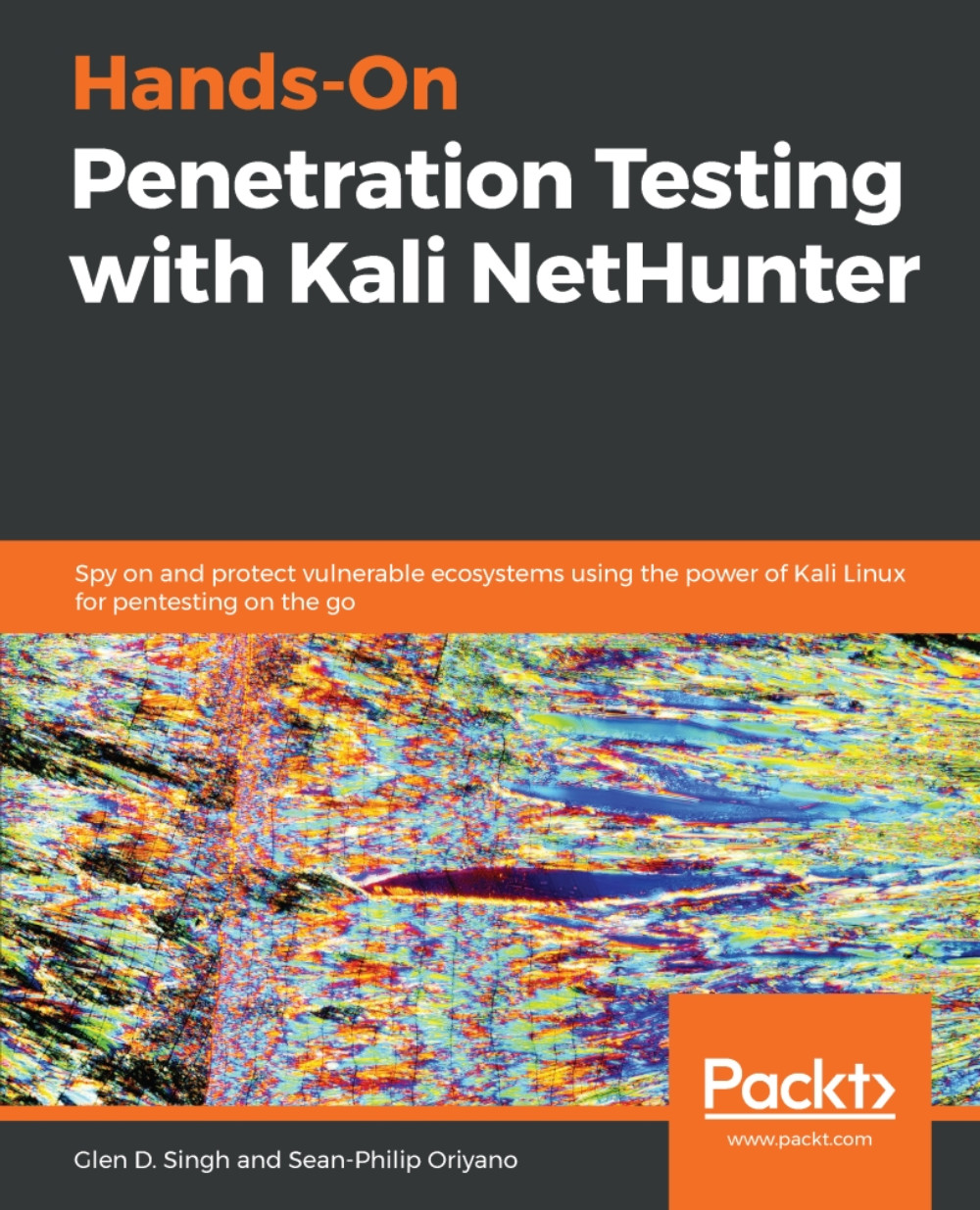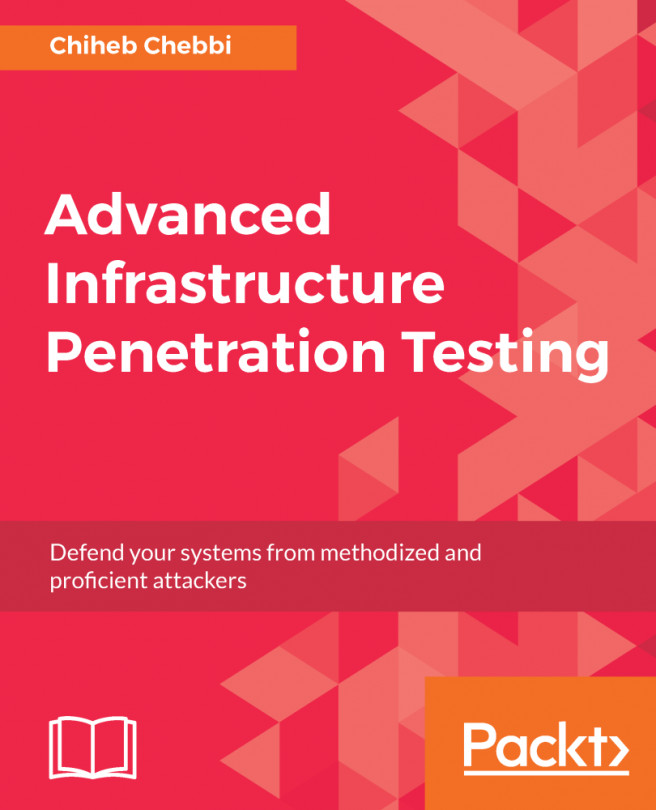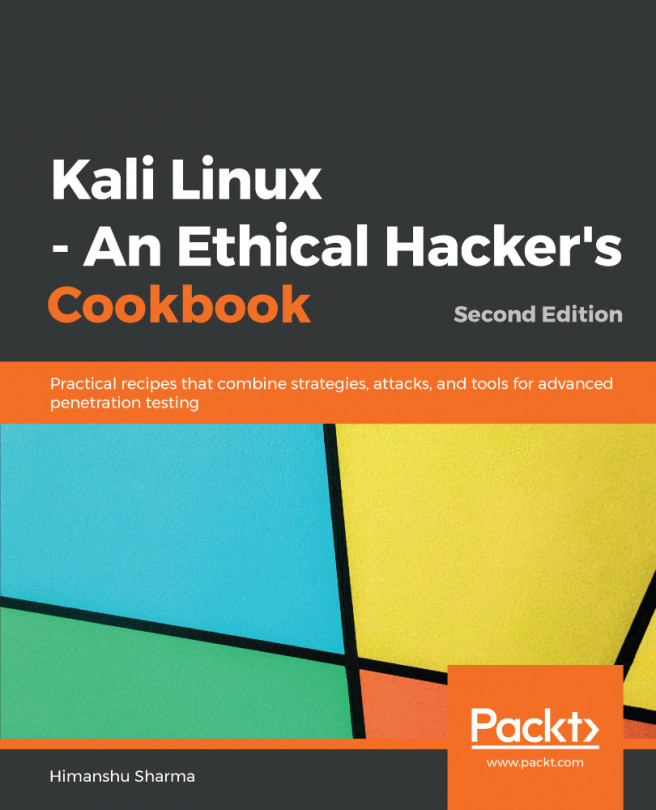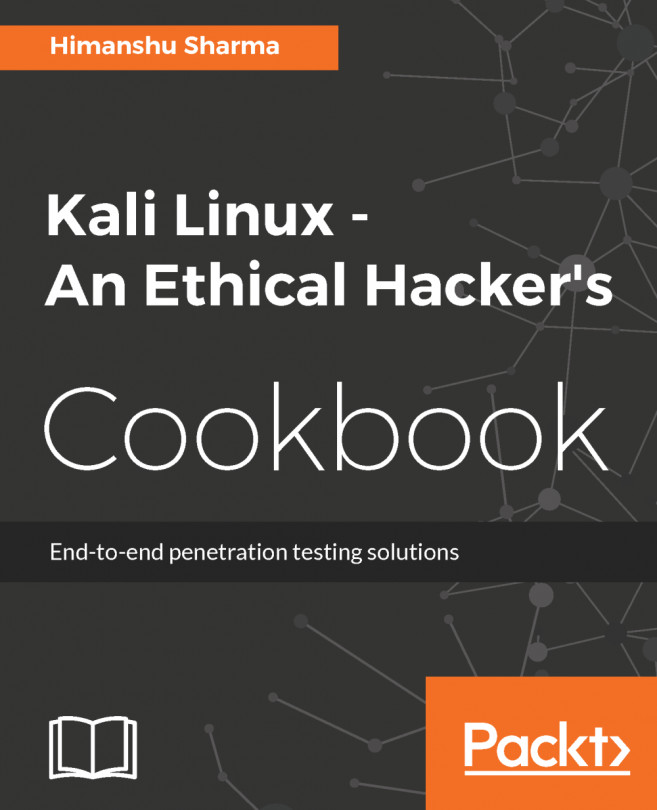In this section, we are going to assemble all the pieces to have our fully operational penetration testing lab.
Setting up the lab
Step 1 – installing the hypervisor
First, download Oracle VM VirtualBox from its official website: www.virtualbox.org.
Once you've downloaded Oracle VM VirtualBox, complete the installation process and leave all the options as default. Once the installation is successful, you will be presented with the following window:

Another very popular hypervisor is VMware Workstation. However, this product is commercial (paid) unlike Oracle VM VirtualBox (free).