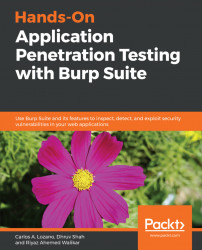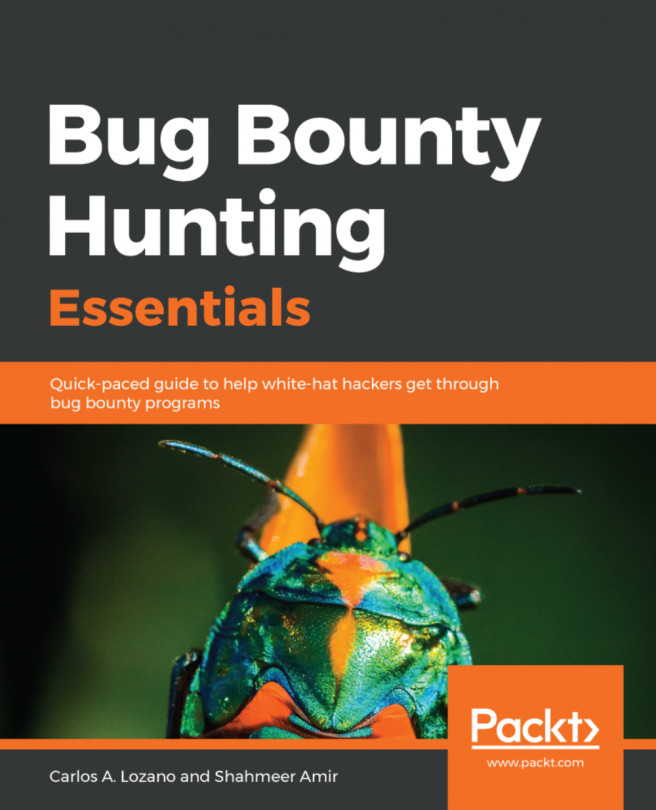Setting up the development environment
To develop your own extensions, you can use open source integrated development environments (IDEs), such as NetBeans or Eclipse. Choose the most comfortable IDE for yourself. In this case, we will use NetBeans:
- Go to the NetBeans website (https://netbeans.org/) and download the latest version. Installation is not needed since NetBeans is developed in Java and distributed as a JAR file; just unzip the download file and click on the
netbeans-binicon, as demonstrated in the following screenshot:
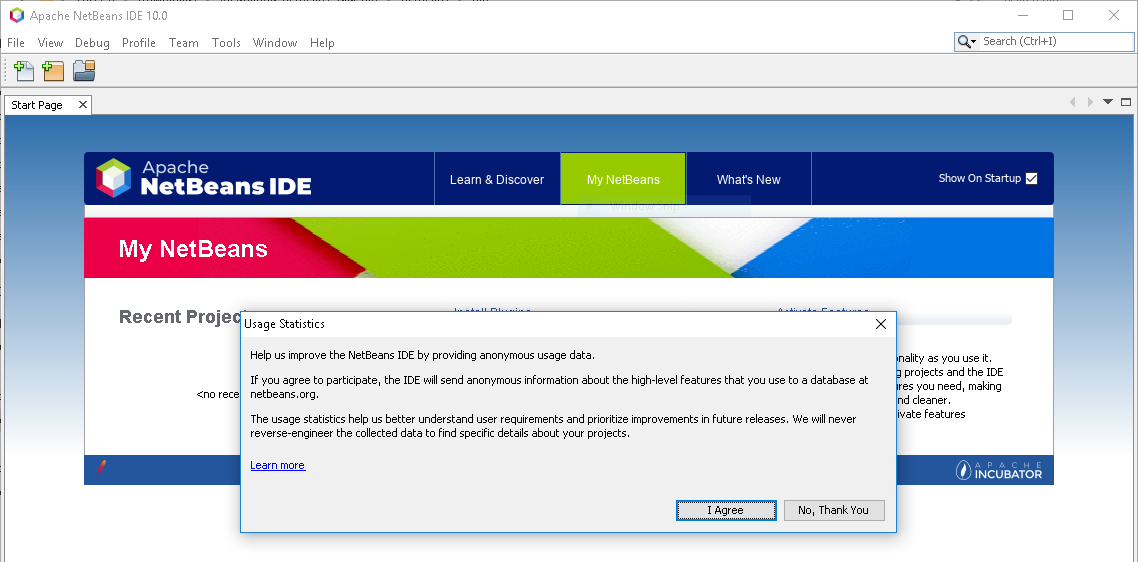
- Before starting to work with NetBeans, go to https://www.oracle.com/technetwork/java/javase/downloads/ and download the latest version of the Java Developer Kit (JDK). This is the Java package needed to develop projects in Java, and is different compared to the Java Virtual Machine (JVM).
- Install the JDK I recommend using the default directories. After installation, open NetBeans and click on
Install Features. NetBeans will display a screen where there are different...