Main scene
In this section, you’ll make the main scene, which, in this game, will handle loading the world chunks, displaying the game information, and starting and ending the game.
Start a new scene with a Node3D named Main. Add an instance of the Plane and an instance of the Chunk to start with.
You’ll also need some lighting, so in the toolbar, choose the “Edit Sun and Environment settings” dropdown and add the sun and environment to the scene:
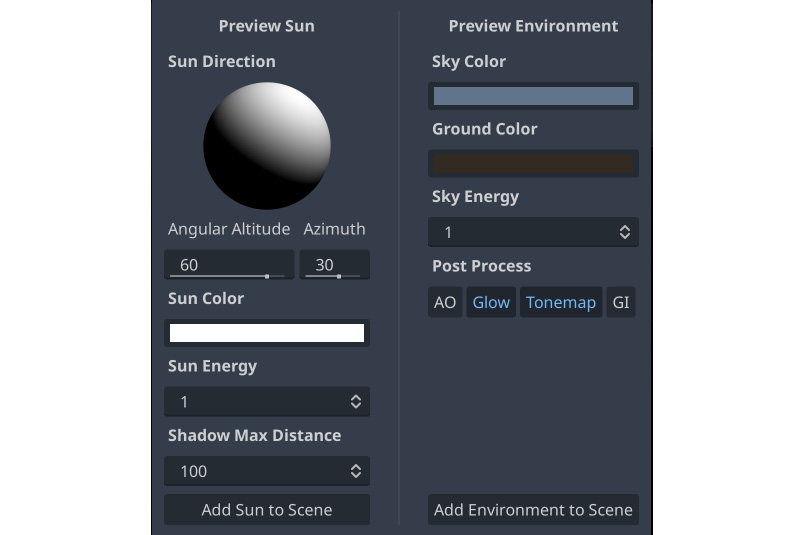
Figure 6.10: Add environment and sun
Rather than use the generated sky texture, you can use styled_sky.hdr found in the assets folder. Select WorldEnvironment and then expand its Sky property. You’ll see that it’s set to ProdeduralSkyMaterial. Click the down arrow and choose New PanoramaSkyMaterial. When you expand that, you’ll see an empty Panorama property where you can drag and drop styled_sky.hdr:
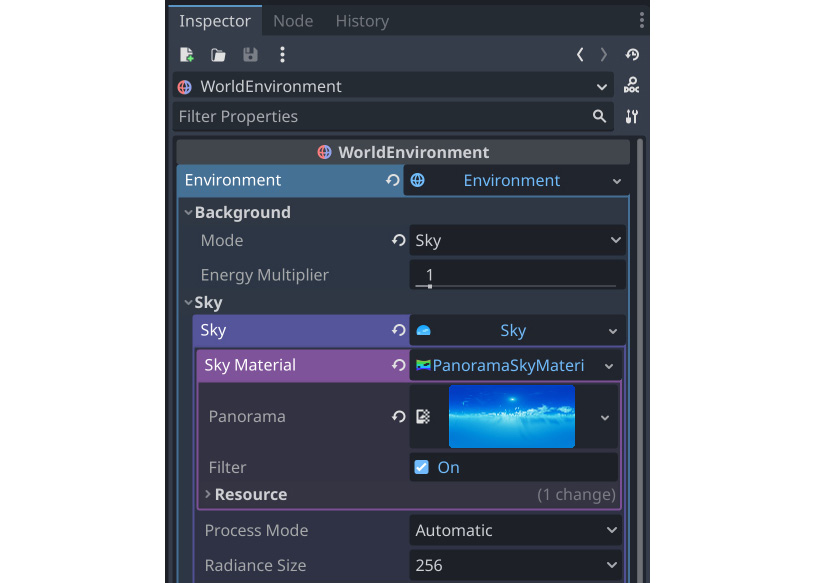
Figure 6.11: WorldEnvironment...


























































