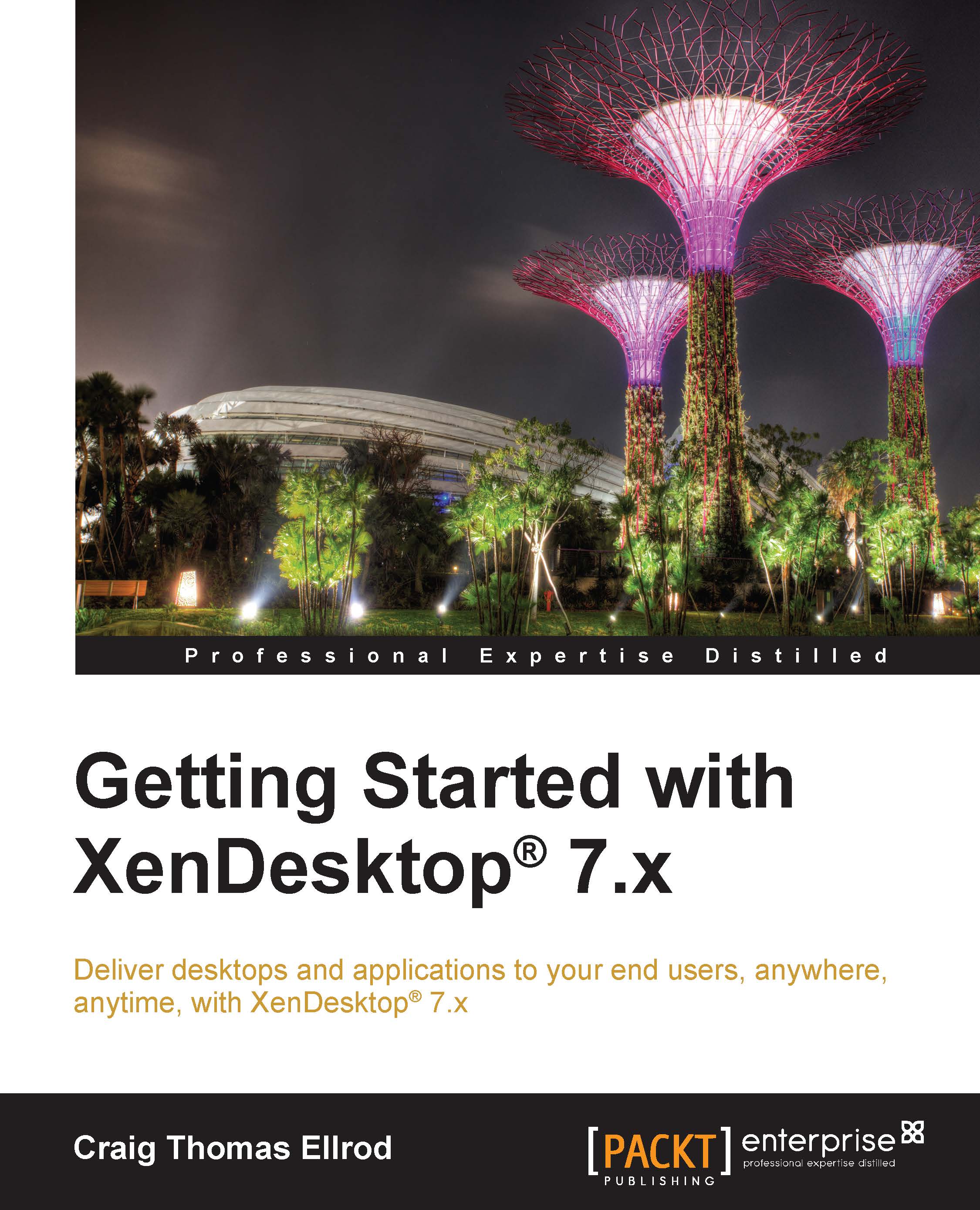Changing the Receiver settings
The Receiver settings can be pushed down from the server or can be accessed and changed directly from the client by accessing the Receiver toolbar at the top of the virtual desktop window.
Pushing the Receiver settings from the server
Most of the settings that you require as an administrator are pushed down to the clients through policies, without the client having to do anything. You can set this up by automatically pushing Receiver down to the client by specifying the StoreFront URL to which the user will connect. The steps to perform this task are as follows:
Launch Studio.
Select the Delivery Groups node.
Select the desktop delivery group you wish to edit.
Click on Edit Delivery Group.
In the StoreFront section, enter the storefront URLs to push to the user.
Click on OK, as shown in the following screenshot:
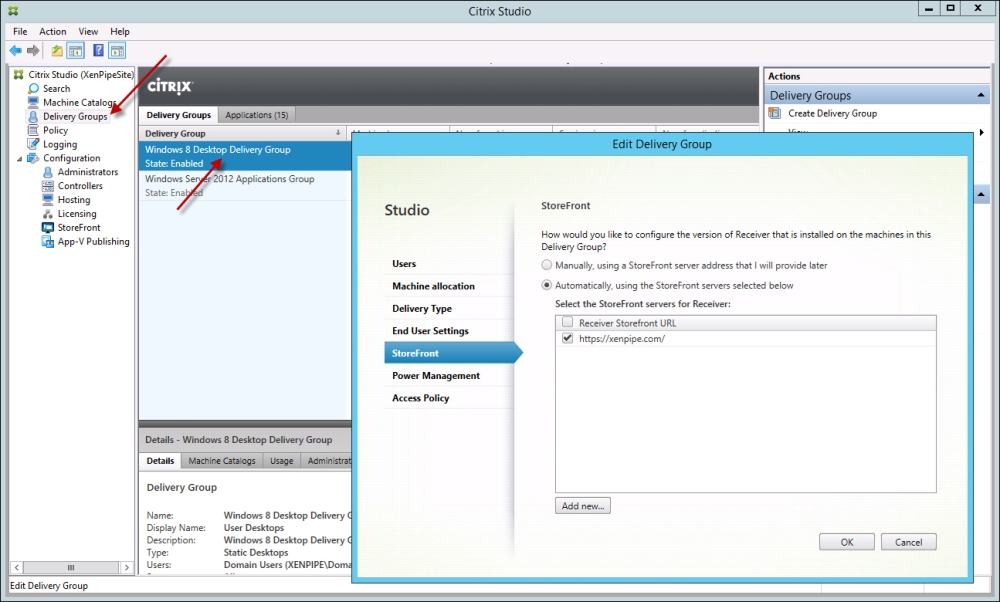
Changing the Receiver settings from the client's desktop
You can change a limited set of settings on Receiver on the client desktop by performing the following...