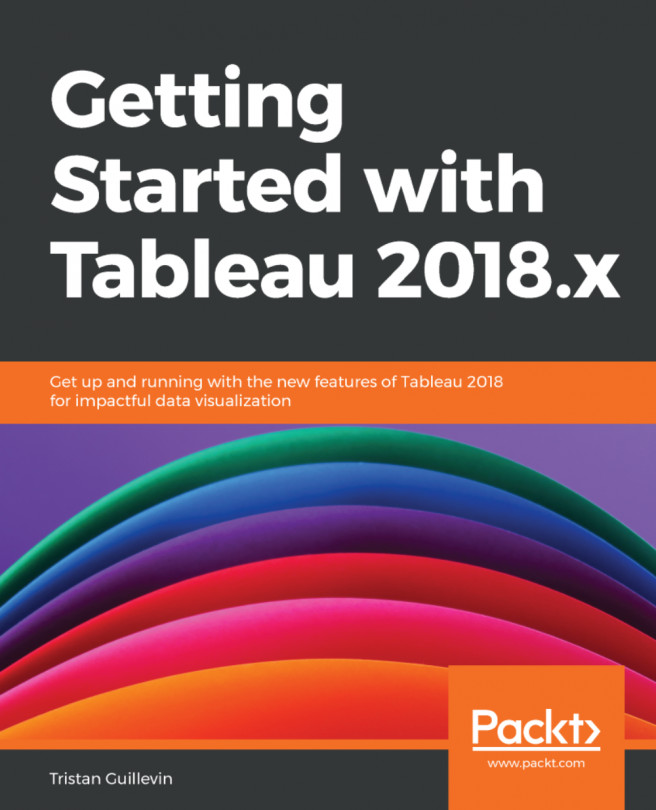Creating a visualization the automatic and manual way
In Tableau, the only one way to display a visualization is by adding fields in shelves. The different shelves are Rows, Columns, Marks, Filters, and Pages. When you use a field on a shelf, it becomes a pill.
However, there are two very different ways of adding a field to a shelf: the automatic and the manual way. The automatic way is useful when you want to go fast or if you have no idea how to visualize your data. The manual way is needed when you know exactly what you want to build.
Let's start with the automatic way.
Build a visualization the automatic way
There are two ways of letting Tableau do the job for you.
The first way is the one you've used almost every time in this book since now: double-click. A simple double-click on a field automatically puts it in a shelf.
Double-click
When you double-click on a field in your Data Source, the field is automatically added to a shelf on the Worksheet. Tableau decides where the field should be...