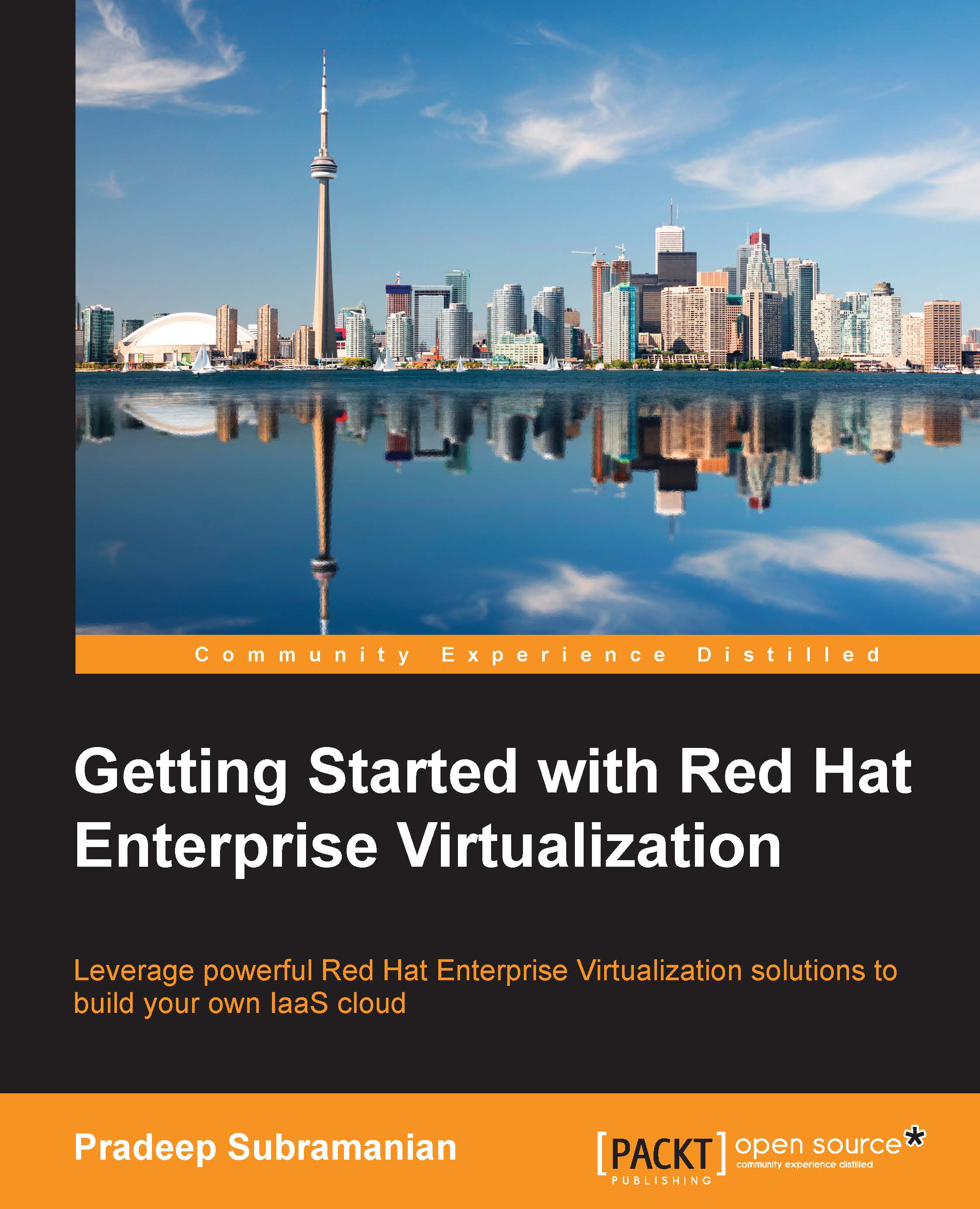Running the initial engine setup
Once you're prepared with all the answers to the questions we discussed in the previous section, it's time to run the initial configuration script called engine-setup to perform the initial configuration and setting up of RHEV-M. The installer will ask you several questions, which have been discussed above and based on your input, it will configure your RHEV-M. Leave the default settings as they are and press Enter if you feel the installer's default answers are appropriate to your setup. Once the installer takes in all your input, it will ask you for the final confirmation of your supplied configuration setting; type in OK and press Enter to continue the setup. For better understanding, please refer to the following output of the engine-setup installer while setting up a lab for this chapter.
Log in to manager as the root user, and from the shell of your Manager machine, run the following engine-setup command:
# engine-setup
Once you execute...