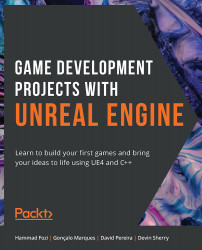Transform (Modify) Bone
Before we move on, there is a very useful node that you can use in the AnimGraph called the Transform (Modify) Bone node, which allows you to translate, rotate, and scale a bone of a skeleton at runtime.
You can add it in the AnimGraph by right-clicking on an empty space, typing transform modify, and picking the node from the list. If you click on the Transform (Modify) Bone node, you'll have quite a few options on the Details panel.
Here's an explanation of what each option does.
- The
Bone to Modifyoption will tell the node what bone is going to be transformed.After that option, you have three sections representing each transform operation (
Translation,Rotation, andScale). In each section, you can do the following: Translation, Rotation, Scale: This option will tell the node how much of that specific transform operation you want to apply. The final result will depend on the mode (covered in the next section) you have selected...