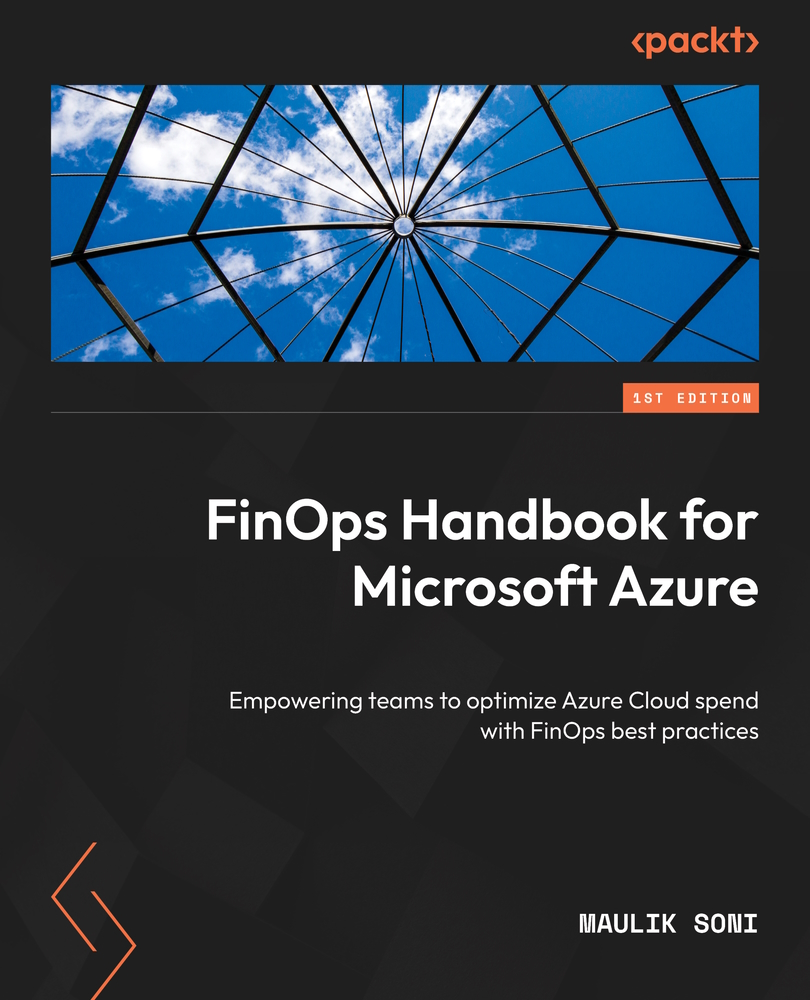Setting up the Cost Management connector for Power BI
Let’s review the architecture diagram for our solution. We will be using Power BI to import usage data and transform data, and to create forecasting reports:
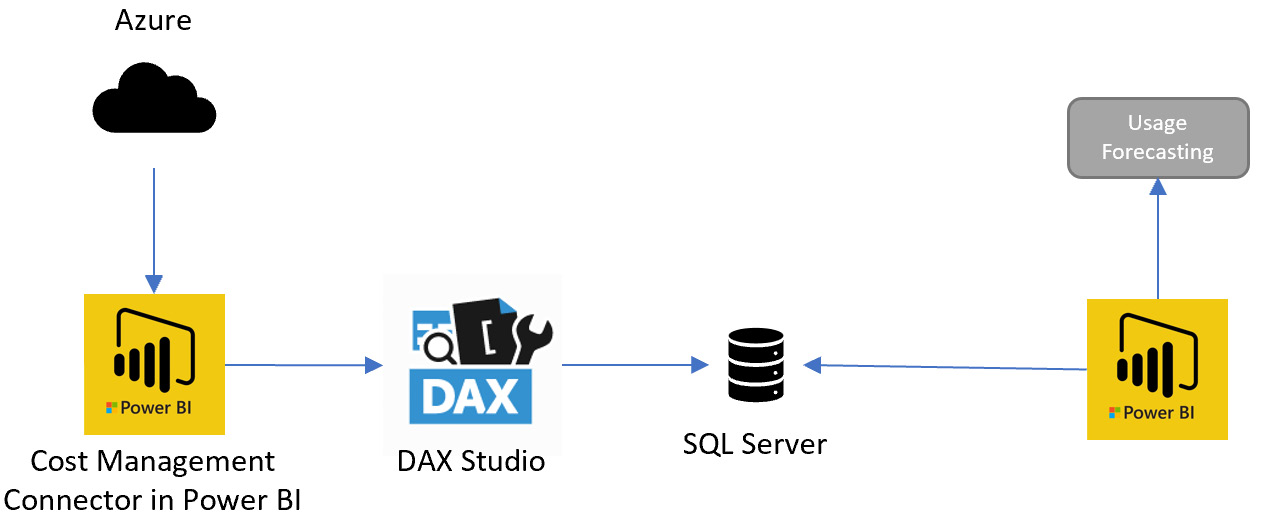
Figure 3.1 – Forecasting solution architecture
Using the Cost Management connector in Power BI, we will query the Azure usage data for the past 12 months. Due to Power BI’s limitation of 1 million rows, we will split the import operation into 12 units. Each time we query one month of usage data, we will use DAX Studio to export it from Power BI to the SQL Server database. In the real world, usage files will have millions of records and SQL Server is most suitable to handle that amount of data. Once we have 12 months of data stored in SQL Server, we can start data modeling and forecasting.
Before we begin, please go through the Technical requirements section, and make sure you have Power BI Desktop, DAX Studio, and a SQL...