Audio Enhancements
This section explores how to make audio sound better in a few simple ways, making use of a dedicated section in the Inspector called Audio Enhancements. By the end of this section, you'll understand what can be done here, as well as what can be done better elsewhere. Note that if an audio clip has multiple components, you may need to select a single component (by clicking on it) before you can adjust the options shown here.
At the top of the list is Equalization, often known as EQ, and that's followed by Audio Analysis and its Loudness, Noise Removal, and Hum Removal subsections. These are by no means the only ways to make these changes to clips, but they are simple, and built in:
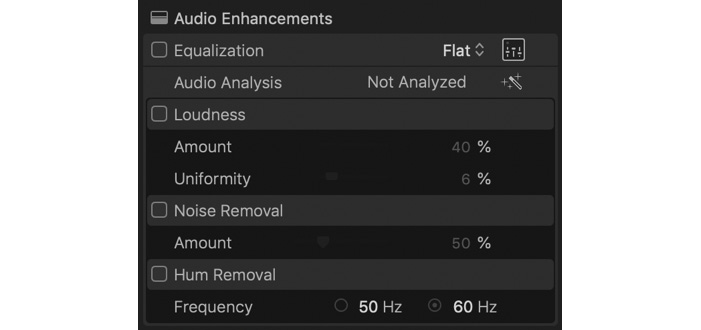
Figure 14.32: The Audio Enhancements section of the Inspector
In fact, if you check Analyze and fix audio problems on import, some of these options may already be active, and if that's the case, turn them all off so that you're starting...






































































