Viewer keyframe controls
When you select Transform, Crop, or Distort from the onscreen buttons located at the bottom left-hand corner of the viewer, future changes can be keyframed by selecting the diamond in the top-left corner:
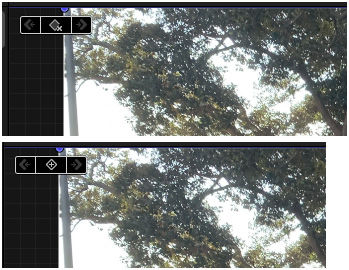
Figure 13.22: Diamond before (left) and after (right) setting
The principle is the same as setting keyframes in the inspector. They are set when the diamond has a plus sign, but with a slight difference: rather than changing to orange as it does in the inspector, the diamond has a small x when a keyframe has been set. Changes that are made in the viewer are also shown in the inspector.
The viewer controls are very useful for making minor alterations in the cropping of an image where a clip has temporary intrusions at the edges of the clip, such as a logo that is not wanted onscreen or where a handheld camera’s framing of the shot has a doorframe that protrudes into the edge of a scene.
After a keyframe has been set...































































