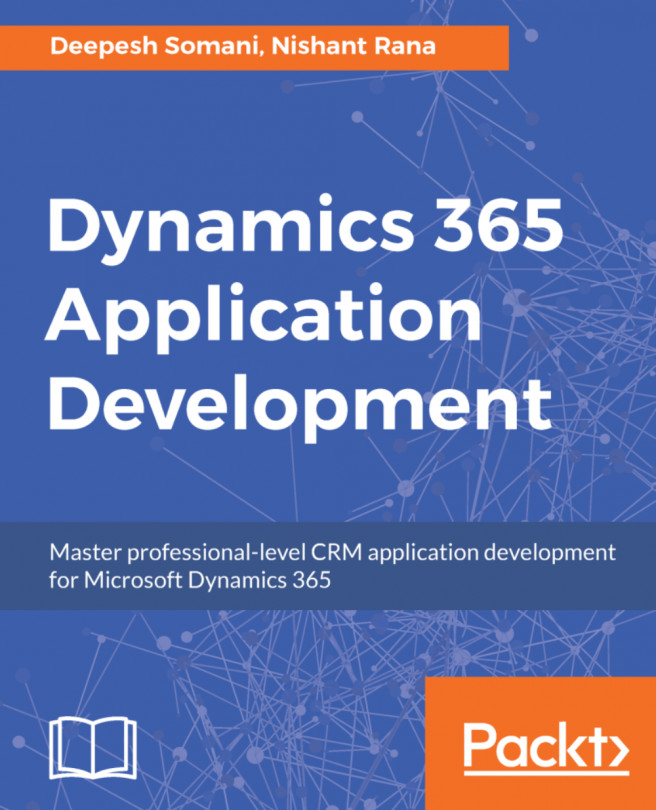Configuring editable sub-grid for forms
The editable grid can also be configured for sub-grids on Dynamics 365 entity forms. Editable grids make it convenient to edit related records from a Parent entity form. For example, a user can be on an Accounts entity form and may wish to update related contacts available on it.
Here, we will be creating an editable subgrid for contacts on an Account entity form. The following steps will make a contacts sub-grid of the Accounts entity editable by users:
- Go to
Settings|Customization, as shown in the following screenshot:
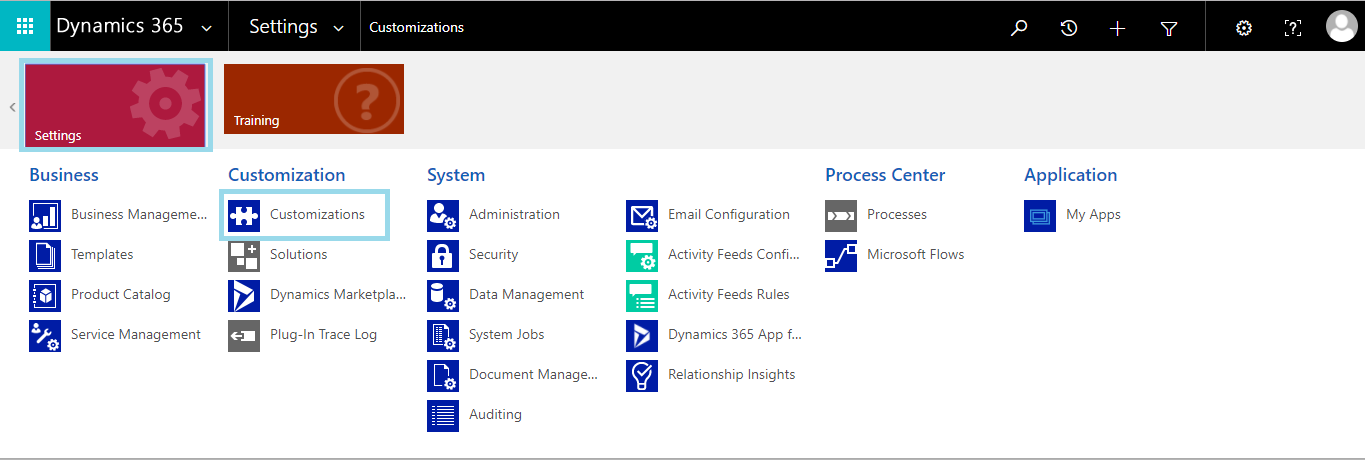
- Click on
Customizethe system, as shown in the following screenshot:
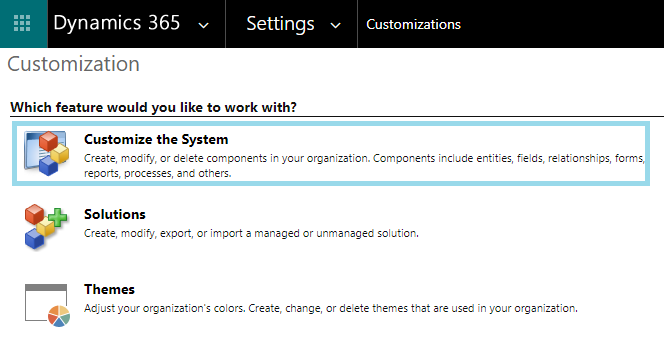
- Click on the
Accountentity and select Forms, as shown in the following screenshot:
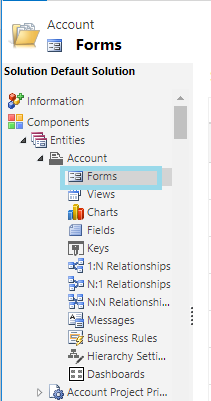
- Select the
Mainform ofAccountand open it:
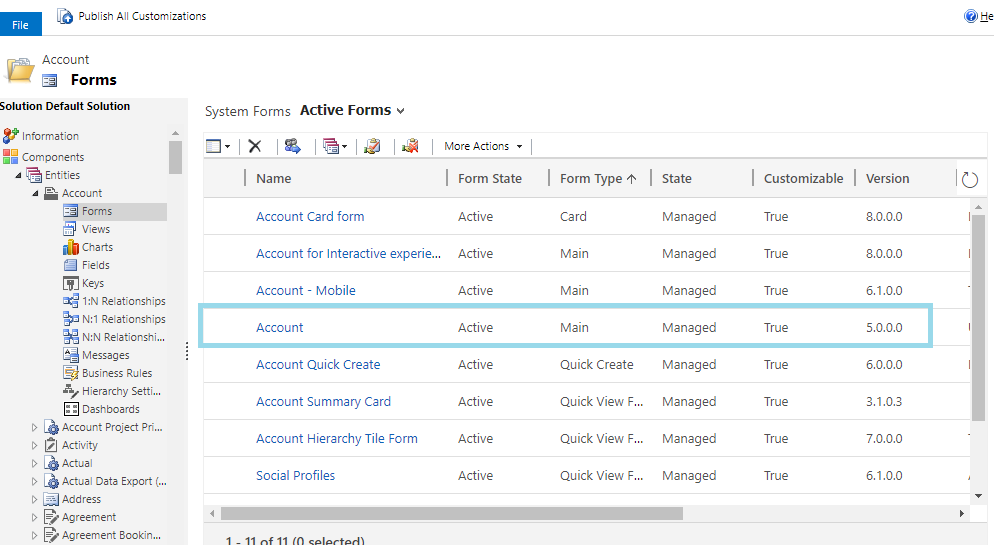
- Select the appropriate
CONTACTSsubgrid, and then clickChange Propertieson the ribbon:
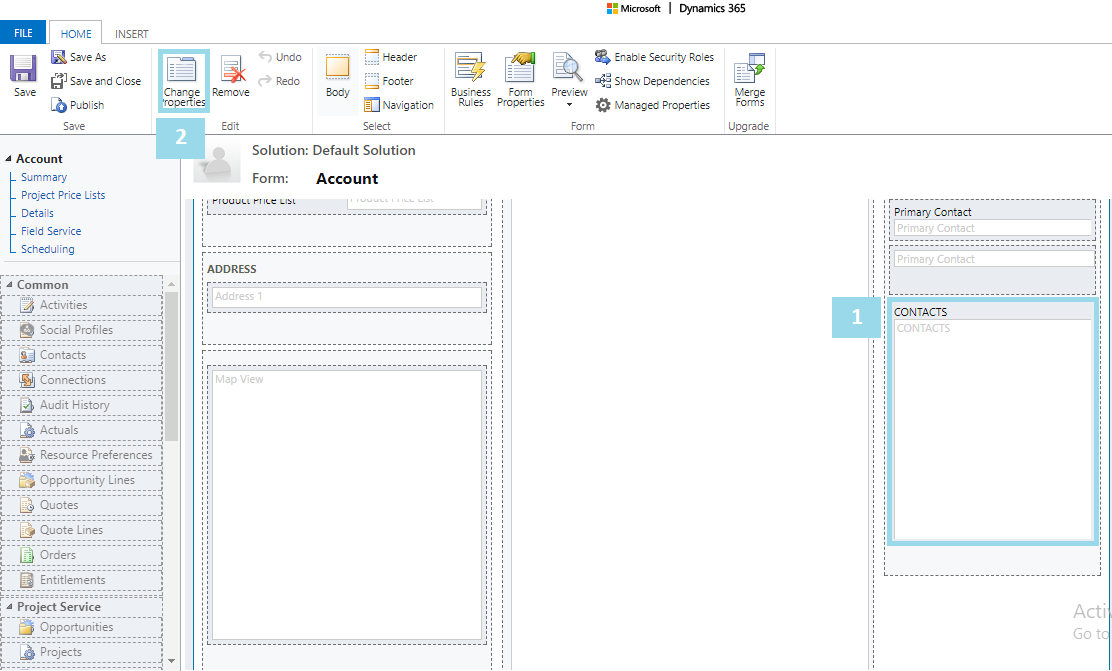
- In the
SetPropertiesdialog box, selectControls, clickAdd
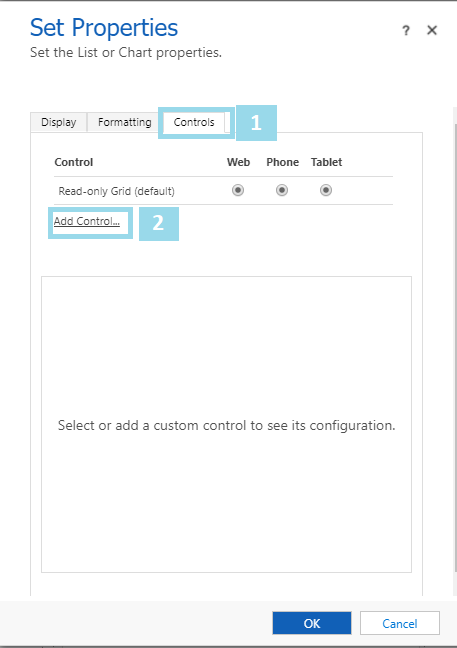
- On the
AddControlEditable...