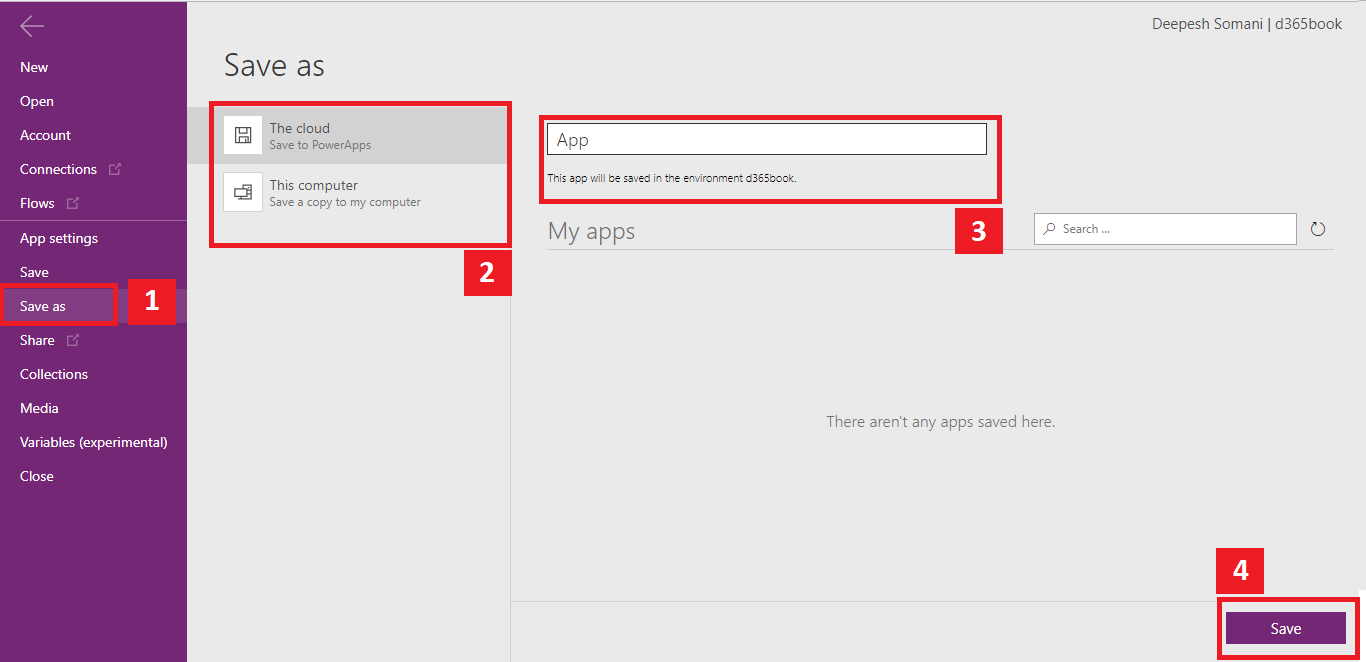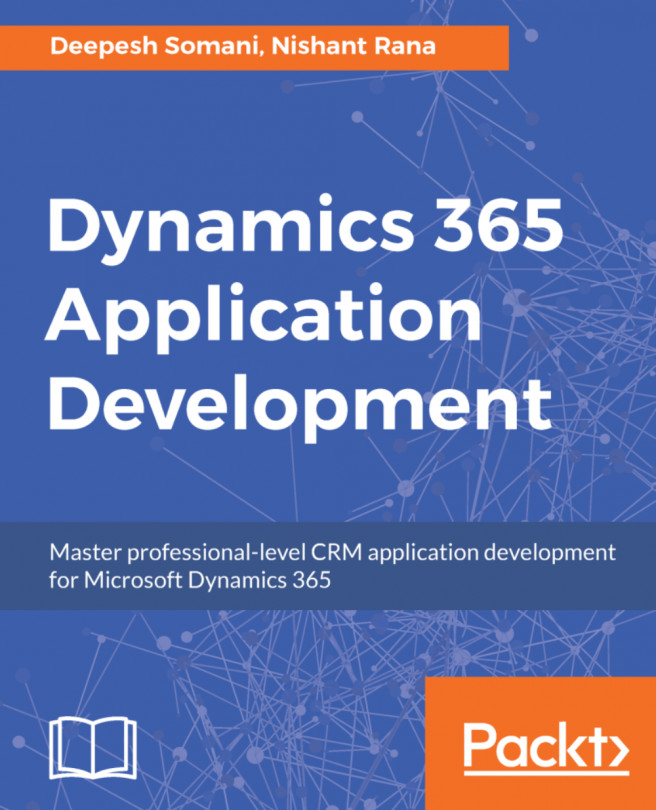Creating PowerApps using Common Data Connection
We have seen Common Data Connection-related things. To understand Common Data Connection, the following steps will help to create Common Data Connection:
- Go to the PowerApps website, and create a new connection. Select
Common Data Service:
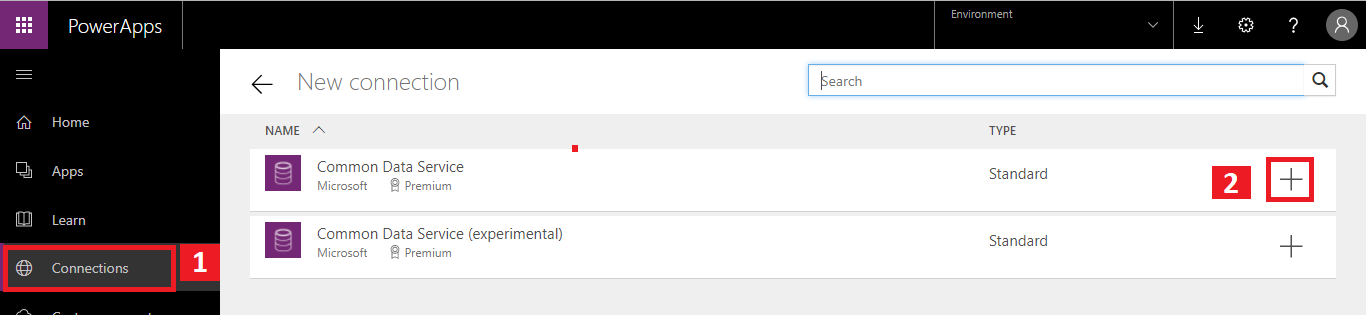
- Select the
Createbutton on theCommon Data Servicedialog:
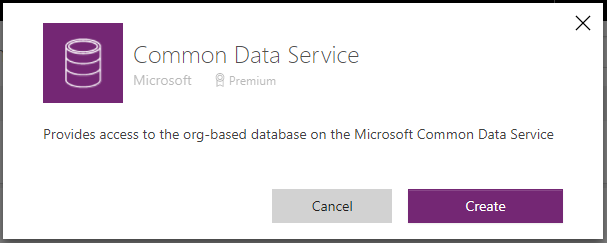
- Authenticate using your Office 365 credentials.
- Check Common Data Connection by navigating to PowerApps Navigation.
- Create a new app by clicking on the
Appsection in Navigation. Create a new app, using theCommon Data Service:
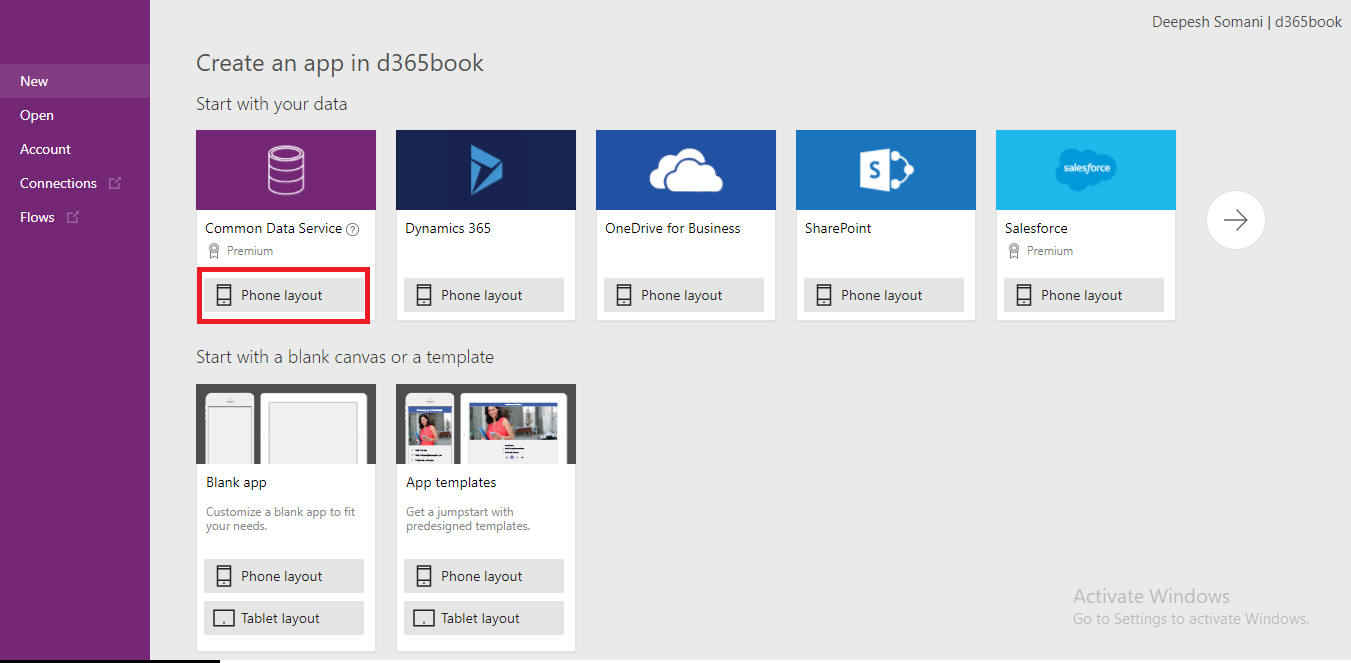
- Select the
Accountentity from theChoose an entitylist, and click onConnect:
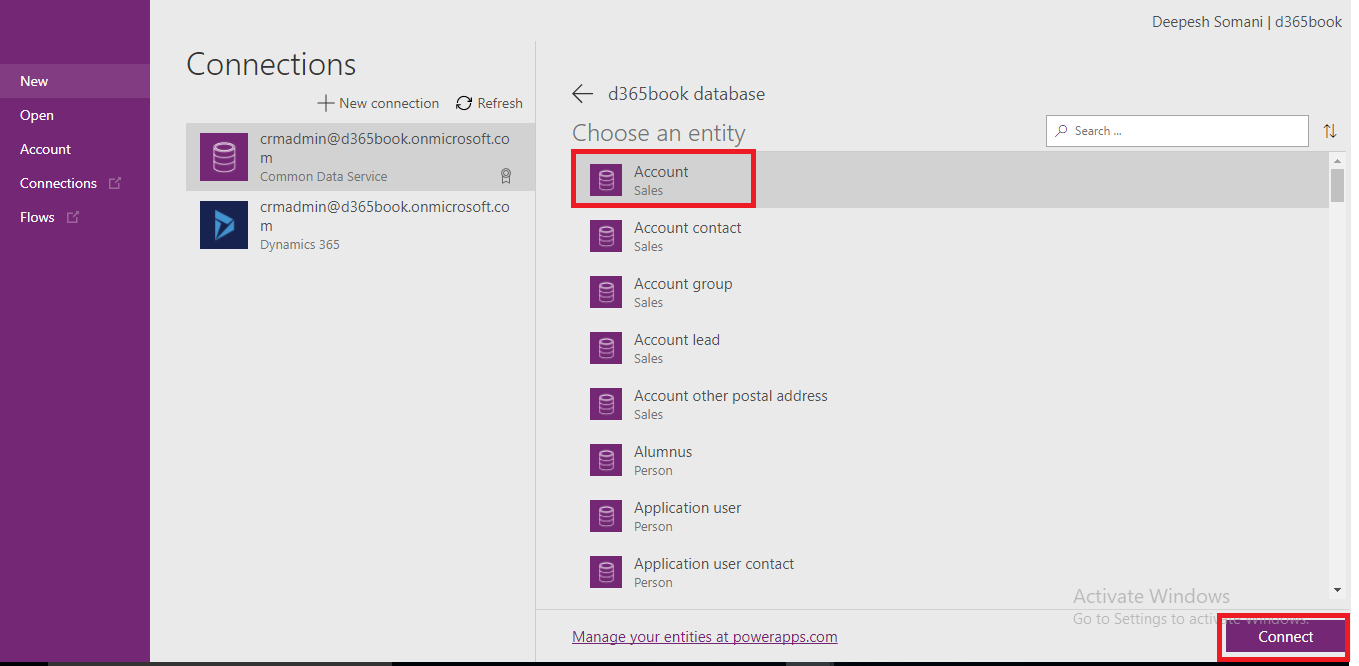
- Automatic PowerApps will be generated from the
Accountdata:
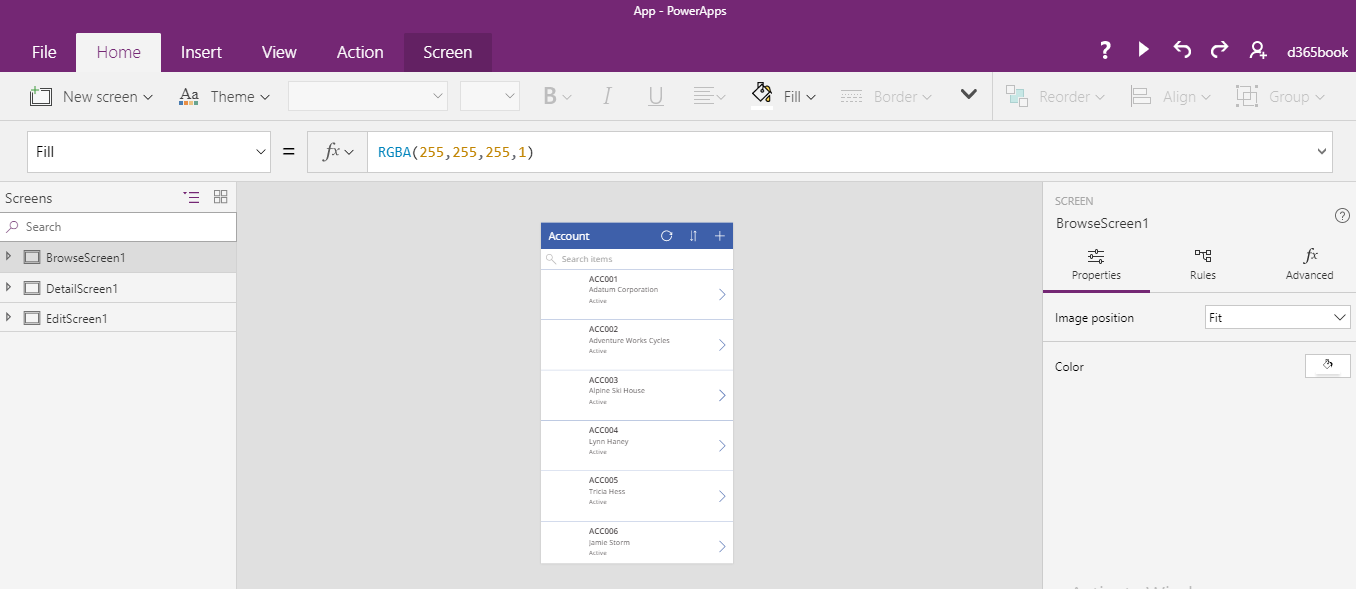
- Click on the Preview button to run the app:
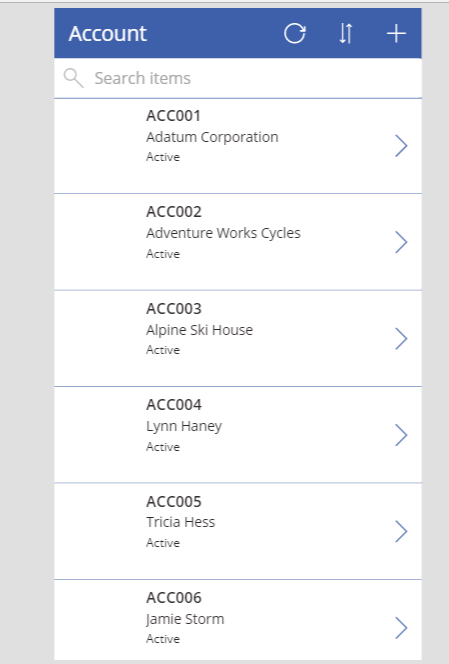
- Select the
Fileoption from the menu bar. Click on theSave asoption, then specify location and name of anApp: