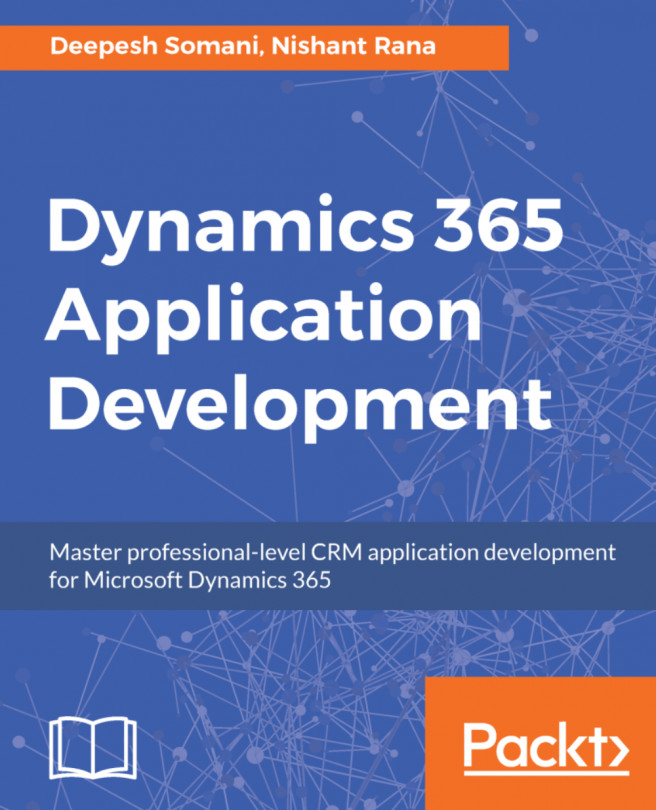Enabling Learning Path in Dynamics 365
Learning Path needs to be turned on in Dynamics 365 because, by default, it is turned off. The following steps will specify how to turn on Learning Path, as well as how to add users to the Dynamics 365 Learning Path group:
- Log in to the Dynamics 365 9.0 instance using Office 365 credentials.
- In Dynamics 365,
Opt Out of Learning Pathshould be enabled. Select settings and click onOpt Out Of Learning Path. After this stage, Dynamics 365 controls will be redirected to the Dynamics 365 home screen. Take a look at the following screenshot:
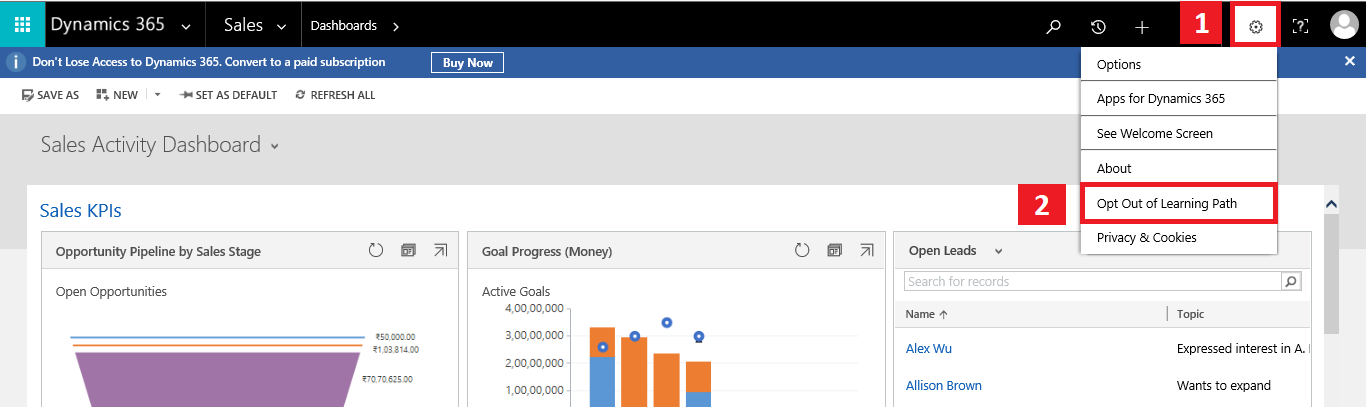
- The next stage is to enable Learning Path Authoring. Go to
Settings|Administration:
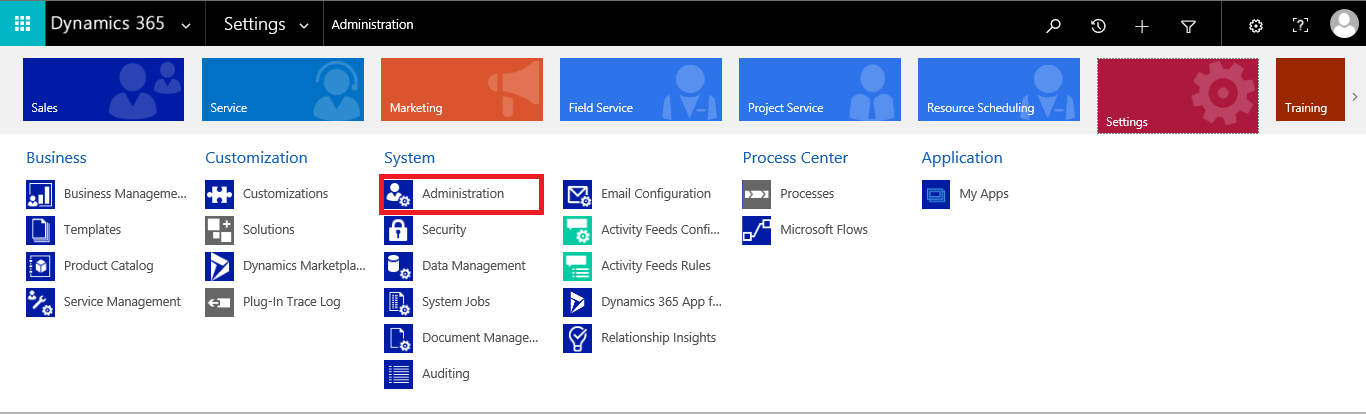
Select System Settings:
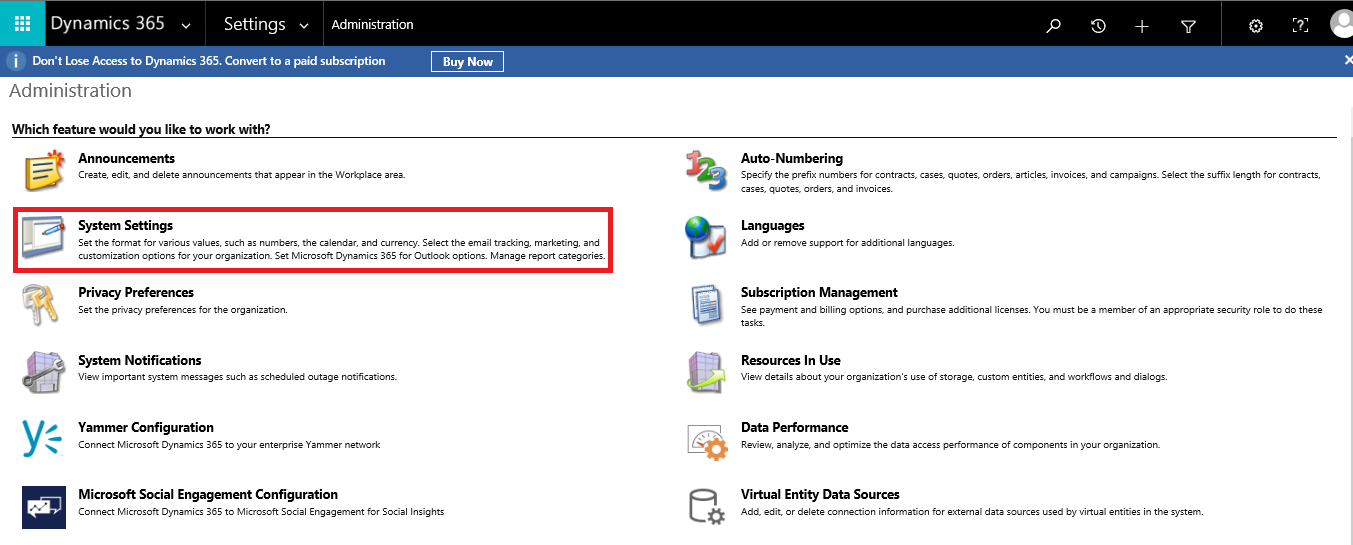
- Select the
Generaltab ofSystem Settings|Enable Learning PathandEnable Learning Path Authoring. ClickOKto save changes, as shown here:
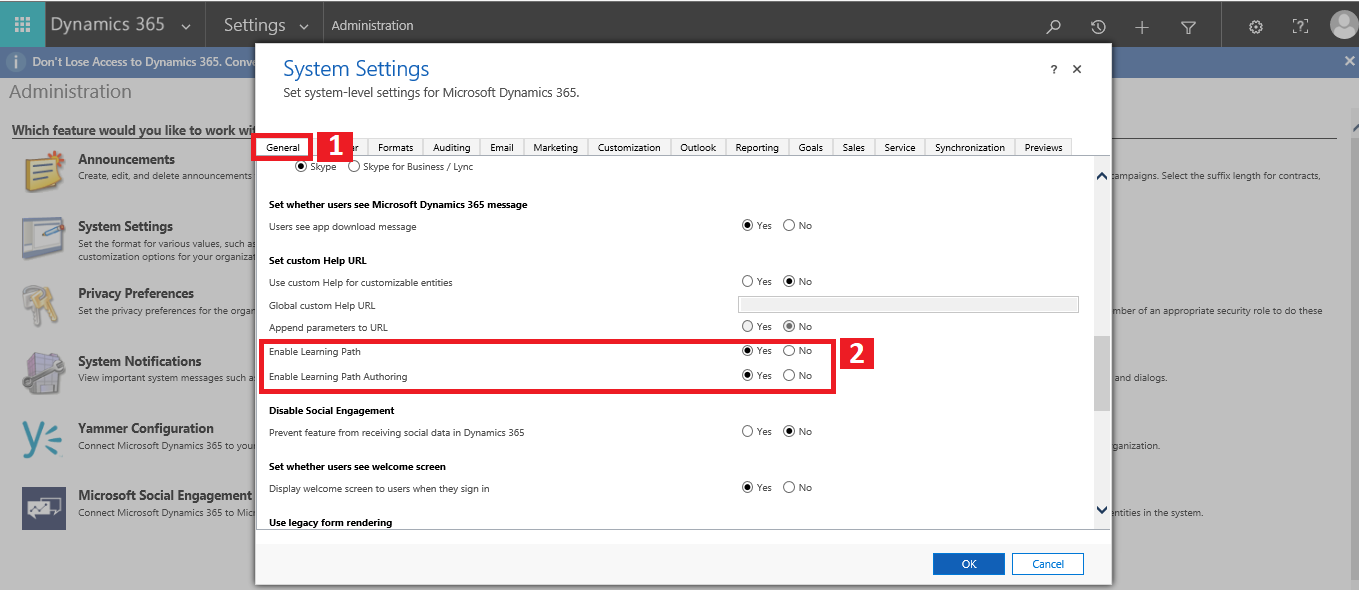
- Now, move forward to add users in the Learning Path group. Go to the Office 365 Admin Panel. Select
Groups, click onLearning Path Authors,and add users to the group, as shown...