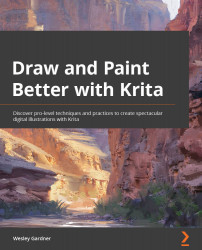Recommending hardware – tablets and upgrades
Normally, in technical guides (especially in other great books from Packt Publishing), there's a Technical requirements section that lists the necessary requirements that you might need to participate in the guided practices or workshops within the book. However, this book has been set up a little bit differently, as it does not require specific hardware (other than a machine that meets Krita's system requirements, which we will cover later). There are a few items that I'd like to touch on that will make your digital painting journey much easier. They come as my personal recommendations.
The first thing I'd like to cover is the different types of tablets you could consider. If you already have a tablet, feel free to skip ahead; however, if you haven't made the plunge, I very much encourage you to take a look. Here are some of my thoughts on what to look for. Afterward, we will take a look at some recommended hardware upgrade paths to ensure your computer is giving the performance levels that you require.
The graphic drawing tablet
If you want to push your digital painting and illustration skills to the next level and have not done so already, I highly recommend investing in a graphic drawing tablet (also known as a pen tablet) or a touch monitor tablet (also known as a touchscreen tablet) set up for your computer. There is a myriad of choices you have regarding sizes, styles, and brands when it comes to your tablet purchase, but you'll notice there's no one-size-fits-all solution that will work for everyone. So, find something that fits within your budget (on Amazon, some graphic drawing tablets start at $40!), and be sure to do your research!
For instance, I used the Huion H610 Pro V2 graphics tablet (as pictured in Figure 1.1) for my first year of professional digital art, and I still have it kicking around:
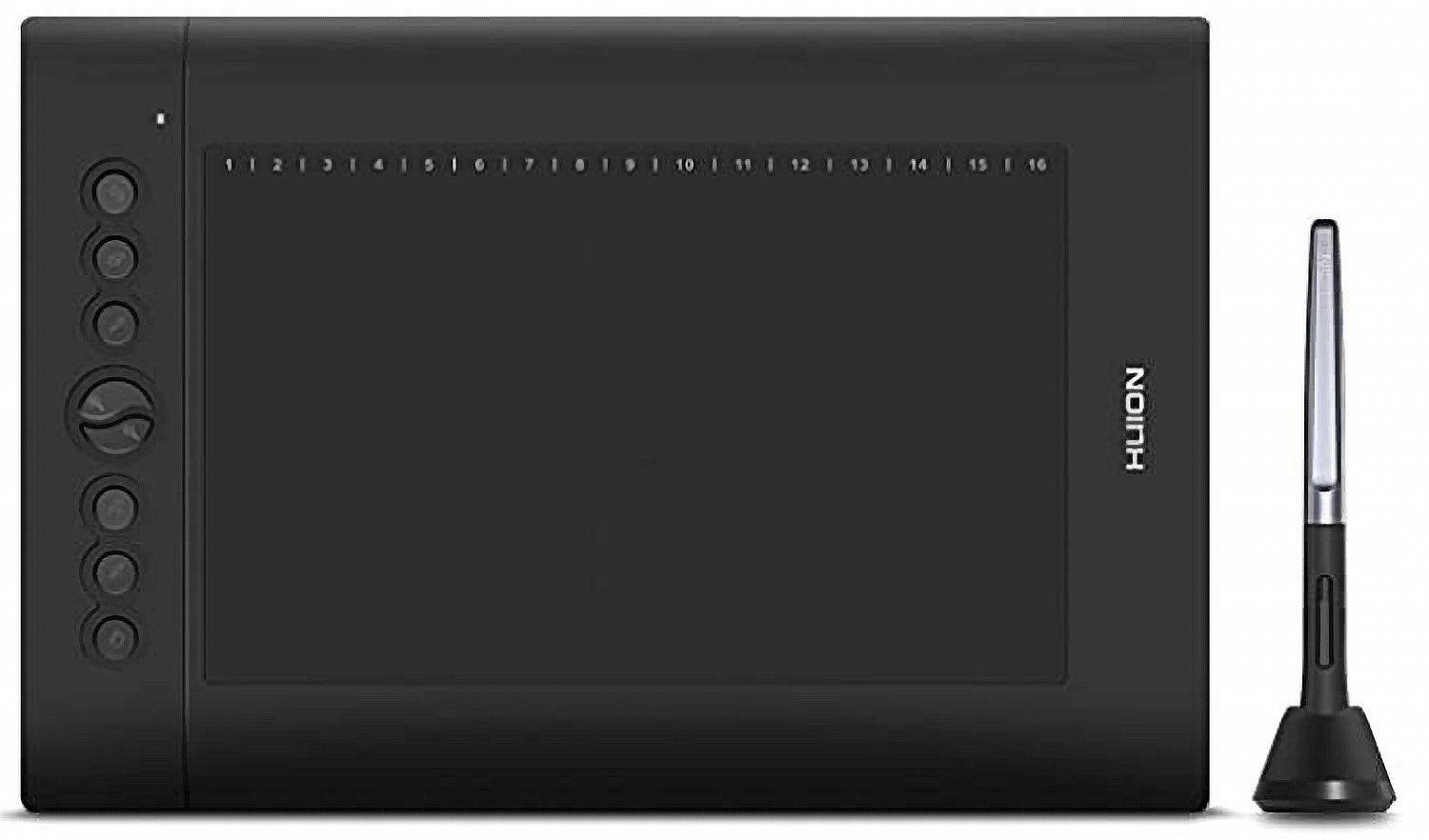
Figure 1.1 – The Huion H610 Pro V2 graphic drawing tablet
It was a fantastic starting point for me, as it came in under $80 and had all the cool features (such as pen pressure, pen tilt, and programmable buttons on the side) that I saw my digital art heroes (such as Craig Mullins, Sparth, and Barontieri) using at the time.
Graphic drawing tablets are devices that only require a single USB slot, so they can be used with a large number of computer setups (and even with some cell phones, depending on your phone's capabilities). It is a perfect way to get in the door without breaking the bank, and it comes highly recommended not only for the projects within this book but for your overall enjoyment of digital art in general.
The graphic drawing monitor/pen display
If you are looking to "level up" your digital art workspace, a drawing monitor could be the next step. Drawing monitors mimic drawing or painting in traditional media in terms of how they allow you to use a stylus to draw and paint directly on the screen itself, but they need a computer to attach to. They will come with power cables, input cables to attach to your computer, and depending on the make or model, charging stations or docks for the stylus pen. There are many companies, sizes, and styles to choose from, so shop around and find something that fits within your budget! While the higher-end Wacom drawing monitors can be a few thousand dollars a pop, entry companies such as Huion or XP-Pen start around the $300 range, maybe even cheaper during a holiday sale or a special event, so keep a lookout!
As I write this, my Huion Kamvas 20 (as pictured in Figure 1.2) is sitting right next to me, acting as my third monitor. I have had fantastic luck with driver support and features such as pen tilt and pen sensitivity within Krita:

Figure 1.2 – The Huion Kamvas 20
If you want to go beyond the pure hobbyist level, I do think the touch tablet might be worth the additional cost investment for the cohesive nature of mimicking drawing or painting on a traditional sketchbook or canvas. However, both tablet options are great for hobbyists and professionals alike! Remember, impactful art is up to the artist creating it; the tools just make communicating the ideas easier!
Speaking of tools to help your craft, you might have your computer at the ready but be interested in upgrading some of the internal hardware to really get the best out of your new tablet device. Let's talk about general computer upgrades!
Upgrading your computer
If you want a quick cheat sheet on things to look for regarding upgrading your computer to get the most out of Krita, your best bet will be to look at the following items:
- Central Processing Unit (CPU): Since Krita has so many moving parts and different systems that talk to one other (regarding file management, import/export capabilities, and layer calculations), you will want to make sure your computer's processor is up to the challenge of handling multiple tasks at once. Newer Intel and AMD processors should be up to the task, but if you are noticing your machine is lagging while you paint and it is a bit older (for example, 2016 or earlier), it might benefit you to look at upgrading the CPU. The CPU is the "brain" of the computer, and as we all know, it's always good to have a sharp mind!
- Random Access Memory (RAM): Since digital art deals with displaying images on the screen, and more advanced techniques such as photobashing and matte painting will use multiple images combined to make a cohesive piece, you will want as much memory as you can afford. Krita's official documentation lists 8 GB of RAM as a system requirement, and I would say that is a fair assessment. You can get by with less; however, you might notice a slowdown in performance when making complex or larger documents. Upgrading the amount of RAM your system has will improve load times, ensure certain tools (such as transforms, warps, and blending modes) respond quicker, and display results more instantly on the screen. Think of RAM as your computer's "immediate memory," for example, having papers on your desk. They're right there at your fingertips, so they provide information quickly without having to search (as opposed to a hard drive's memory, which we will cover later). In this case, having more RAM would be the same as having a bigger desk to hold more immediately accessible items. Krita also uses a great swap feature, allowing you to allocate your RAM more heavily to specific tasks and items of your choosing, such as the canvas size, the brush engine, and the editing tools while offloading (or, in this case, "swapping") things such as extended undo history or recent file directories to a hard drive's memory. Essentially, this will free up more RAM for you to use in the moment while you create! Pretty slick stuff.
- Graphics Processing Unit (GPU) or graphics card: Many artists and tech people might tell you that a graphics card should be the first component of this list, but I disagree. Because of their limited availability and moderate-to-high asking price compared to both CPU and RAM upgrades, I put a graphics card behind those two on the list. Yes, having a graphics card will give you additional processing power and memory (as Krita can utilize the additional boost of power that a graphics card grants you). However, I would argue that you could comfortably get solid CPU and RAM upgrades for less than the price of a single graphics card in the current market. If you can get a graphics card for a fair asking price, or do not mind spending on some outright ridiculous markup, a graphics card is a good choice for getting that boost of performance you might be looking for with your Krita workflow.
- Solid-State Drive (SSD) or Hard Drive (HDD): In many ways, your computer's hard drive is its filing cabinet. The faster you're able to access information within it, the more productive you can be. In practice, getting a solid-state (meaning no moving parts) hard drive will allow files to be retrieved, loaded, and brought into RAM faster. Think of an SSD upgrade as adding a brand new six-lane highway to your computer, making sure there are no pesky traffic jams (such as program loading times, data crashes, or slow boot-ups) between when you click on a button to do a task and the conversation between your operating system, CPU, RAM, GPU, and data, to make that request a reality. Additionally, solid-state drives have the benefit of having lower power consumption and higher reliability than a standard hard-disk drive due to the lack of clunky internal moving parts. The likelihood that you will have the ill-fated "hard drive crash" and lose all your data goes down exponentially with a good SSD.
Now that we have some of the basic recommendations for technology and hardware upgrades out of the way, let's get into the main reason you're probably reading these pages: Krita!