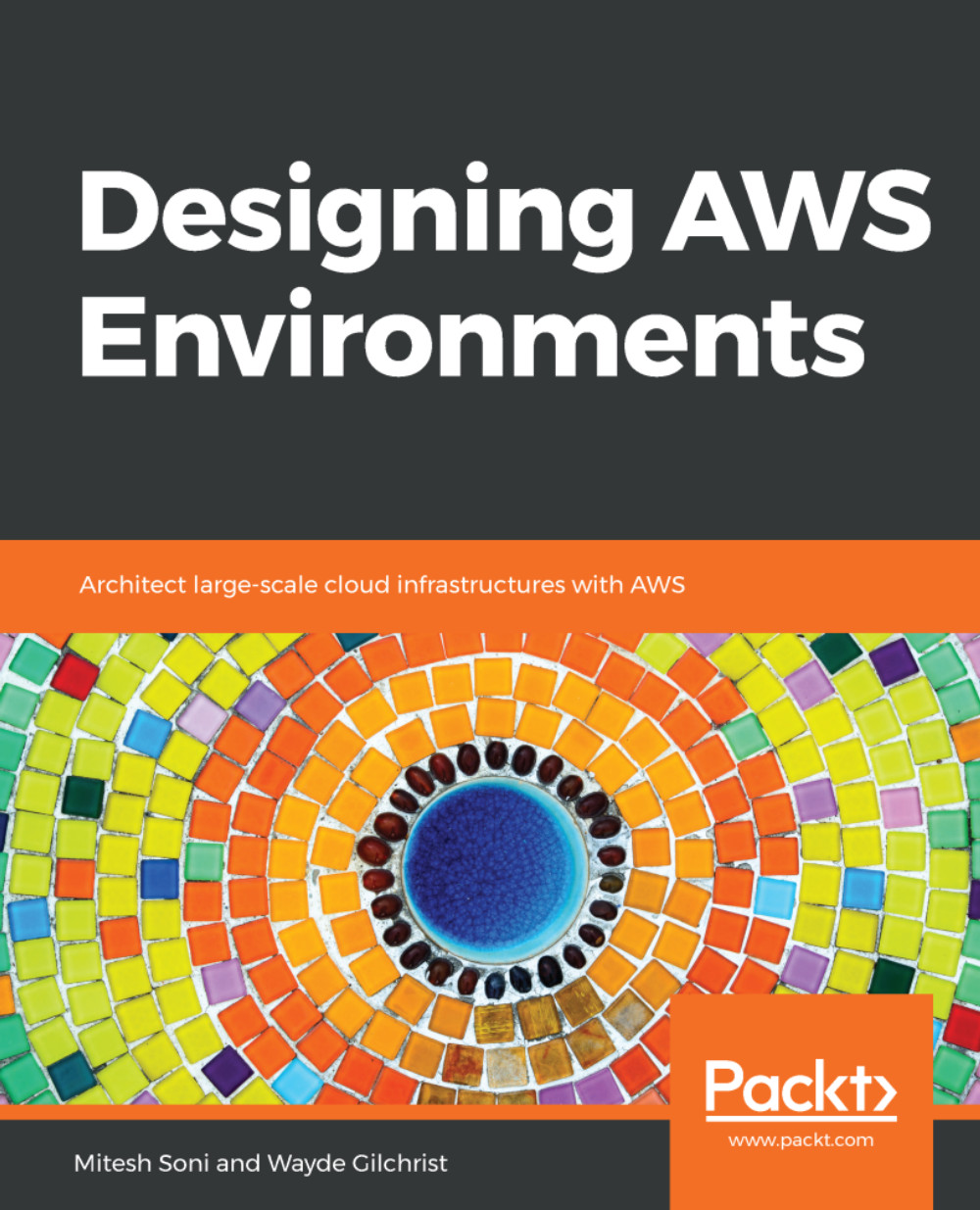Now that we have learned about the instance types, let's continue launching our instance:

In the second step for launching our instance, we need to select the instance type and size.

To stay on the free tier, let's select a t2.micro. This is a general purpose instance that will provide one virtual CPU and, 1 GB of memory, and will not have any instance storage.
Click on Next: Configure Instance Details to go to the next step:

On this page, we're pretty much going to leave everything as the default settings.
However, we do want to make sure that we get a public IP address for our instance so we can log in to it. So, choose Enable on Auto-assign Public IP, then click Next: Add Storage:

The next decision we have to make is the size and type of storage volumes to attach to our instance. So, in the next section we will discuss EC2 storage...