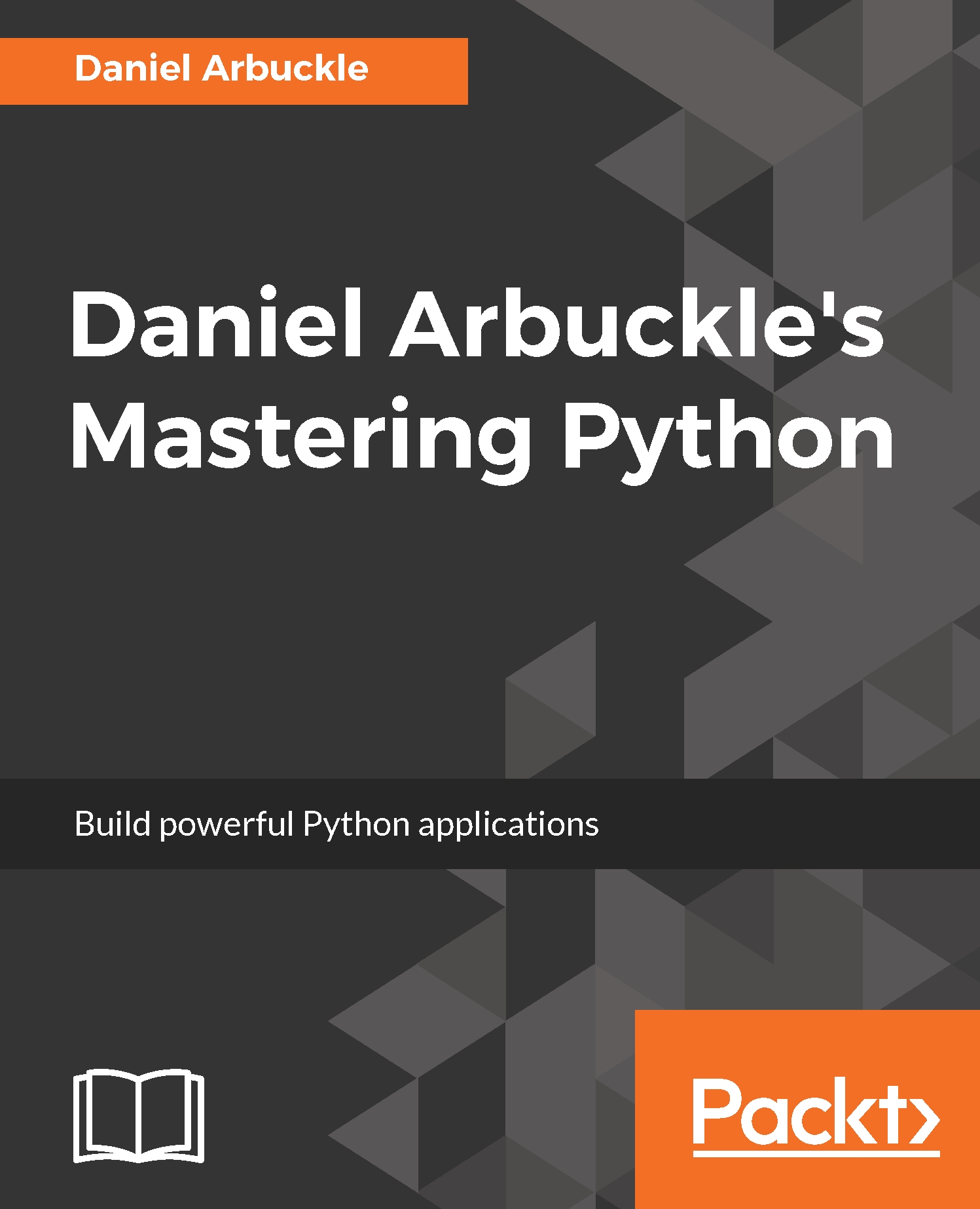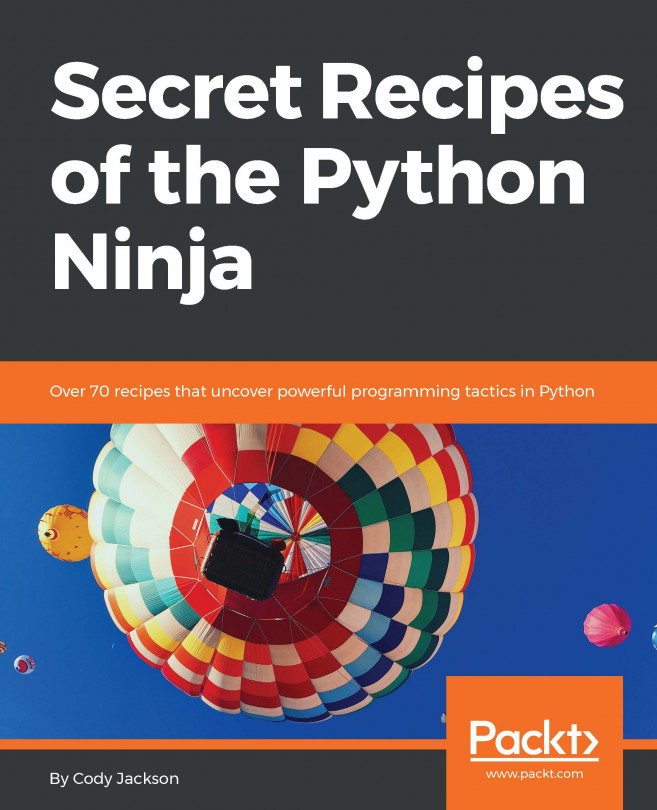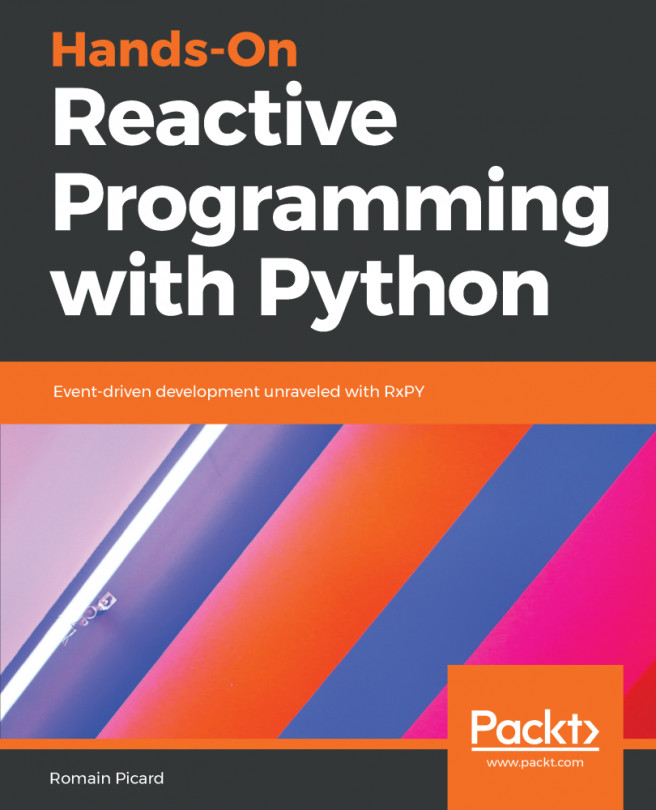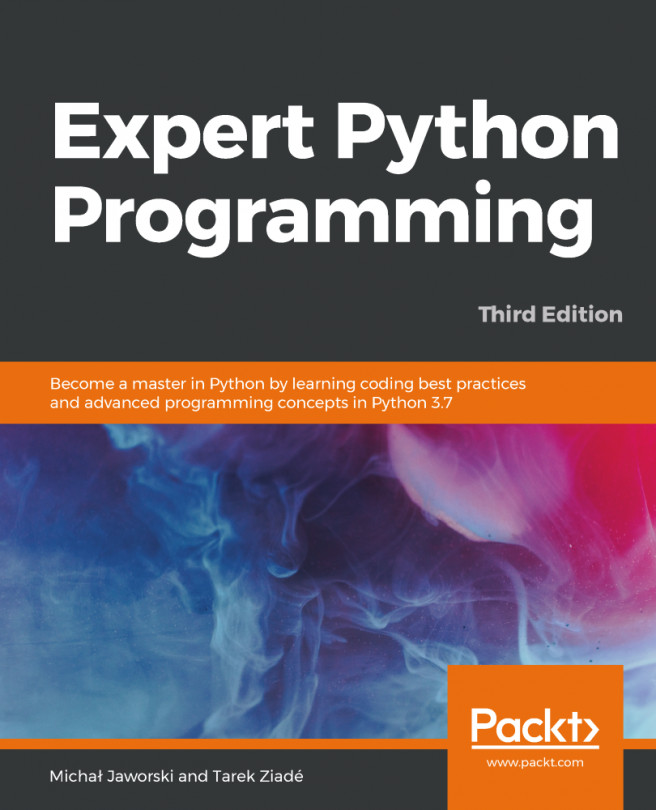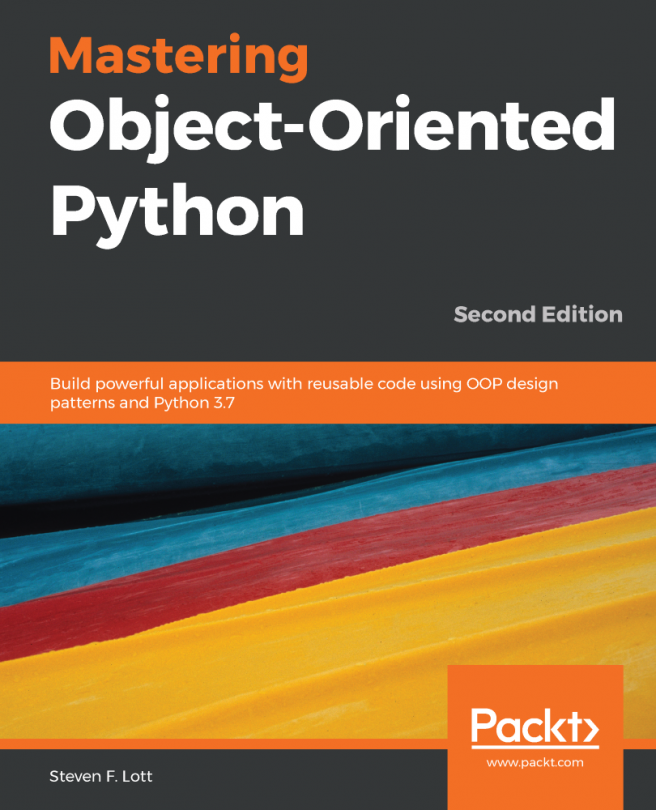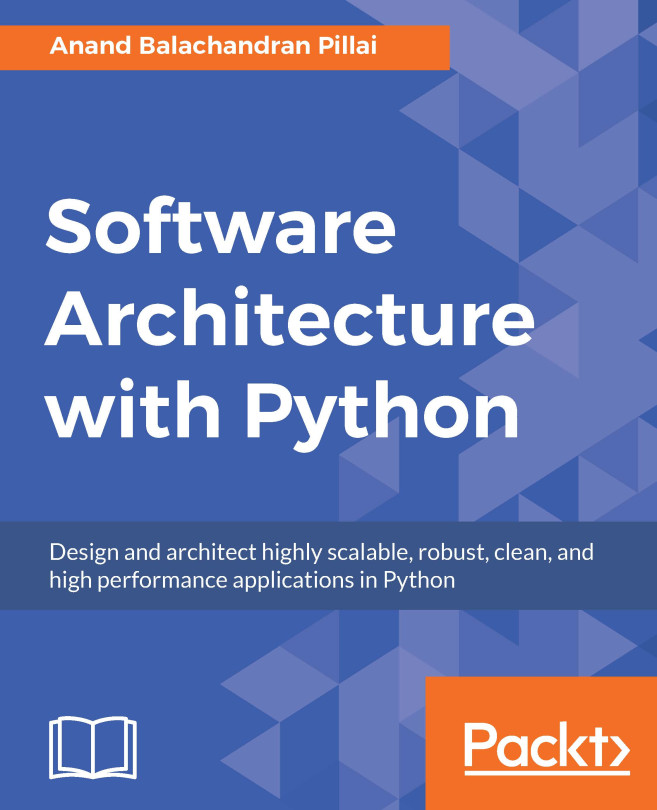In this book, you will find a number of text styles that distinguish between different kinds of information. Here are some examples of these styles and an explanation of their meaning. Code words in text, database table names, folder names, filenames, file extensions, pathnames, dummy URLs, user input, and Twitter handles are shown as follows: "Using a name variable to look up the stored value is an expression; so is running a function."
A block of code is set as follows:
def example_function(name, radius):
area = math.pi * radius ** 2
return "The area of {} is {}" .format(name, area)
When we wish to draw your attention to a particular part of a code block, the relevant lines or items are set in bold:
def example_function(name, radius):
area = math.pi * radius ** 2
return "The area of {} is {}" .format(name, area)
Any command-line input or output is written as follows:
python3 example_1_2_3.py
New terms and important words are shown in bold. Words that you see on the screen, for example, in menus or dialog boxes, appear in the text like this: "Click on Environments Variables...."