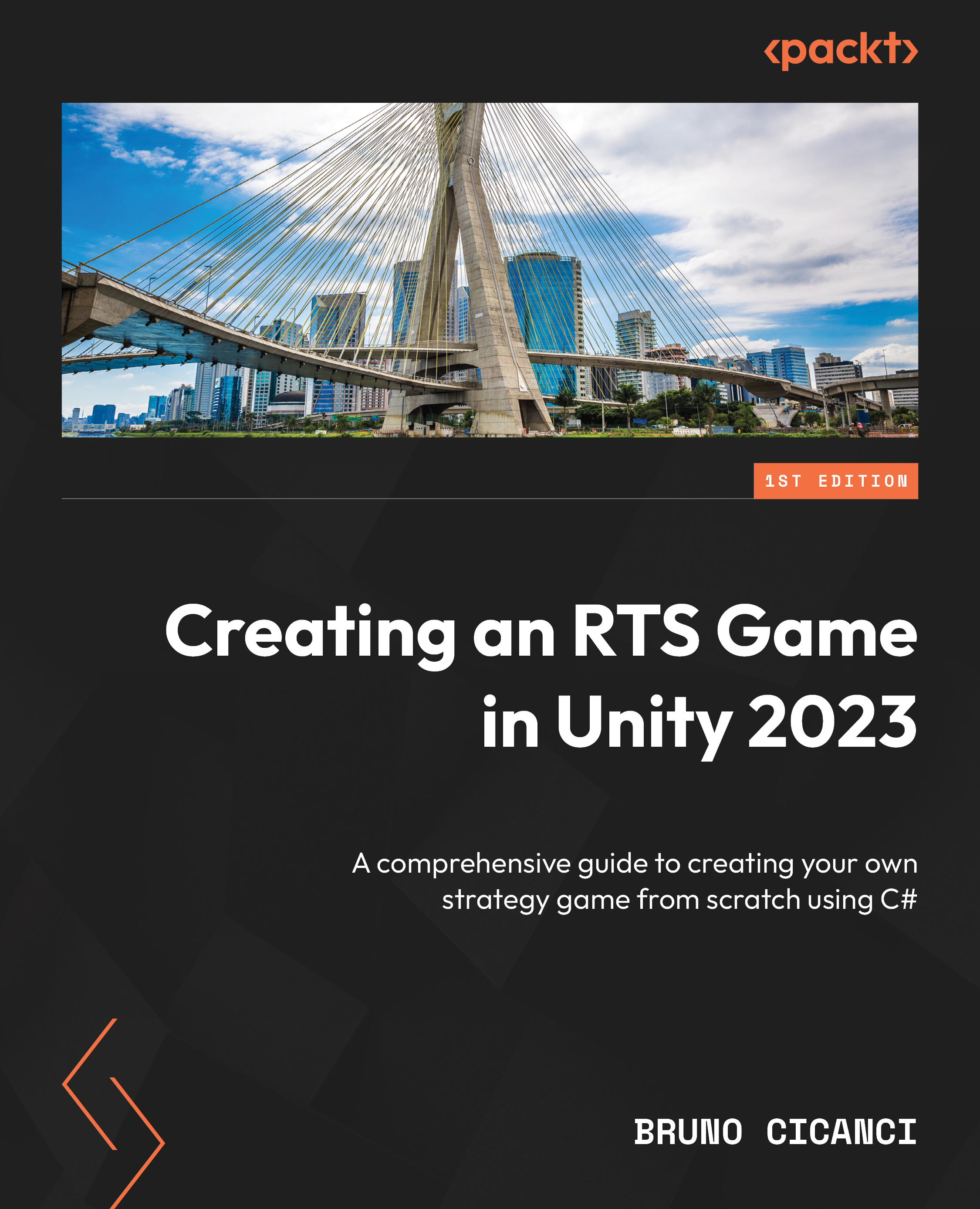Loading the UI scene additively
To see all the work we have done in this chapter, we will need to load the UI scene on top of the level scene, which we call loading additively, which is the opposite of the standard single scene load that replaces the current loaded scene with a new one. We want to use both scenes together, adding the UI to our level.
Before we start, we need to tell Unity what are the scenes we want to consider as part of the game. By default, no scene is added to the game build, and that is also a problem in the Editor because when we want to manually load a scene, Unity will need to know what that scene is.
To add scenes, click File | Build Settings…. At the top of the Build Settings window, in the Scenes in Build section, we will need to add our scenes. Drag and drop both the Level01 and GameUI scenes from the Scenes folder in the Project view into the area below the Scenes in Build section. Make sure to have the Level01 scene as the first on the list...