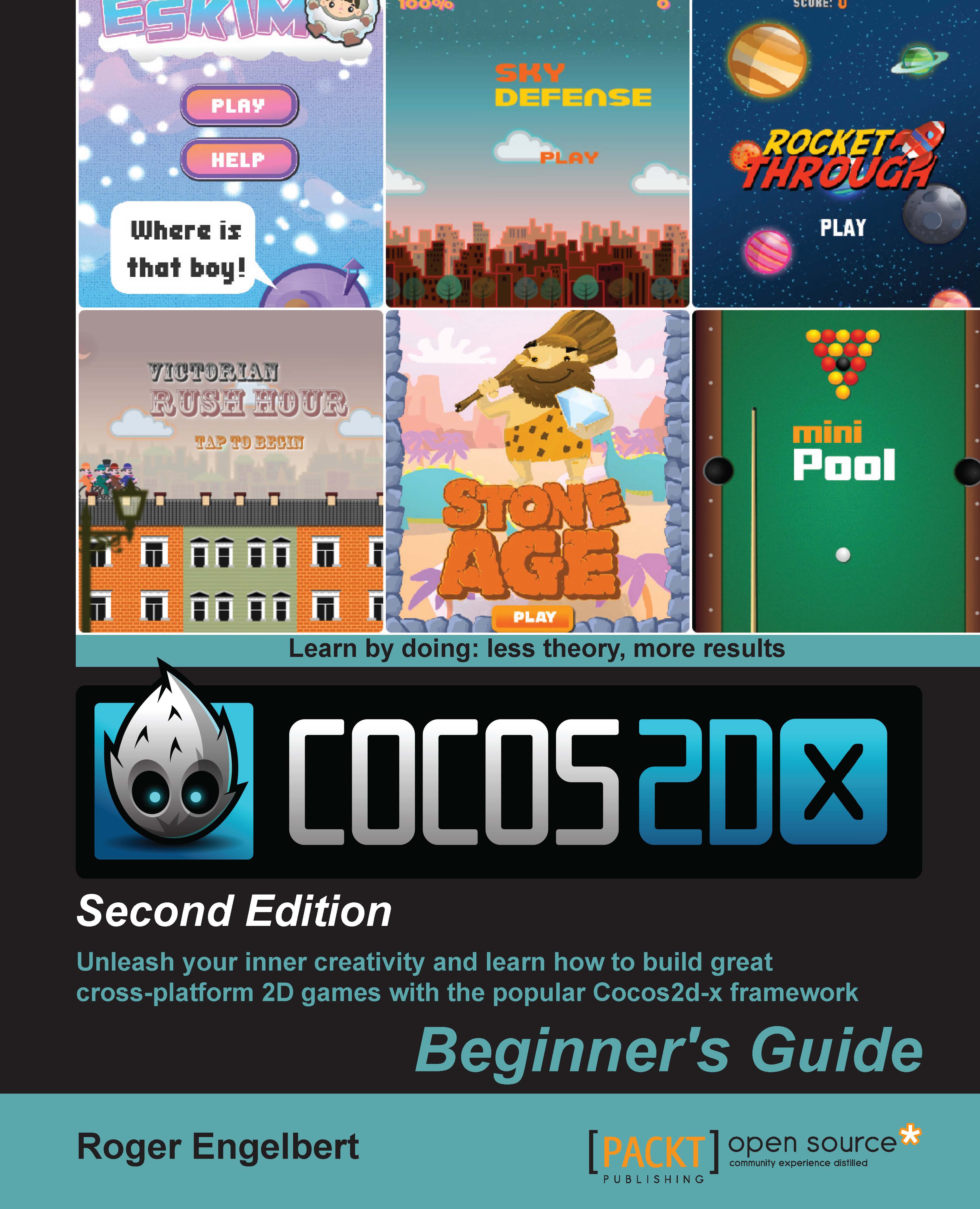Bitmap fonts in Cocos2d-x
The Cocos2d-x Label class has a static create method that uses bitmap images for the characters.
The bitmap image we are using here was created with the program GlyphDesigner, and in essence, it works just as a sprite sheet does. As a matter of fact, Label extends SpriteBatchNode, so it behaves just like a batch node.
You have images for all individual characters you'll need packed inside a PNG file (font.png), and then a data file (font.fnt) describing where each character is. The following screenshot shows how the font sprite sheet looks like for our game:
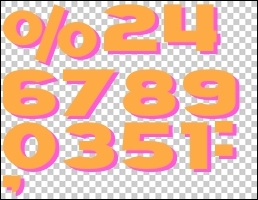
The difference between Label and a regular SpriteBatchNode class is that the data file also feeds the Label object information on how to write with this font. In other words, how to space out the characters and lines correctly.
The Label objects we are using in the game are instantiated with the name of the data file and their initial string value:
_scoreDisplay = Label::createWithBMFont("font.fnt", "0");And the...