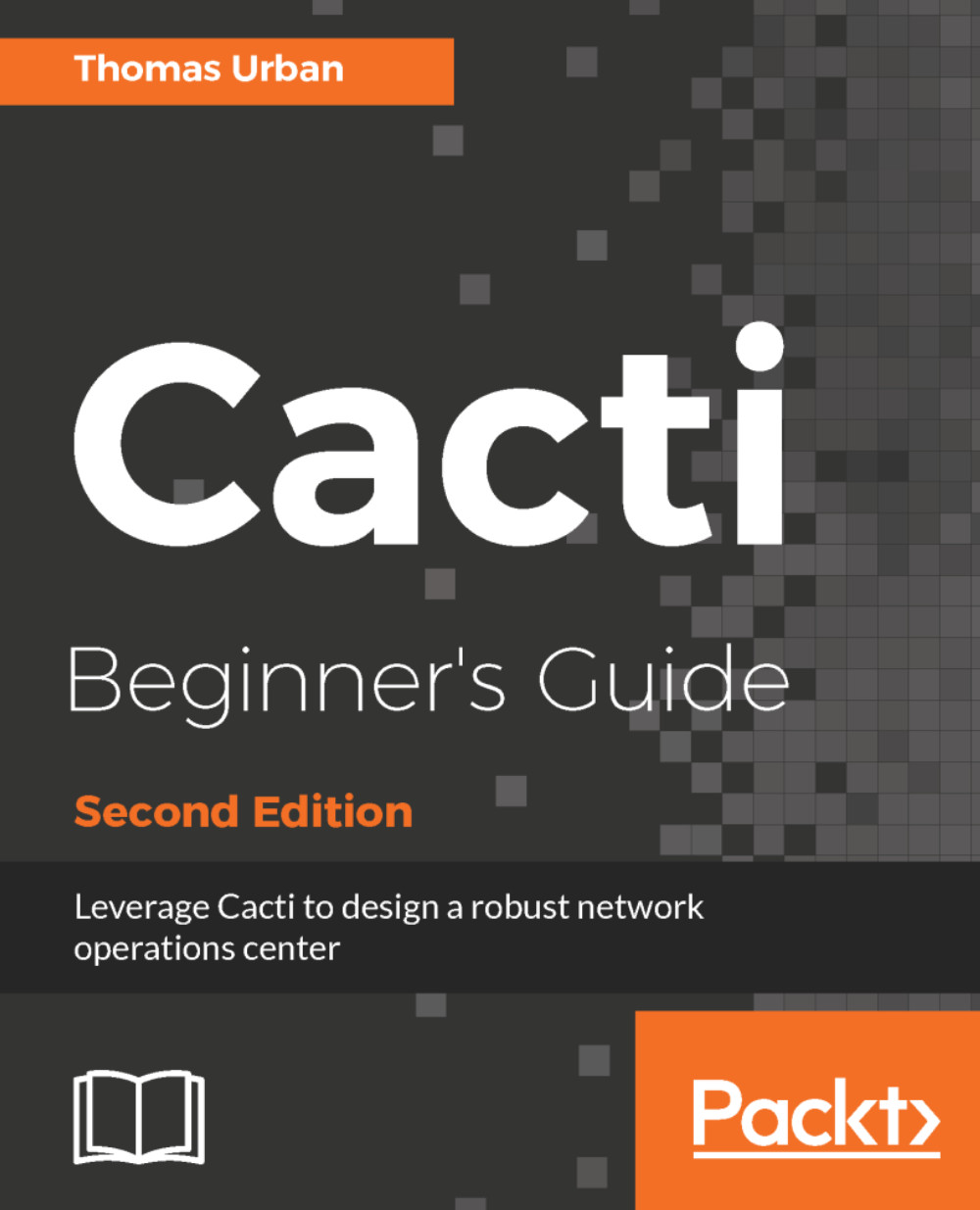Log file management
Cacti is able to create a log file with information on what it is doing but depending on the log settings, this log file can become huge and can stop Cacti from working properly. Therefore, you will need to introduce some log file management.
Fortunately, Cacti now comes with an included logrotate functionality. This feature is able to manage the log file on the system but is not enabled by default. Let's look at how you can configure it to manage your Cacti logs.
Time for action - configuring logrotate
The following steps will show you how to configure the new logrotate functionality within Cacti:
- Log on to the Cacti web interface using an admin account.
- Go to the
Configurationsection and click on theSettingslink. - Click on the
Pathstab to the top and look at theLoggingsection:
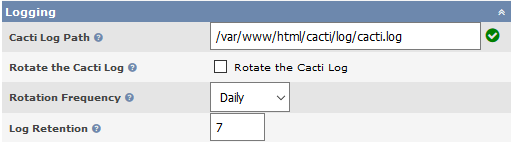
- To enable the log rotation, hit the checkbox next to
Rotate the Cacti Logand selectDailyfrom the drop-down. - Keep all other setting to their default values and hit the
Savebutton at the bottom...