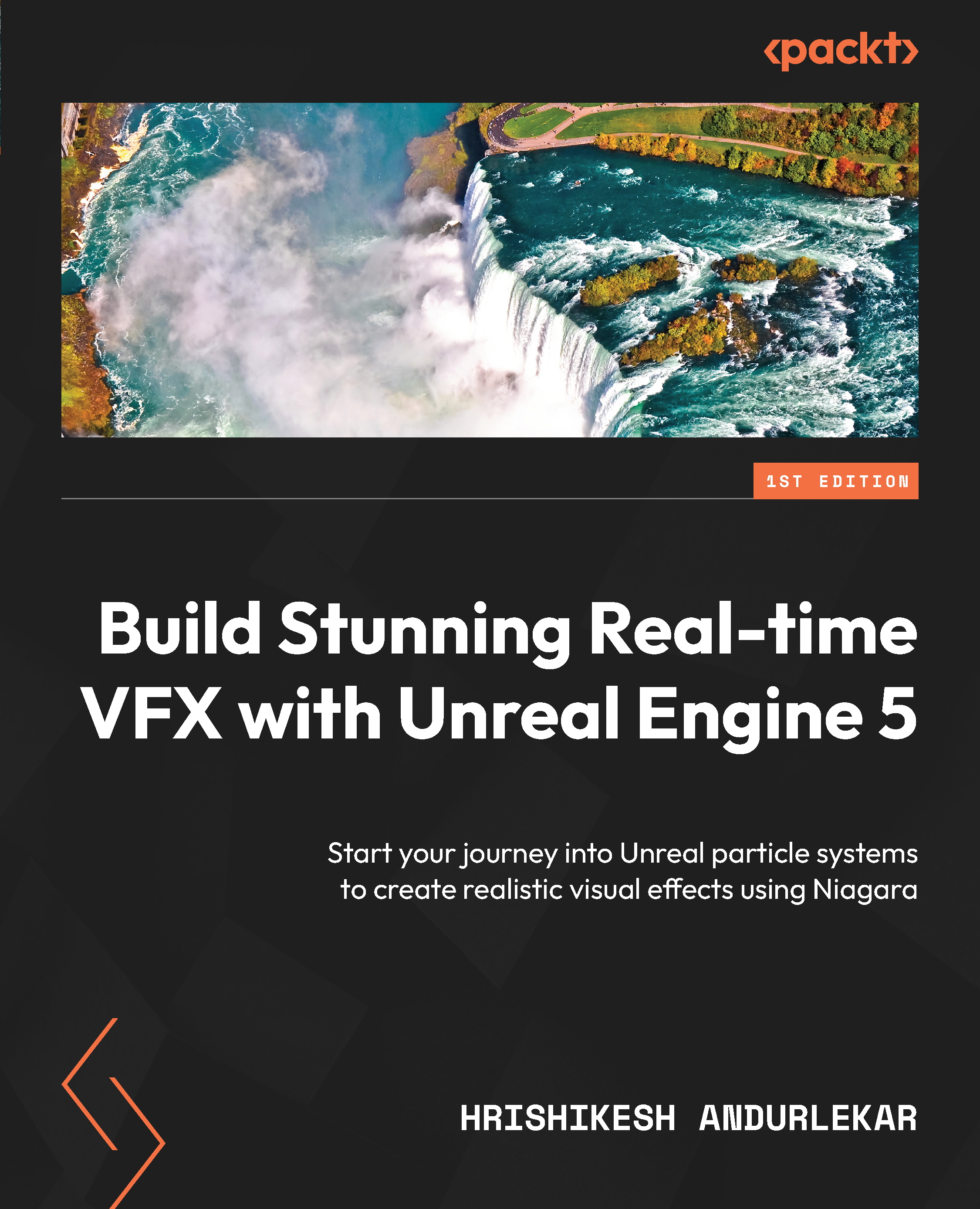Performance profiling
Another way that can help us optimize a particle system is to visualize the impact on the performance of each module in the particle system. This helps us identify modules that are taking more time to evaluate and focus on optimizing them.
In Unreal Engine 5, a new Performance button was added to the Niagara Editor toolbar to help us visualize the impact of each module on the performance of the particle system:
Figure 10.30: The Performance button
This button toggles the display of performance information at a granular level for each of the modules in the Emitter and System nodes. The performance information changes based on the options chosen in the dropdown menu on the Performance button:
Figure 10.31: Choosing what to display when the Performance button is pressed
By default, the Performance button shows the average and the relative values, as shown in Figure 10.32:
Figure 10.32: The...