Creating a glass full of water
Now that we have created a nice glass, let's pour some water in it. In this recipe we will learn a really efficient way to create a glass full of water.
Getting ready
Select the Water_Glass object on the left of the scene and assign the Clean_Glass material previously created to it. To do this, we need to click on the small sphere on the left of the New button in the Material panel.
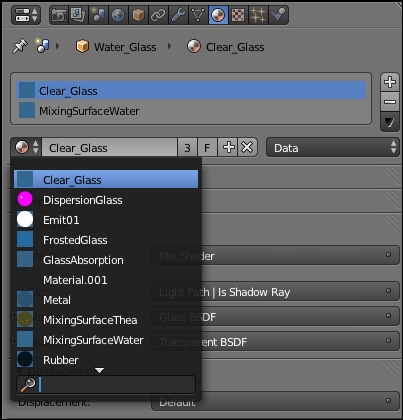
Now select the water object, which is the plane inside the glass. Add a new material to it and name it Water. We are almost ready to start. Select the Water_Glass object again and go inside the Object Data menu. In the Vertex Groups panel there is an entry named MixingSurface. Let's go into the edit mode by pressing the Tab button. Make sure that none of the parts of the mesh are selected (press A to select/deselect everything) and click on the Select button from the Vertex Groups panel.
A part inside the glass will be selected. Now go to the material menu, add a new material...
























































