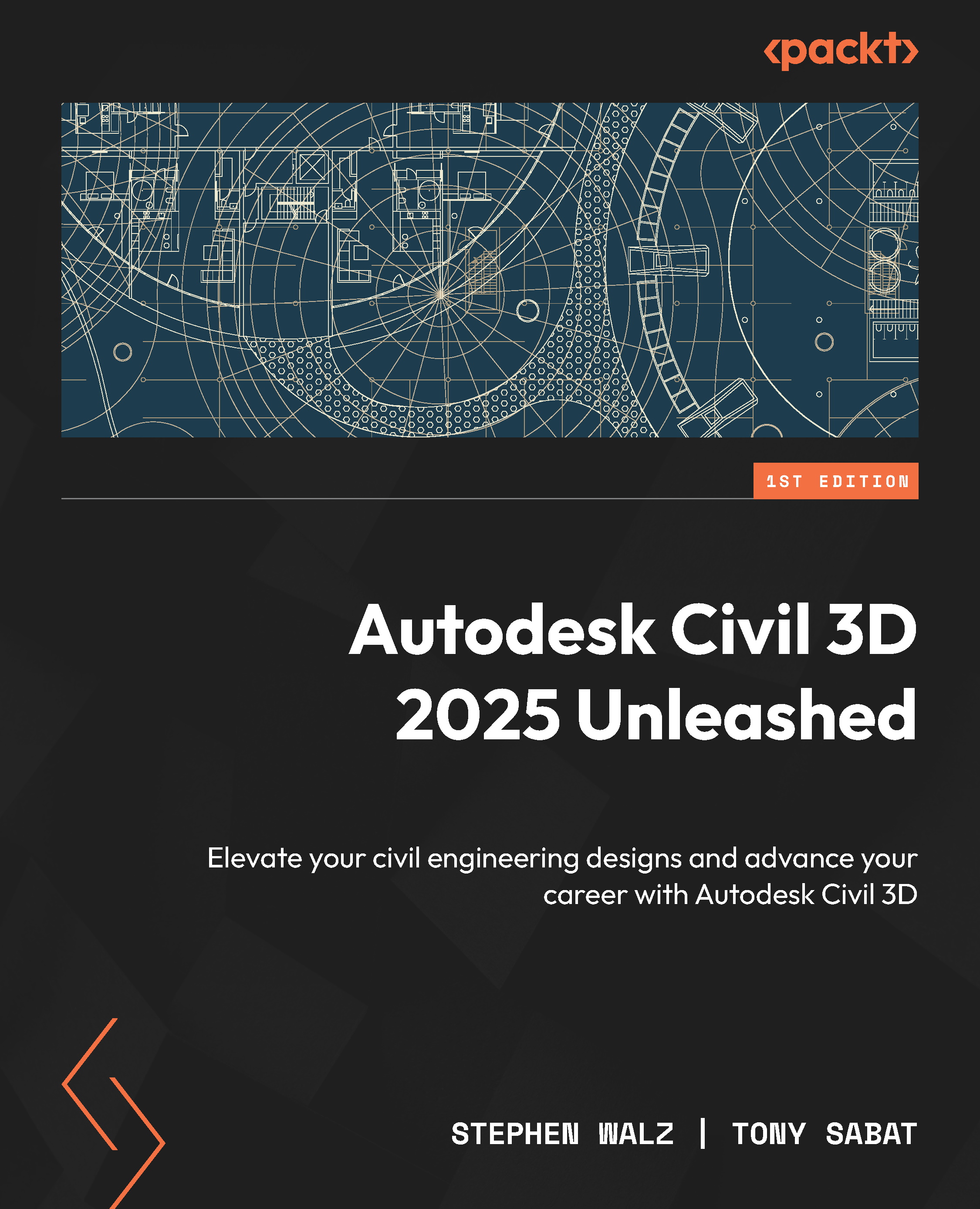Integrating custom parts into our BIM Designs
With our custom catalog, created from Infrastructure Parts Editor, able to contain a much more comprehensive list of parts and families, we’ll now jump into our dataset and review the steps we’ll need to take to incorporate this work into our utility design model. That said, let’s open up the Utility Model.dwg file within our Autodesk Civil 3D 2025 Unleashed\Chapter 8\Model folder. Once opened, we’ll jump over to our TOOLSPACE | Settings tab, expand our Pressure Network category, right-click on Parts Lists, and select the New option, as shown in Figure 8.13.
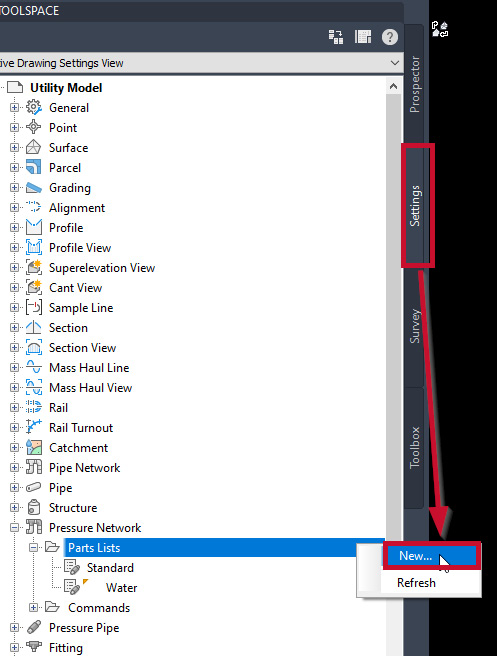
Figure 8.13 – Create a new pressure network parts list
When the Pressure Network Parts List dialog box appears, we’ll want to select and make the Information tab current. We’ll then give it a unique name, in our case, we’ll call it Company Pressure Network Catalog_2025, remove the Imperial_AWWA_Push...