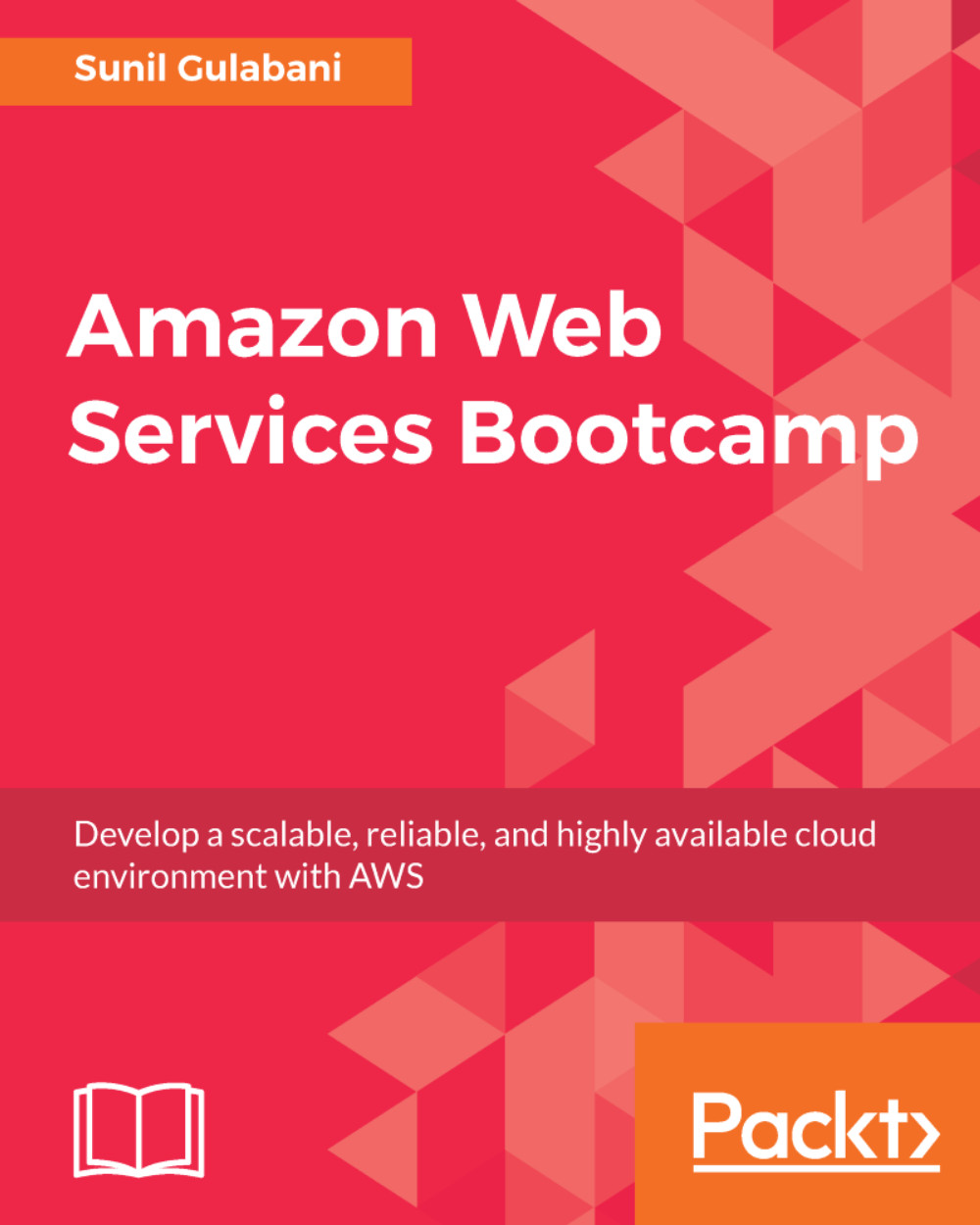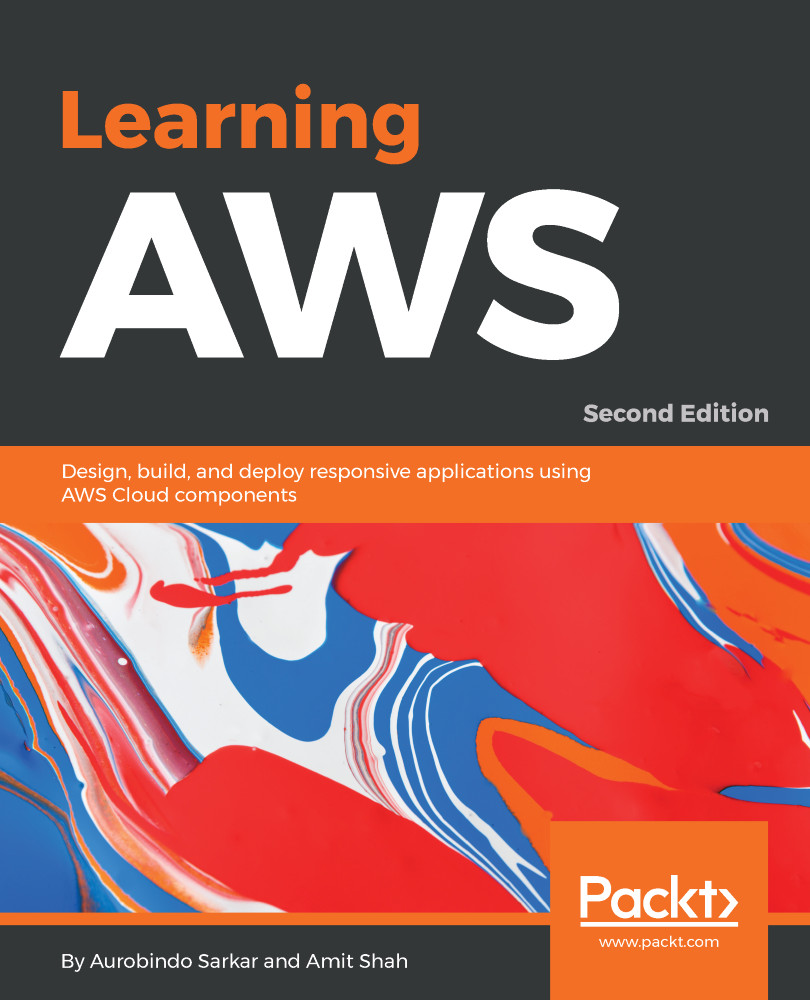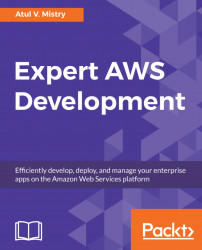To access Amazon Web Services, we need to create an account, which will ask for certain information and payment details. Let's create an account:
- Sign-up console: Go to http://aws.amazon.com and click on Create an AWS Account, or directly go to https://portal.aws.amazon.com/billing/signup:
Figure 1.1: Sign-up page
Fill in the details for Email address, Password, Confirm password, and AWS account name, and click Continue. Choose a strong password to prevent getting hacked.
- Provide Contact Information: Here, we need to provide the contact information of the AWS account holder:
Figure 1.1: Contact Information
Choose the Account type as per your choice, provide the required details, and click Create Account and Continue.
- Provide Payment Information: Here we will provide the payment information. AWS will charge us based on our AWS account billing:
Figure 1.3: Payment Information
- Phone Verification: Here we need to verify our phone number:
Figure 1.4: Phone Verification
Update your details if there are any changes and click Call Me Now. A code will be displayed on the screen and simultaneously you will get a call from Amazon to verify your phone number. Please verify it by providing the displayed code when called, and once verified, you can see on the window that your phone is verified and you will be redirected to the next screen.
- Select a Support Plan: Here, we need to choose a support plan that we need for our AWS account:
Figure 1.5: Support Plan
For our example, we are good with the Basic support plan, which is Free. Click Free and you will be redirected to the AWS Registration Confirmation Page.
 Germany
Germany
 Slovakia
Slovakia
 Canada
Canada
 Brazil
Brazil
 Singapore
Singapore
 Hungary
Hungary
 Philippines
Philippines
 Mexico
Mexico
 Thailand
Thailand
 Ukraine
Ukraine
 Luxembourg
Luxembourg
 Estonia
Estonia
 Lithuania
Lithuania
 Norway
Norway
 Chile
Chile
 United States
United States
 Great Britain
Great Britain
 India
India
 Spain
Spain
 South Korea
South Korea
 Ecuador
Ecuador
 Colombia
Colombia
 Taiwan
Taiwan
 Switzerland
Switzerland
 Indonesia
Indonesia
 Cyprus
Cyprus
 Denmark
Denmark
 Finland
Finland
 Poland
Poland
 Malta
Malta
 Czechia
Czechia
 New Zealand
New Zealand
 Austria
Austria
 Turkey
Turkey
 France
France
 Sweden
Sweden
 Italy
Italy
 Egypt
Egypt
 Belgium
Belgium
 Portugal
Portugal
 Slovenia
Slovenia
 Ireland
Ireland
 Romania
Romania
 Greece
Greece
 Argentina
Argentina
 Malaysia
Malaysia
 South Africa
South Africa
 Netherlands
Netherlands
 Bulgaria
Bulgaria
 Latvia
Latvia
 Australia
Australia
 Japan
Japan
 Russia
Russia