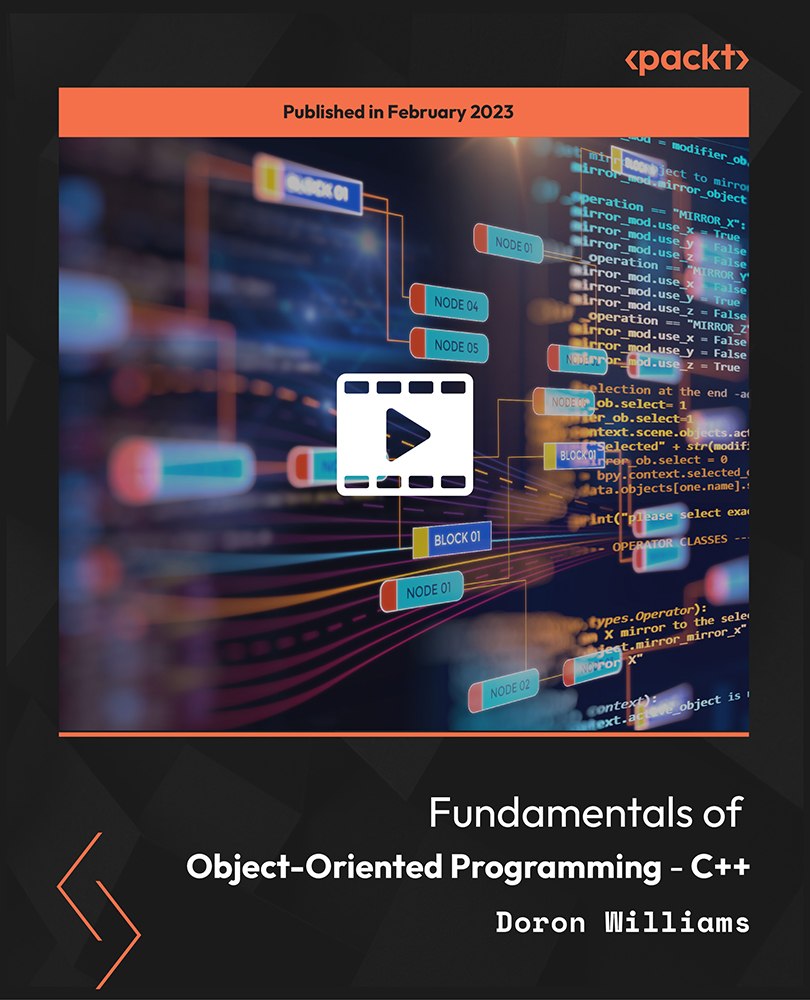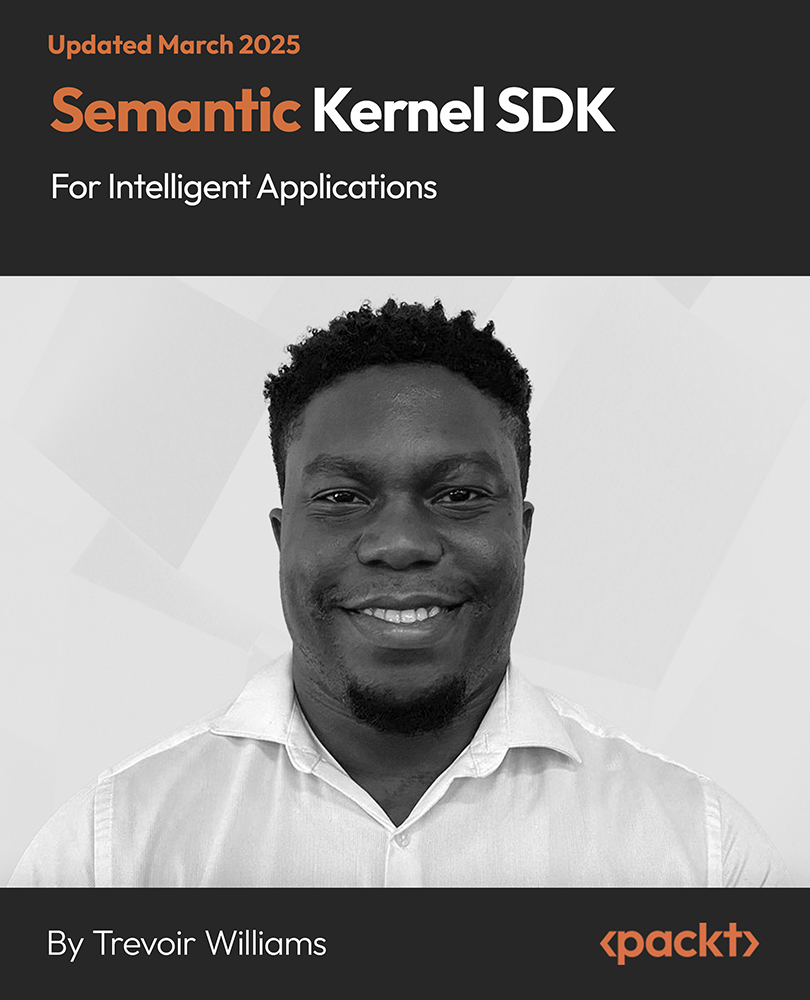In this article by Marco Schwartz, author of Internet of Things with Arduino Cookbook, we will focus on getting you started by connecting an Arduino board to the web. This article will really be the foundation of the rest of the article, so make sure to carefully follow the instructions so you are ready to complete the exciting projects we'll see in the rest of the article.
(For more resources related to this topic, see here.)
You will first learn how to set up the Arduino IDE development environment, and add Internet connectivity to your Arduino board.
After that, we'll see how to connect a sensor and a relay to the Arduino board, for you to understand the basics of the Arduino platform. Then, we are actually going to connect an Arduino board to the web, and use it to grab the content from the web and to store data online.
Note that all the projects in this article use the Arduino MKR1000 board. This is an Arduino board released in 2016 that has an on-board Wi-Fi connection. You can make all the projects in the article with other Arduino boards, but you might have to change parts of the code.
Setting up the Arduino development environment
In this first recipe of the article, we are going to see how to completely set up the Arduino IDE development environment, so that you can later use it to program your Arduino board and build Internet of Things projects.
How to do it…
The first thing you need to do is to download the latest version of the Arduino IDE from the following address:
https://www.arduino.cc/en/Main/Software
This is what you should see, and you should be able to select your operating system:

You can now install the Arduino IDE, and open it on your computer. The Arduino IDE will be used through the whole article for several tasks. We will use it to write down all the code, but also to configure the Arduino boards and to read debug information back from those boards using the Arduino IDE Serial monitor.
What we need to install now is the board definition for the MKR1000 board that we are going to use in this article. To do that, open the Arduino boards manager by going to Tools | Boards | Boards Manager. In there, search for SAMD boards:

To install the board definition, just click on the little Install button next to the board definition.
You should now be able to select the Arduino/GenuinoMKR1000 board inside the Arduino IDE:

You are now completely set to develop Arduino projects using the Arduino IDE and the MKR1000 board. You can, for example, try to open an example sketch inside the IDE:

How it works...
The Arduino IDE is the best tool to program a wide range of boards, including the MKR1000 board that we are going to use in this article. We will see that it is a great tool to develop Internet of Things projects with Arduino. As we saw in this recipe, the board manager makes it really easy to use new boards inside the IDE.
Unlock access to the largest independent learning library in Tech for FREE!
Get unlimited access to 7500+ expert-authored eBooks and video courses covering every tech area you can think of.
Renews at AU $24.99/month. Cancel anytime
See also
These are really the basics of the Arduino framework that we are going to use in the whole article to develop IoT projects.
Options for Internet connectivity with Arduino
Most of the boards made by Arduino don't come with Internet connectivity, which is something that we really need to build Internet of Things projects with Arduino. We are now going to review all the options that are available to us with the Arduino platform, and see which one is the best to build IoT projects.
How to do it…
The first option, that has been available since the advent of the Arduino platform, is to use a shield. A shield is basically an extension board that can be placed on top of the Arduino board. There are many shields available for Arduino. Inside the official collection of shields, you will find motor shields, prototyping shields, audio shields, and so on.
Some shields will add Internet connectivity to the Arduino boards, for example the Ethernet shield or the Wi-Fi shield. This is a picture of the Ethernet shield:

The other option is to use an external component, for example a Wi-Fi chip mounted on a breakout board, and then connect this shield to Arduino.
There are many Wi-Fi chips available on the market. For example, Texas Instruments has a chip called the CC3000 that is really easy to connect to Arduino. This is a picture of a breakout board for the CC3000 Wi-Fi chip:

Finally, there is the possibility of using one of the few Arduino boards that has an onboard Wi-Fi chip or Ethernet connectivity.
The first board of this type introduced by Arduino was the Arduino Yun board. It is a really powerful board, with an onboard Linux machine. However, it is also a bit complex to use compared to other Arduino boards.
Then, Arduino introduced the MKR1000 board, which is a board that integrates a powerful ARM Cortex M0+ process and a Wi-Fi chip on the same board, all in the small form factor.
Here is a picture of this board:

What to choose?
All the solutions above would work to build powerful IoT projects using Arduino. However, as we want to easily build those projects and possibly integrate them into projects that are battery-powered, I chose to use the MKR1000 board for all the projects in this article.
This board is really simple to use, powerful, and doesn't required any connections to hook it up with a Wi-Fi chip. Therefore, I believe this is the perfect board for IoT projects with Arduino.
There's more...
Of course, there are other options to connect Arduino boards to the Web. One option that's becoming more and more popular is to use 3G or LTE to connect your Arduino projects to the Web, again using either shields or breakout boards. This solution has the advantage of not requiring an active Internet connection like a Wi-Fi router, and can be used anywhere, for example outdoors.
See also
Now we have chosen a board that we will use in our IoT projects with Arduino, you can move on to the next recipe to actually learn how to use it.
Resources for Article:
Further resources on this subject:
 United States
United States
 Great Britain
Great Britain
 India
India
 Germany
Germany
 France
France
 Canada
Canada
 Russia
Russia
 Spain
Spain
 Brazil
Brazil
 Australia
Australia
 Singapore
Singapore
 Canary Islands
Canary Islands
 Hungary
Hungary
 Ukraine
Ukraine
 Luxembourg
Luxembourg
 Estonia
Estonia
 Lithuania
Lithuania
 South Korea
South Korea
 Turkey
Turkey
 Switzerland
Switzerland
 Colombia
Colombia
 Taiwan
Taiwan
 Chile
Chile
 Norway
Norway
 Ecuador
Ecuador
 Indonesia
Indonesia
 New Zealand
New Zealand
 Cyprus
Cyprus
 Denmark
Denmark
 Finland
Finland
 Poland
Poland
 Malta
Malta
 Czechia
Czechia
 Austria
Austria
 Sweden
Sweden
 Italy
Italy
 Egypt
Egypt
 Belgium
Belgium
 Portugal
Portugal
 Slovenia
Slovenia
 Ireland
Ireland
 Romania
Romania
 Greece
Greece
 Argentina
Argentina
 Netherlands
Netherlands
 Bulgaria
Bulgaria
 Latvia
Latvia
 South Africa
South Africa
 Malaysia
Malaysia
 Japan
Japan
 Slovakia
Slovakia
 Philippines
Philippines
 Mexico
Mexico
 Thailand
Thailand