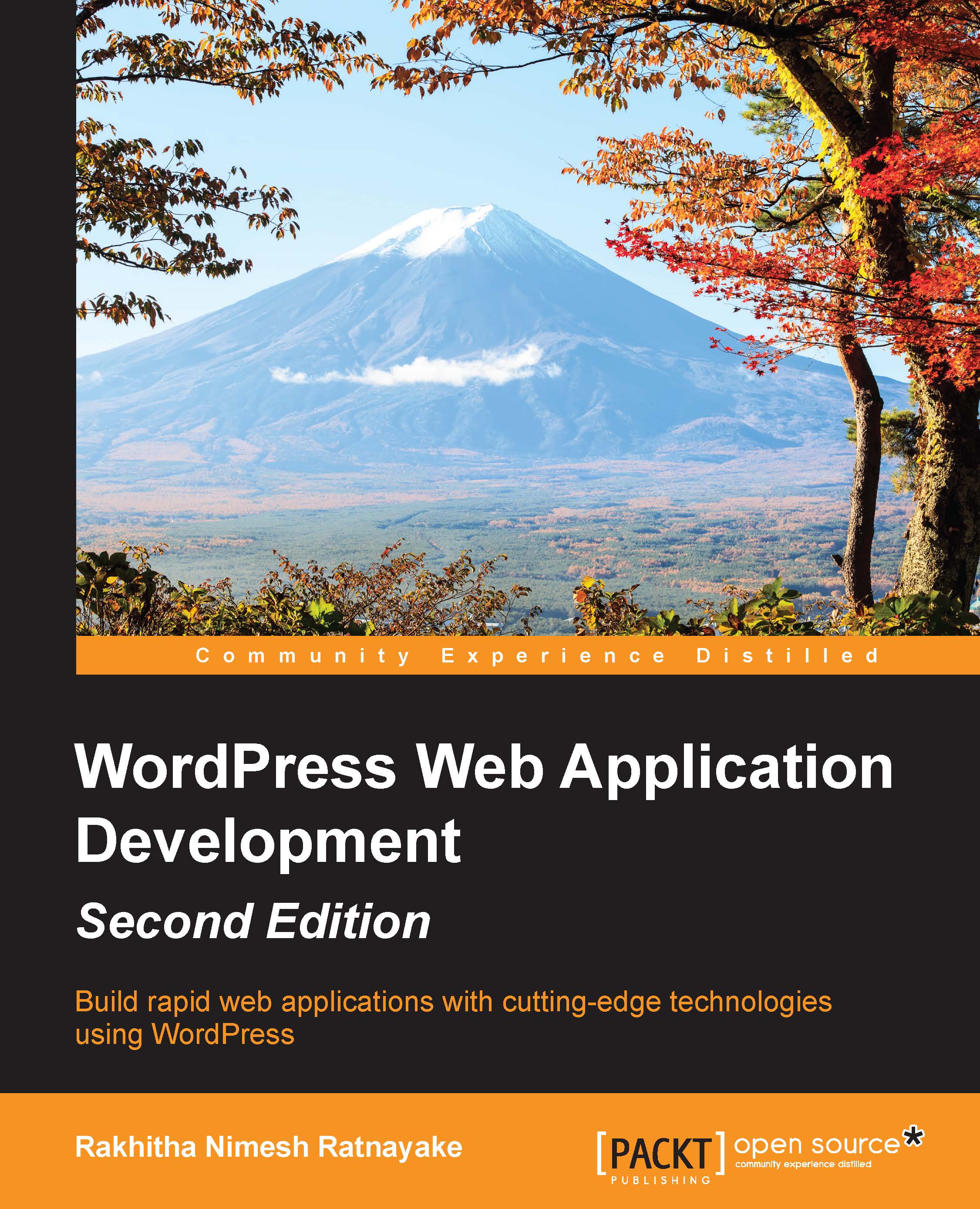Customizing the admin toolbar
The admin toolbar is located at the top of the admin screen to allow direct access to the most used parts of your website. Once you log in, the admin toolbar will be displayed on the admin dashboard as well as at the frontend. Typical web applications contain separate access menus for the frontend and backend. Hence, web developers might find it difficult to understand the availability of the admin toolbar at the frontend from the perspective of the functionality as well as the look and feel. In web applications, it's your choice to remove the admin toolbar from the frontend or customize it to provide a useful functionality. In this section, we will look at both the methods to simplify your decision on the admin toolbar. First, let's preview the admin toolbar at the frontend with its default settings, as shown in the following screenshot:
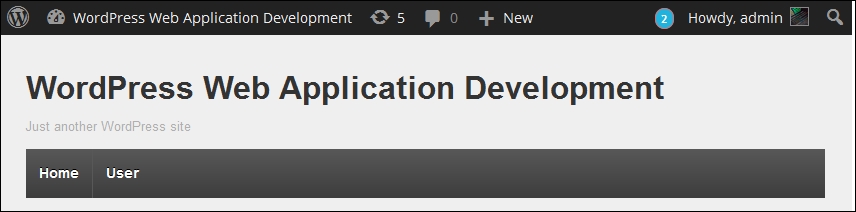
Let's add a new class called class-wpwa-dashboard.php to our main portfolio manager plugin for functionalities in the admin...