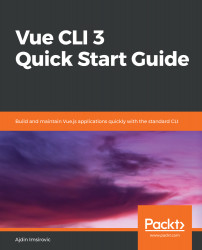A common way to work with Vue CLI 3 is via a command-line app called the Command-Line Interface (CLI), where we run our Vue CLI 3 commands. Another prerequisite is to have Node.js installed on our machine.
If you are working on a shared computer, say, within a team of your fellow developers, the chances are that you already have all the prerequisites. In that case, you could just verify that you can start using Vue CLI 3 right away by running a couple of checks.