Opening the Database
After adding a database to the database list, opening it is a straightforward operation. Using a LAN connection the database can be opened using:
Visual SourceSafe Explorer
Visual SourceSafe Administrator
Visual Studio with SourceSafe LAN plug-in
Using an internet connection the database is opened using Visual Studio with the SourceSafe internet plug-in.
Opening the database using Visual SourceSafe Administrator is identical to opening it using Visual SourceSafe Explorer, so I will only cover the later.
Using Visual SourceSafe Explorer
When starting, Visual SourceSafe Explorer will try to open the last accessed database and display the Log On to Visual SourceSafe Database dialog, asking for the User name and SourceSafe password for the database.
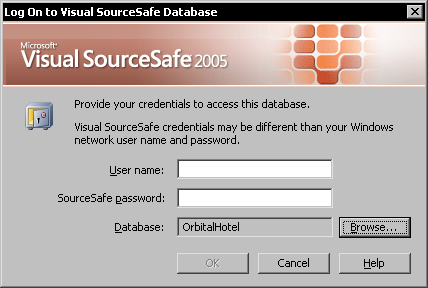
If you want to open the last accessed database highlighted in the Database field, you must enter your SourceSafe user name and password for the database and click OK.
To open another database, click Browse to activate the Open SourceSafe...































































