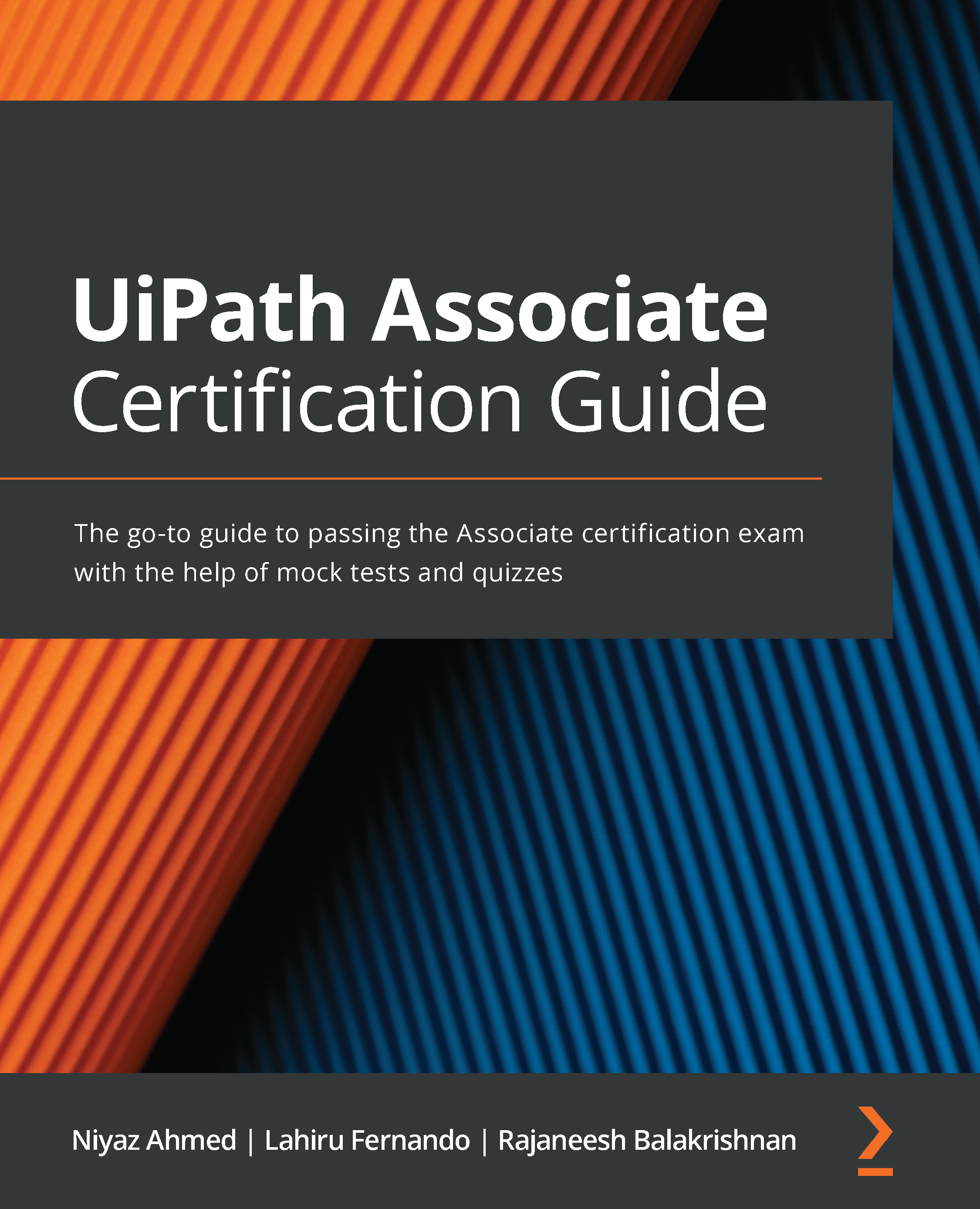Understanding the debugging actions
Debugging a single workflow or the entire project can be performed from the DESIGN and DEBUG ribbon bars. Clicking on the Debug options from the ribbon bar opens up the Debug panel. The following screenshot shows the DEBUG ribbon bar in UiPath Studio:
Figure 13.1 – The DEBUG ribbon bar
The Debug tabs allow the user to perform debugging of a single file or the whole project. The ribbon consists of several debugging actions. Let's understand each one of them in detail.
Debug File
Clicking on Debug File will start the debugging process for that particular workflow.
Stop
Clicking on the Stop button ends the debugging process irrespective of which activity is executing. The keyboard shortcut for the Stop button is F12.
Step Into
When you want to debug one activity at a time, select the Step Into option from the debug ribbon bar. When the Step Into action is triggered, the debugger opens and highlights...