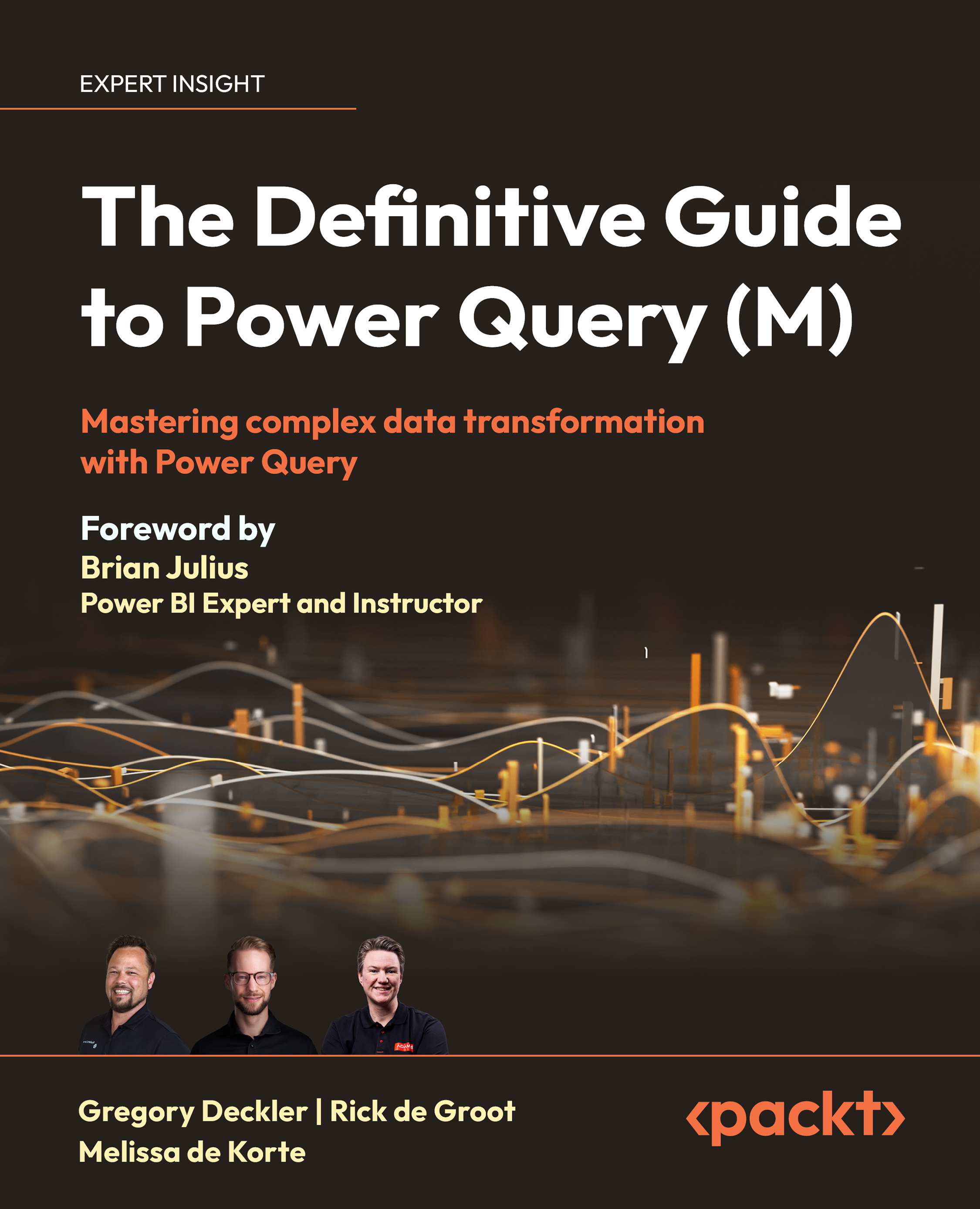Installing and using a custom connector
To do this, please follow these steps:
- With your project open in Visual Studio Code, save your work by clicking File | Save All in the menu.
- Expand the POWER QUERY SDK section in the EXPLORER pane.
- Click Run TestConnection function and ensure no errors are displayed.
- Make sure that the
TDGTPQM.pqfile is selected in the Explorer pane and then click the Evaluate current file. This time, the PQTest result tab should display the following information:
Figure 16.10: TDGTPQM.pq evaluation output
As you can see, this is the top level of how our navigation will be displayed in the Navigator dialog of the Power Query UI and directly corresponds to the specifications of our
objectsexpression from ourTDGTPQM_Discord.Contentsfunction.
- Click the
bin\AnyCPU\Debugfolder link in the EXPLORER pane to expand this folder. - Right-click the
TDGTPQM_Discord.mezfile and choose Reveal in File Explorer...