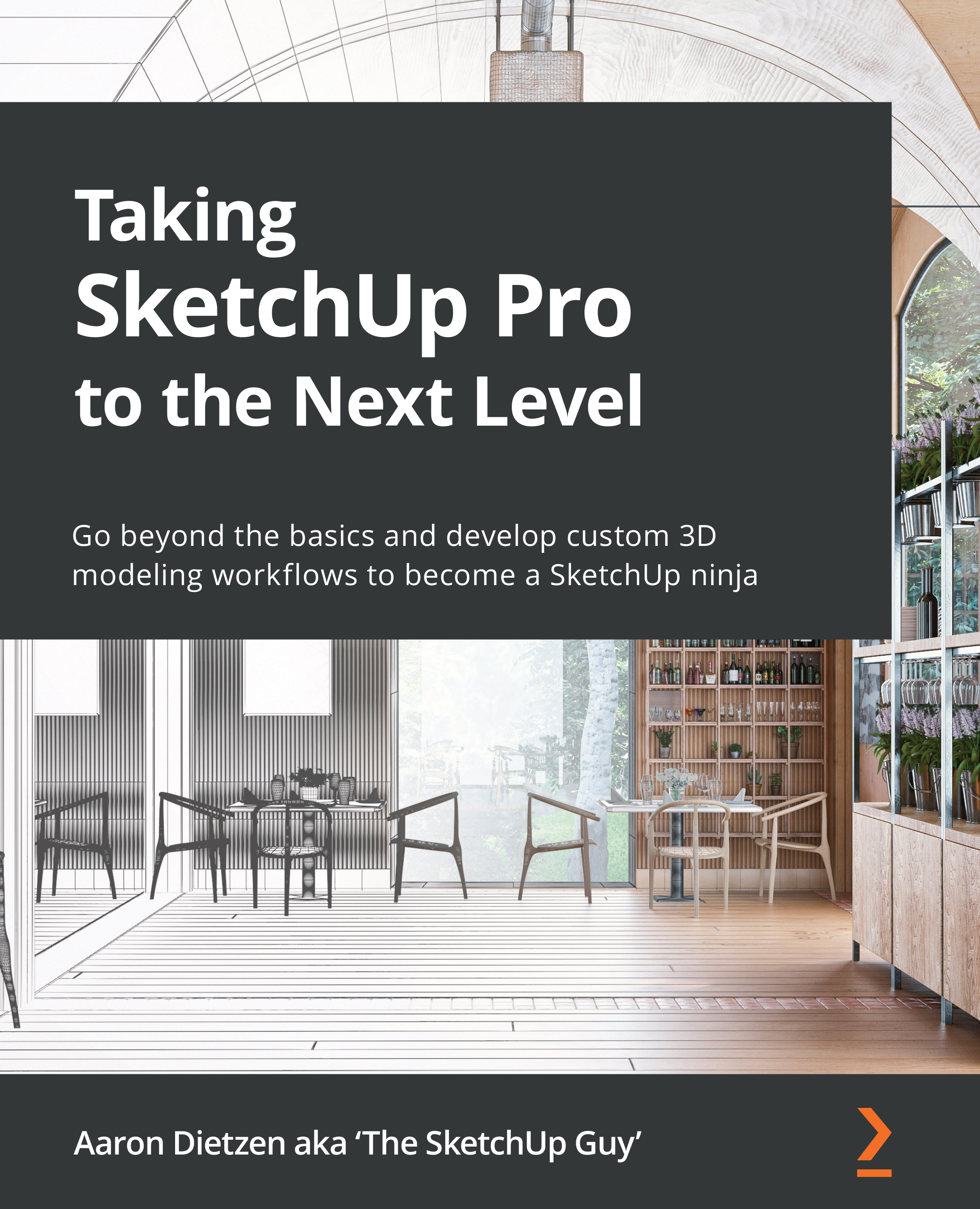Modifying Select
The Select command is often thought of as the default or null state in SketchUp. It is the command that you are in when you are not drawing or using one of the tools. The Select shortcut is the biggest key on the keyboard by default, allowing you to quickly and easily activate it. Select is unlike any other command in SketchUp, and as such, has its own way of using modifier keys.
When modifying a selection, it is important to remember that modifiers function differently with Select than they do with other commands. With Select modifiers, you must hold down the key for it to work. This means keeping your non-mouse hand on the keyboard, and holding down a key until your selection is complete.
Normal Select will activate whatever item (for example, edge, face, object, dimensions, or section plane) is directly under the very tip of your cursor. If you click on one item, it lights up in the highlight color. When you click on a second, it highlights while the previous...