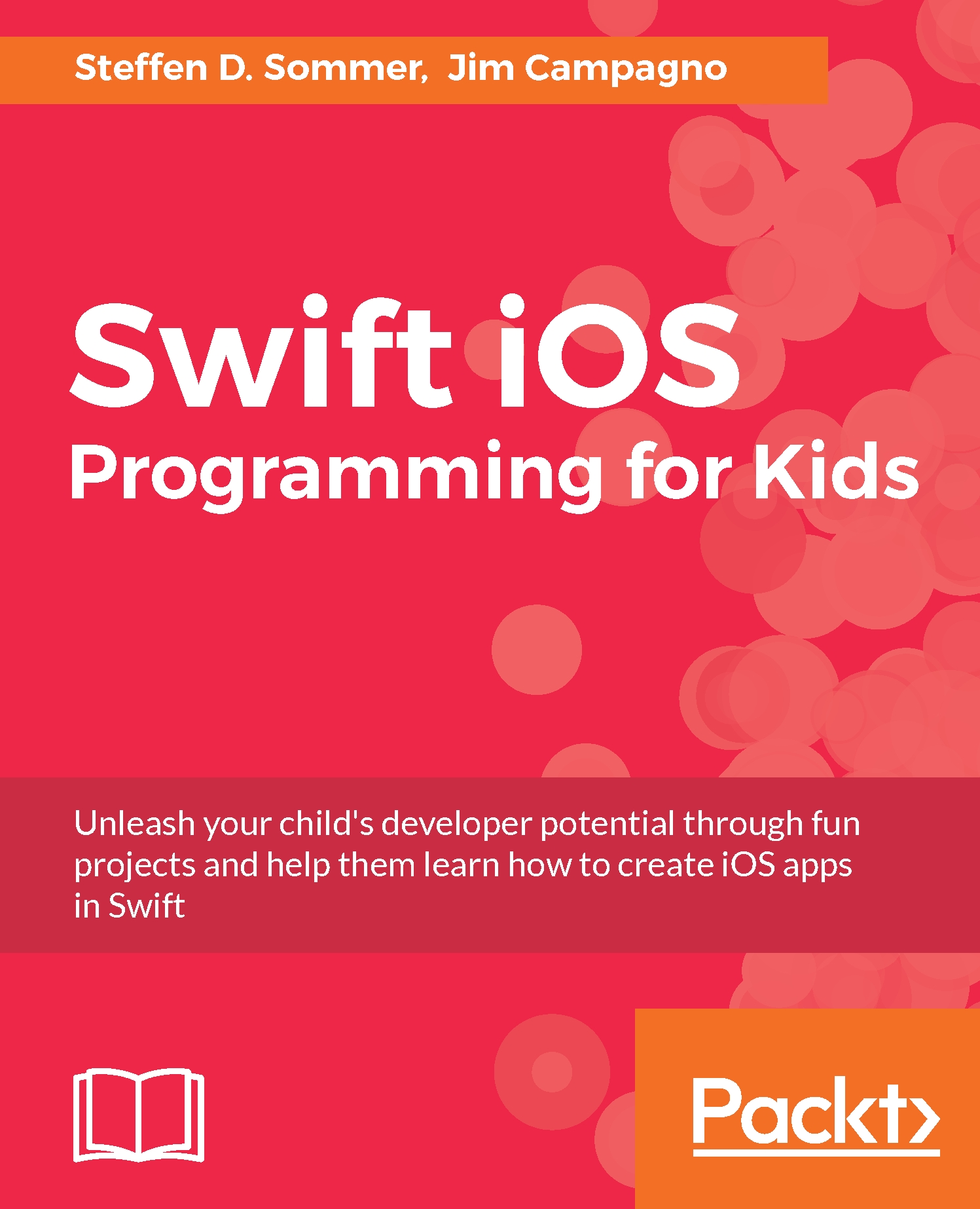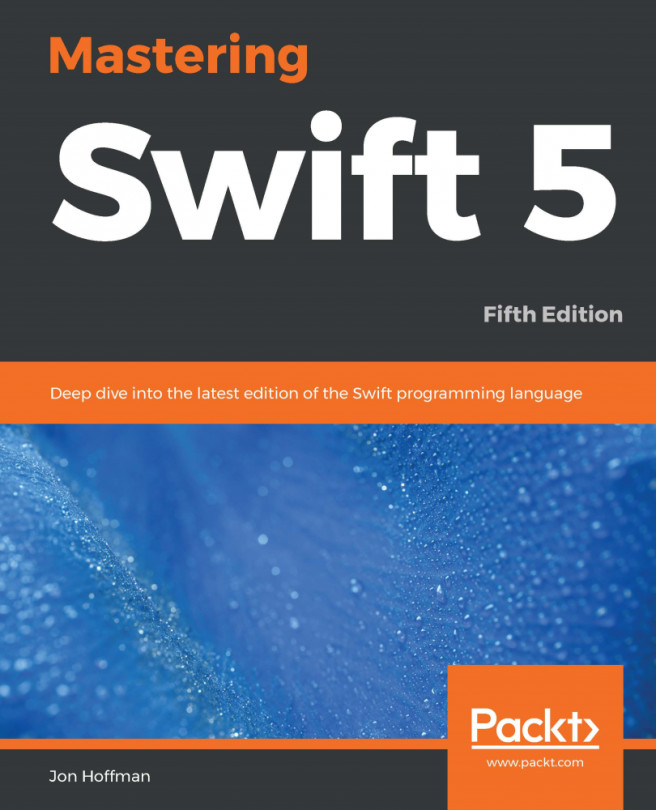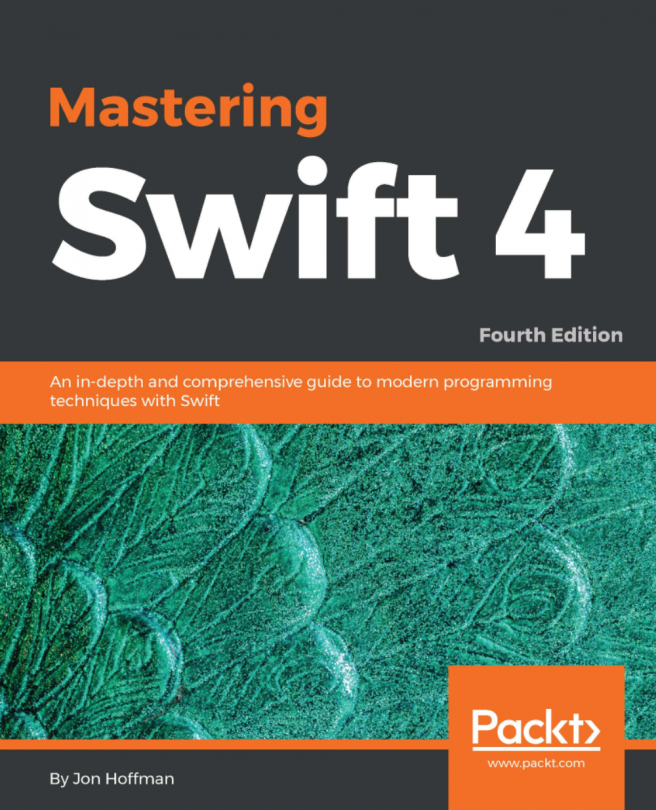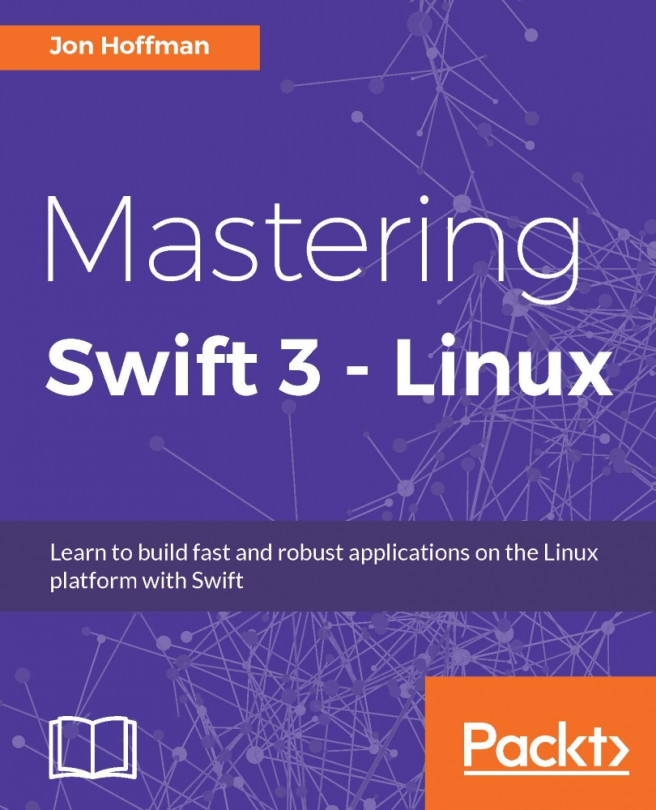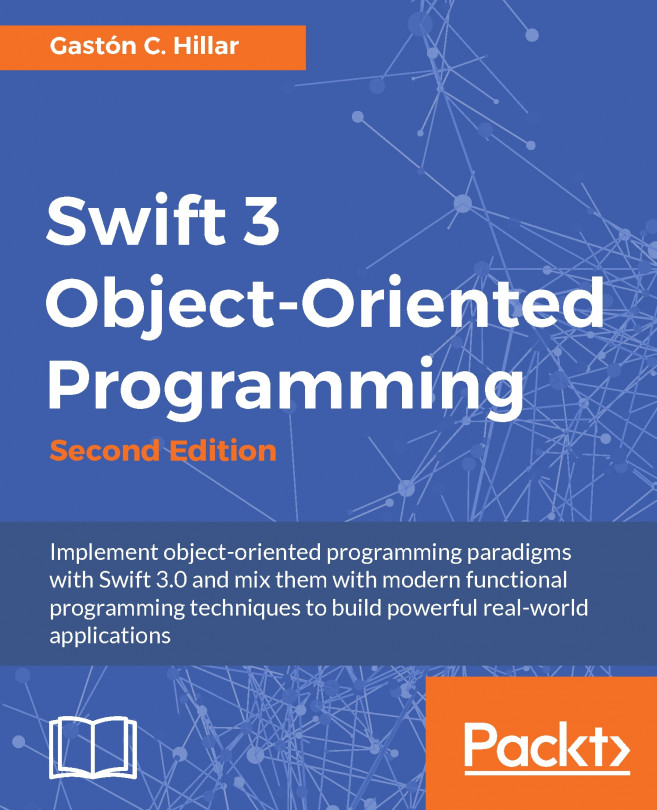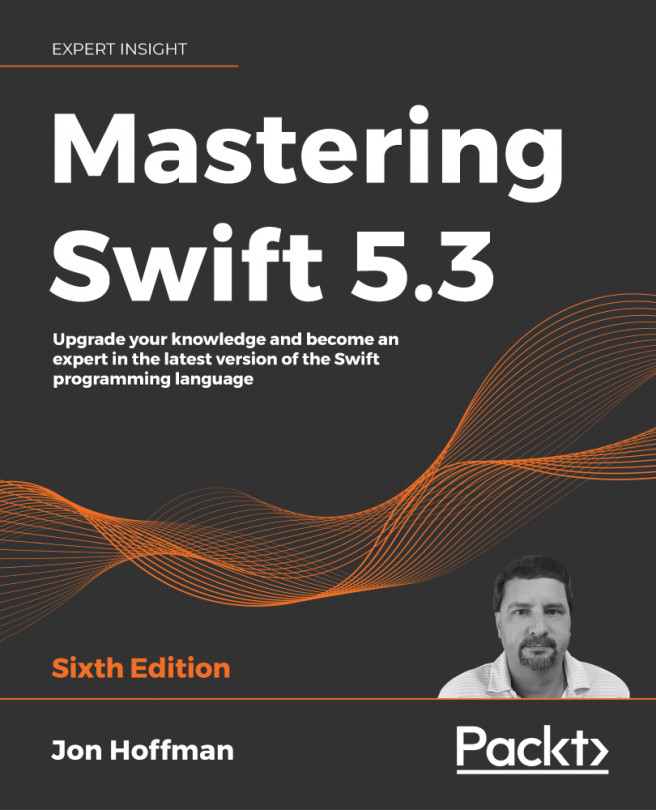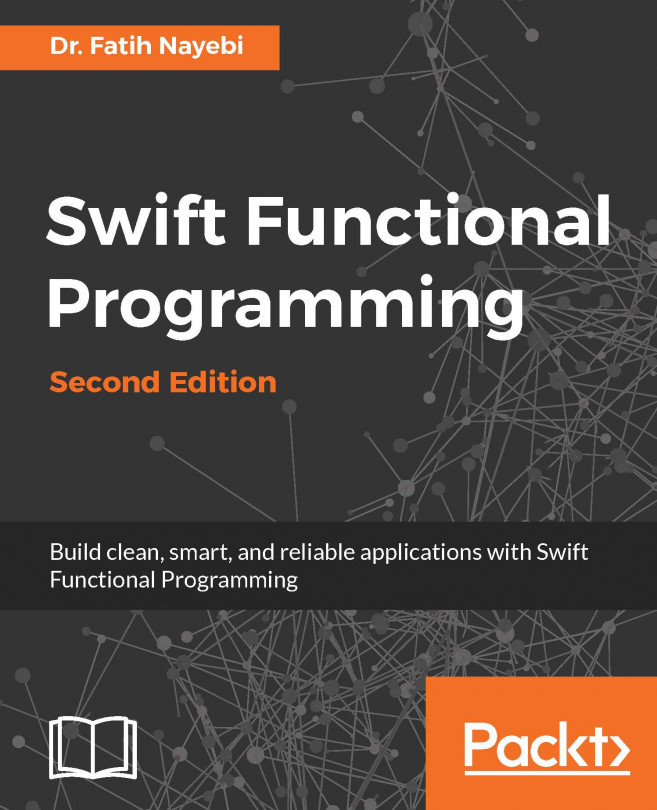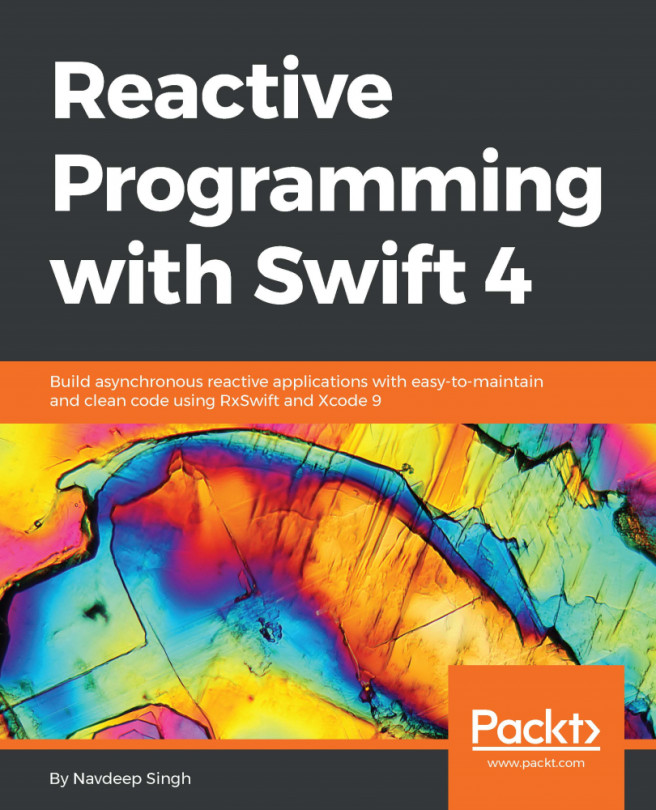A quick look at the Xcode interface
By this time, we should have created our first playground file, saved it somewhere on our local drive, and deleted the autogenerated content in the editor. This means we now have a clean slate as our starting point.
Before writing our first line of Swift, let's quickly look at some of the interface elements of Xcode. For now, these are a few areas you should care about.

First up, we see the toolbar that sits at the top of the window. In the middle, we see the current status of our playground. When you first open up your playground, it might be doing some work before showing Ready. As soon as we make changes to our playground, that is, change or add some code in the editor, the status will change to Running, which means that Xcode is interpreting our instructions or recipe, as explained in Chapter 1, What is Programming. On the right-hand side of the toolbar, there are some buttons to show and hide different...