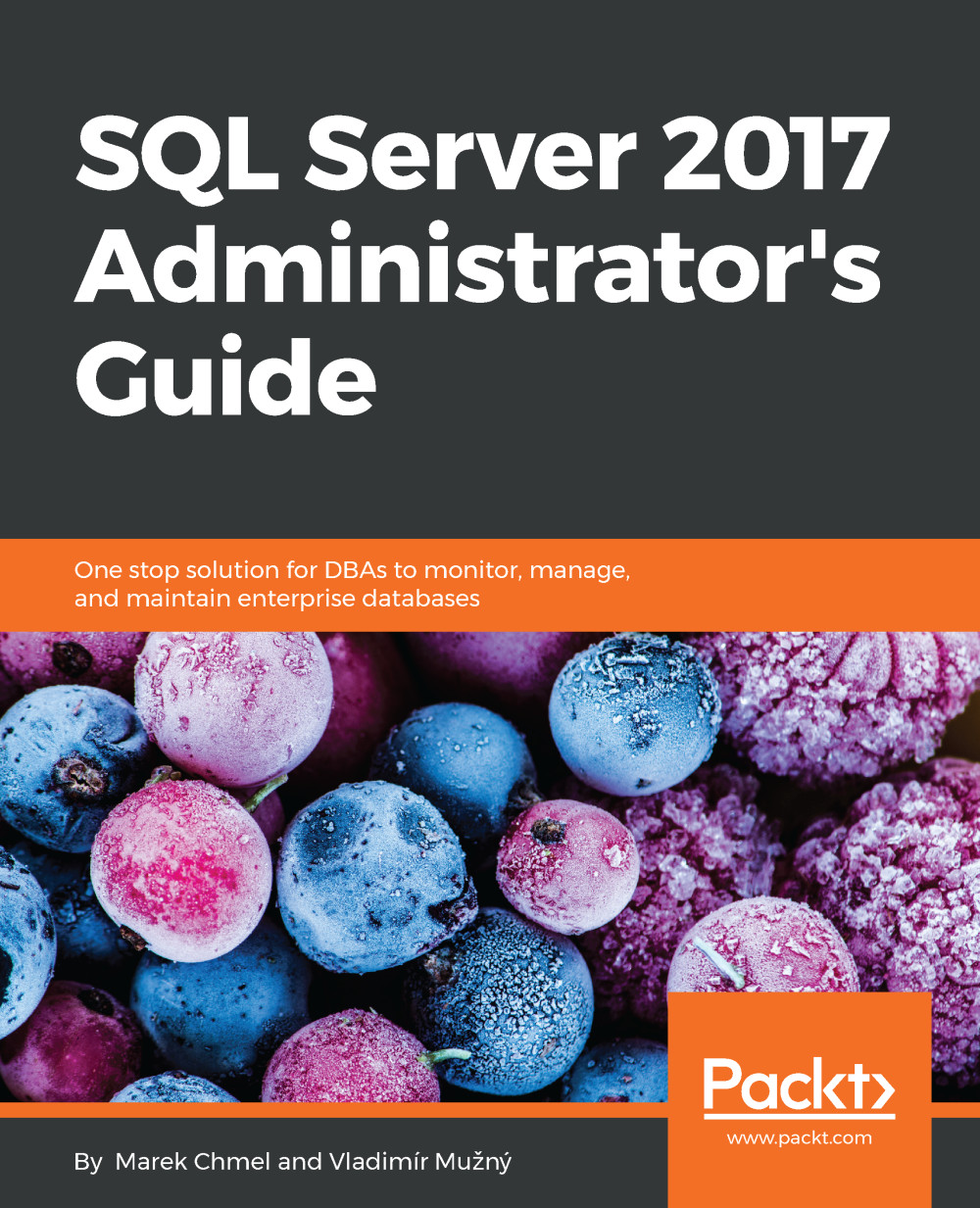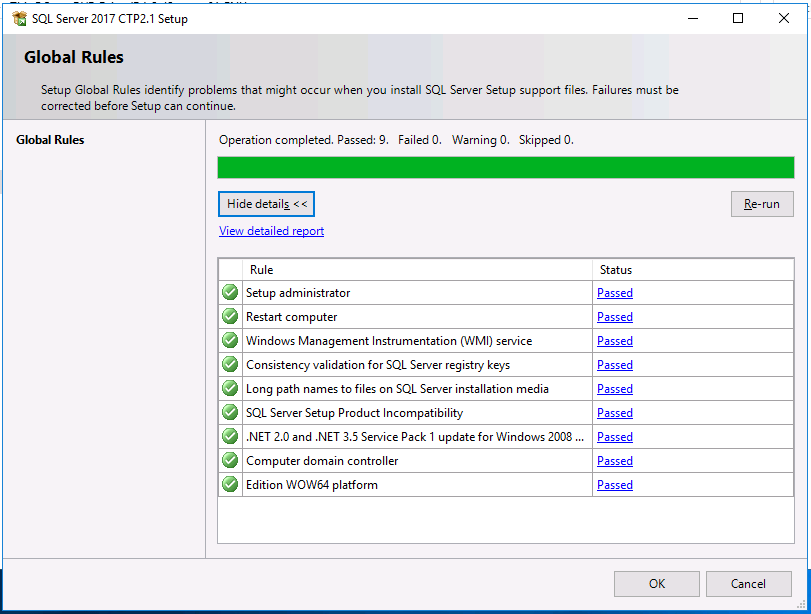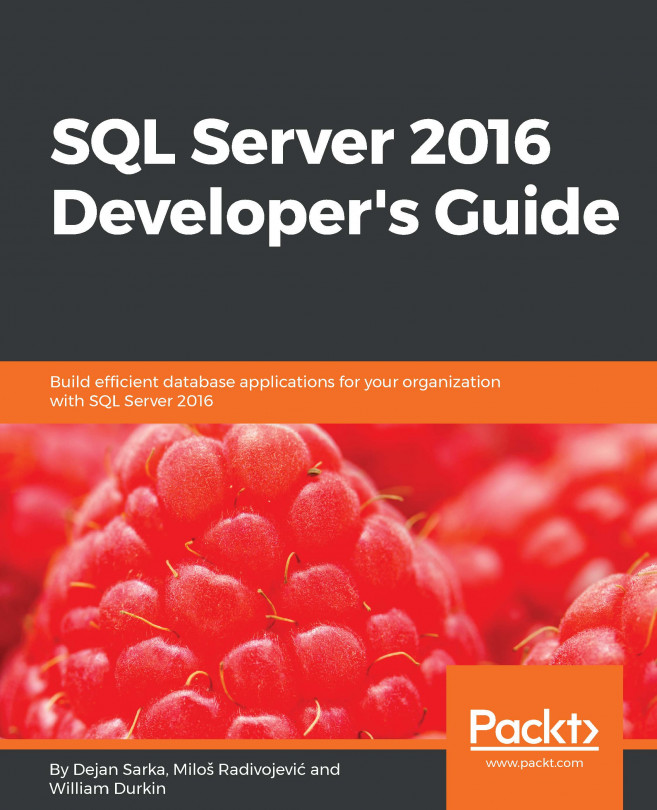The previous section described the whole set of services and features contained in SQL Server. From now, we will pay attention to on-premise SQL Server DE installed on Windows only.
In this section, we will discuss the following topics:
- Which edition of SQL Server to buy with respect to the features and performance capabilities
- How to prepare our Windows operating system and other prerequisites
- Installation options such as installation wizard, command prompt, and sysprep