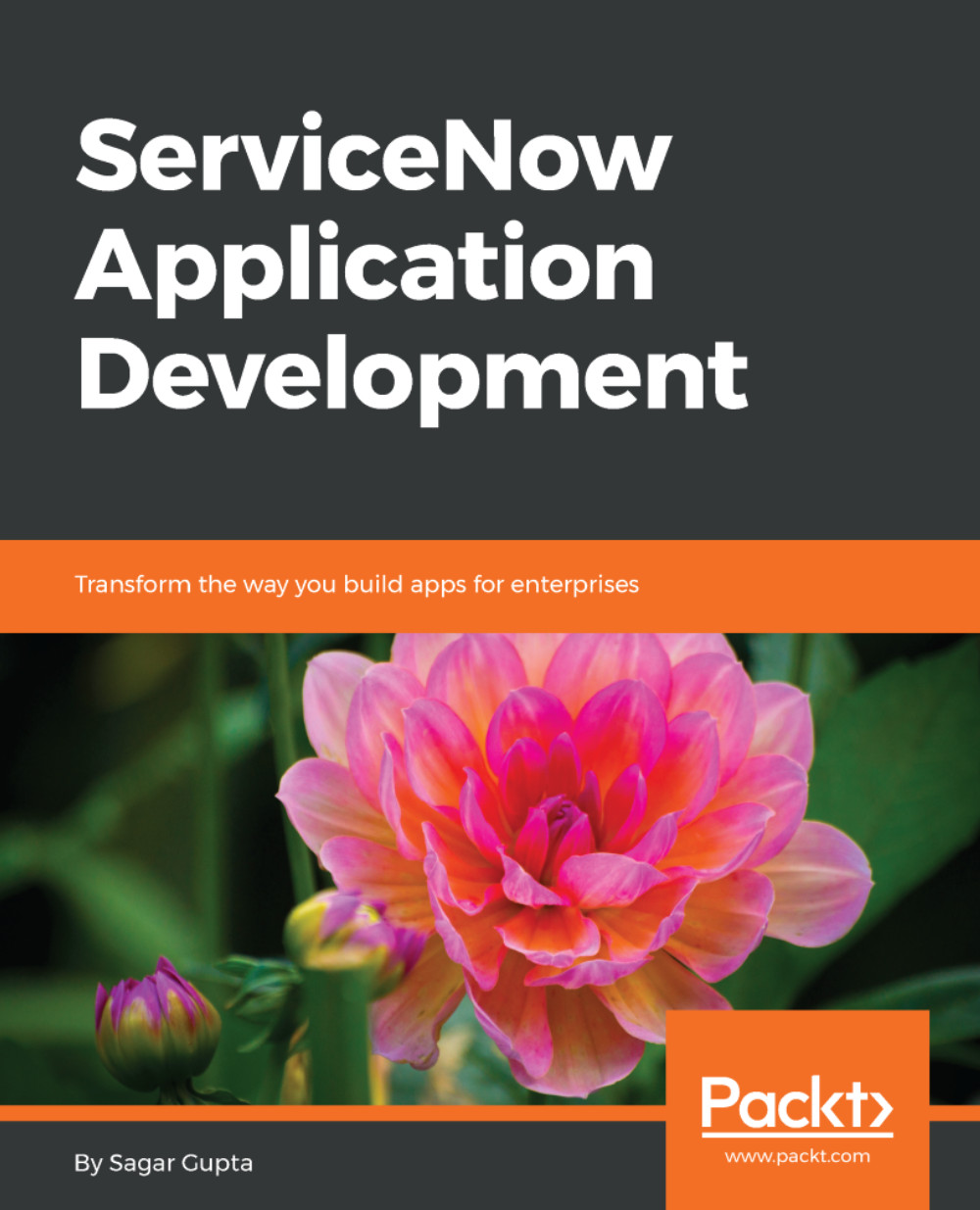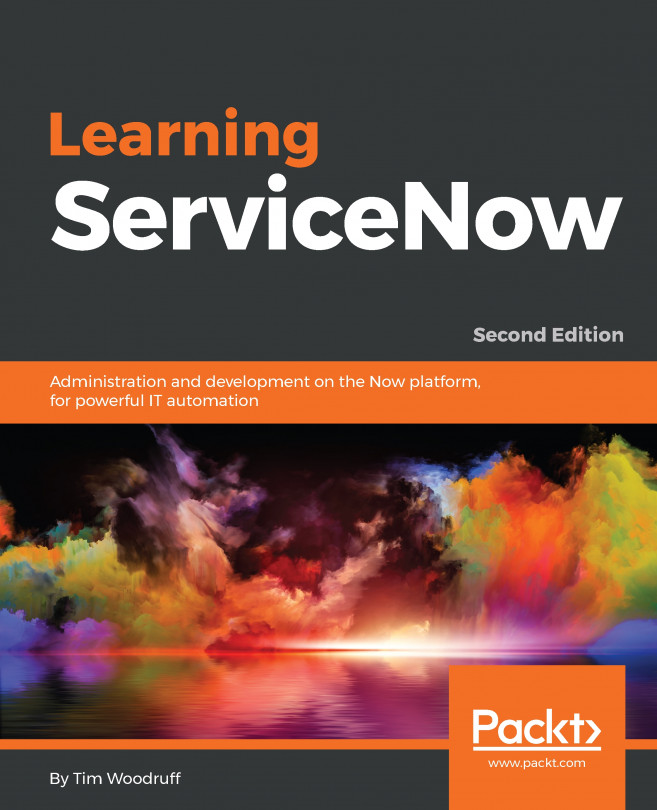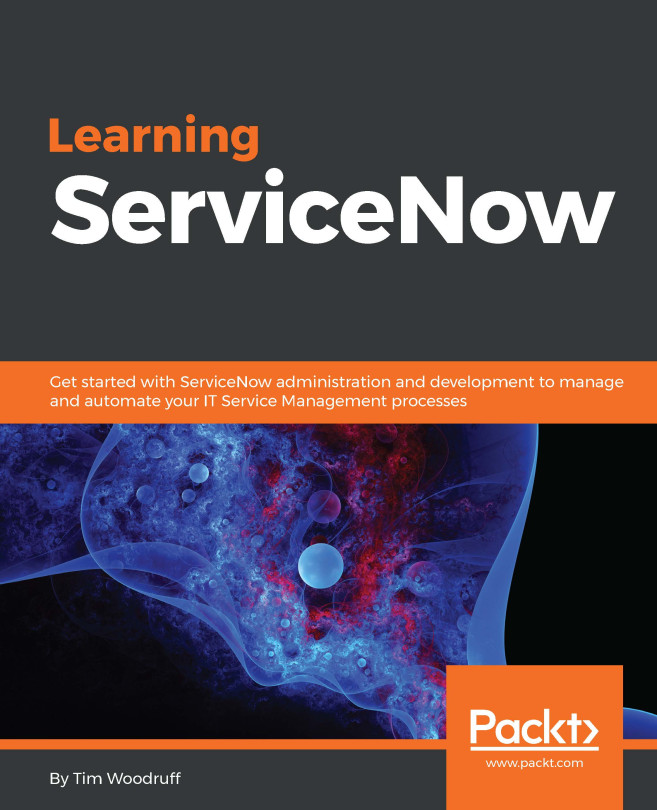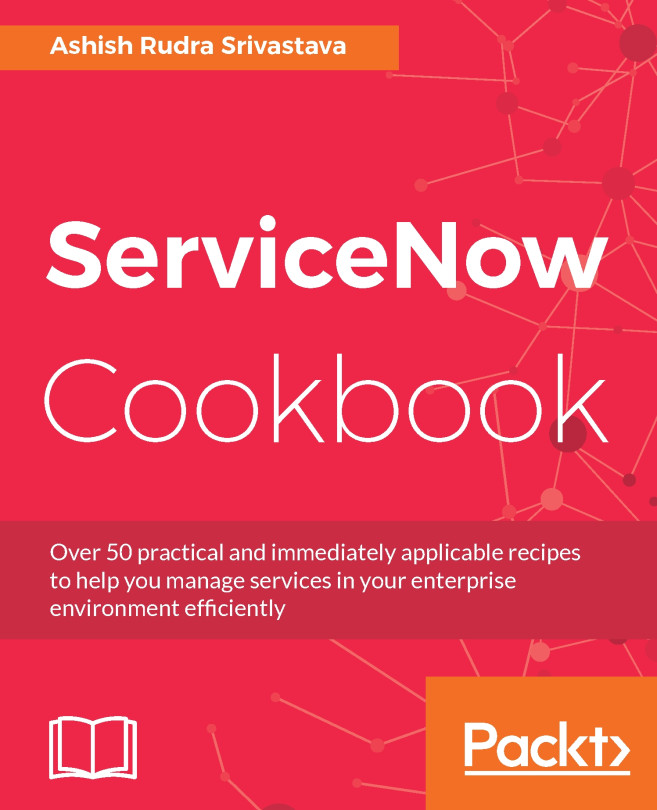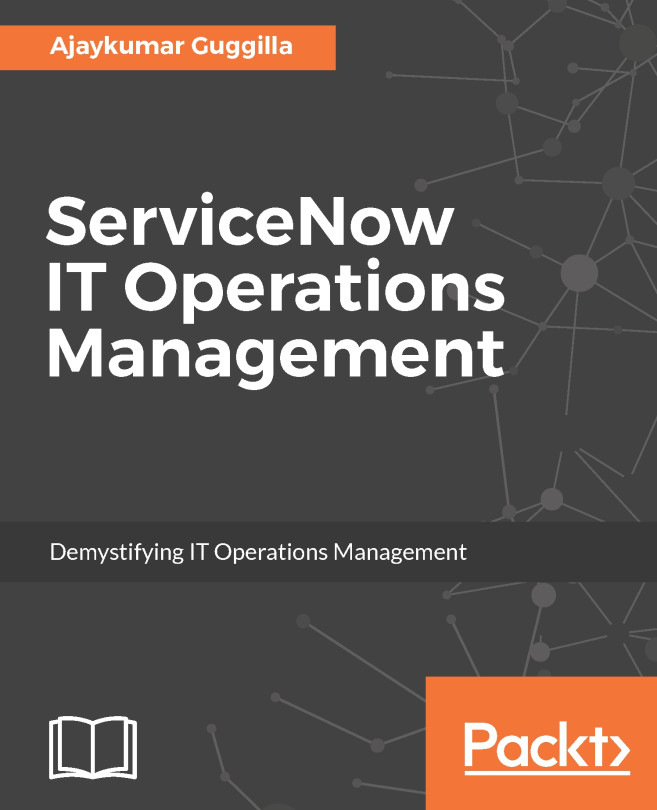Creating a new application
To create a new application, open the System Applications | Applications module, as shown in the following screenshot, and click on the New button on the left:
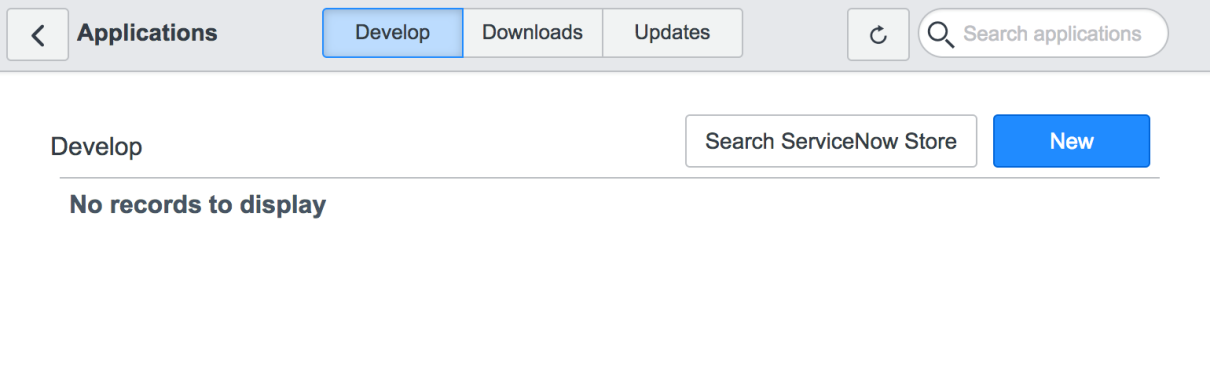
We will be presented with a new application wizard screen like the one shown in the following screenshot:
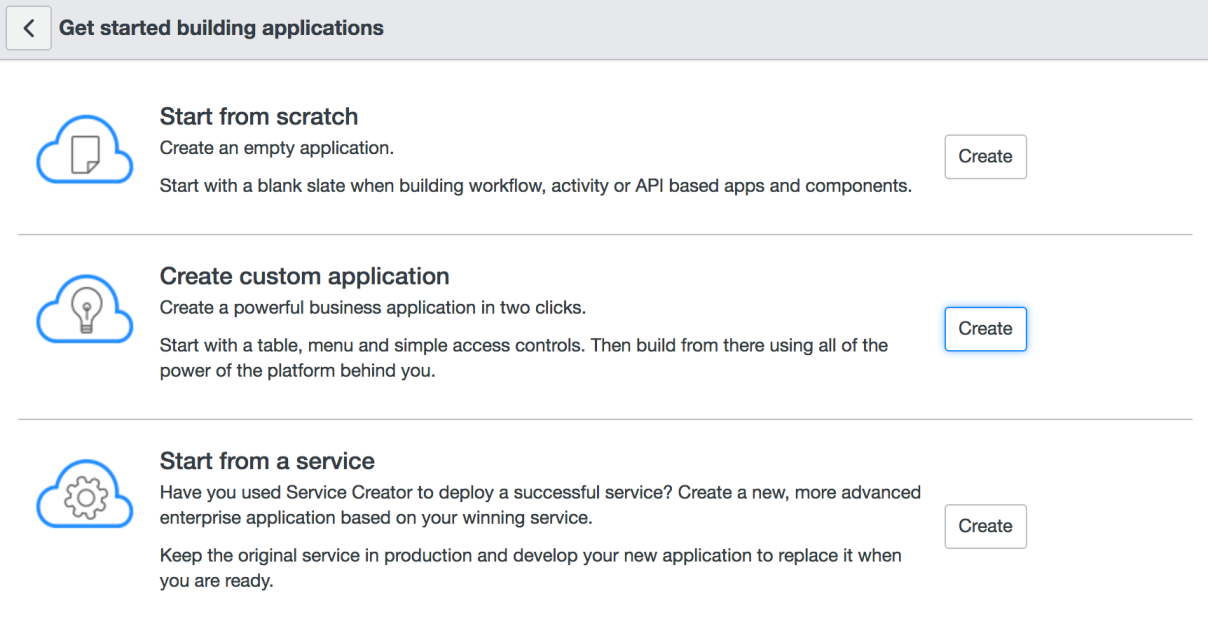
As we are interested in creating an application that requires a table to store data, we will select the second option to Create custom application. We will be taken to the Create Application page, similar to the one shown in the following screenshot:
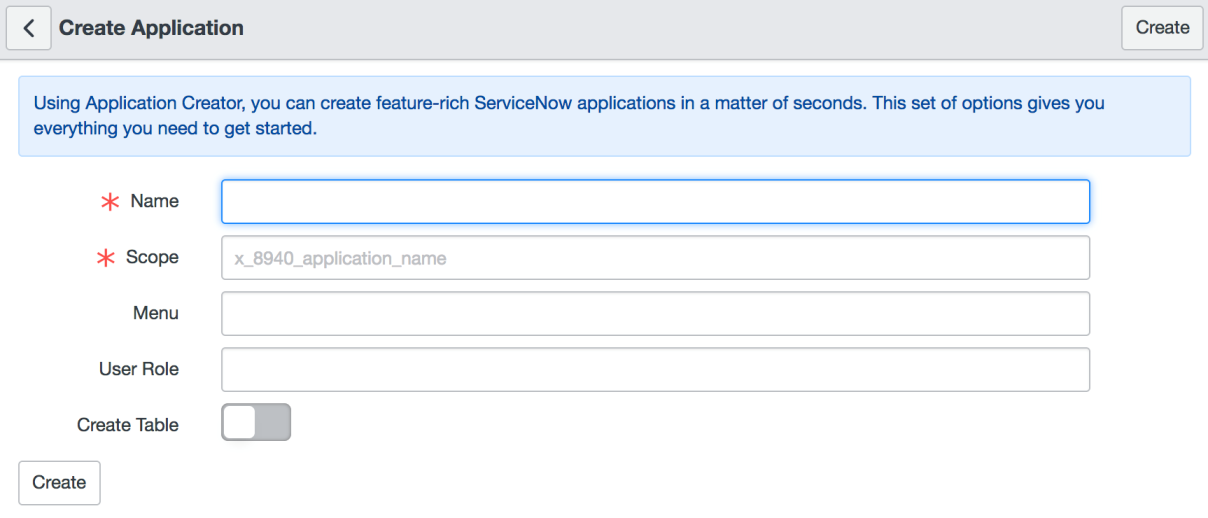
Let us populate the form fields in the Create Application page with the following values:
Name:Travel Booking Application TableScope: (auto filled)Menu: (auto filled)User Role: (auto filled)CreateTable: Set asTRUE- Table section fields: (use auto filled values)
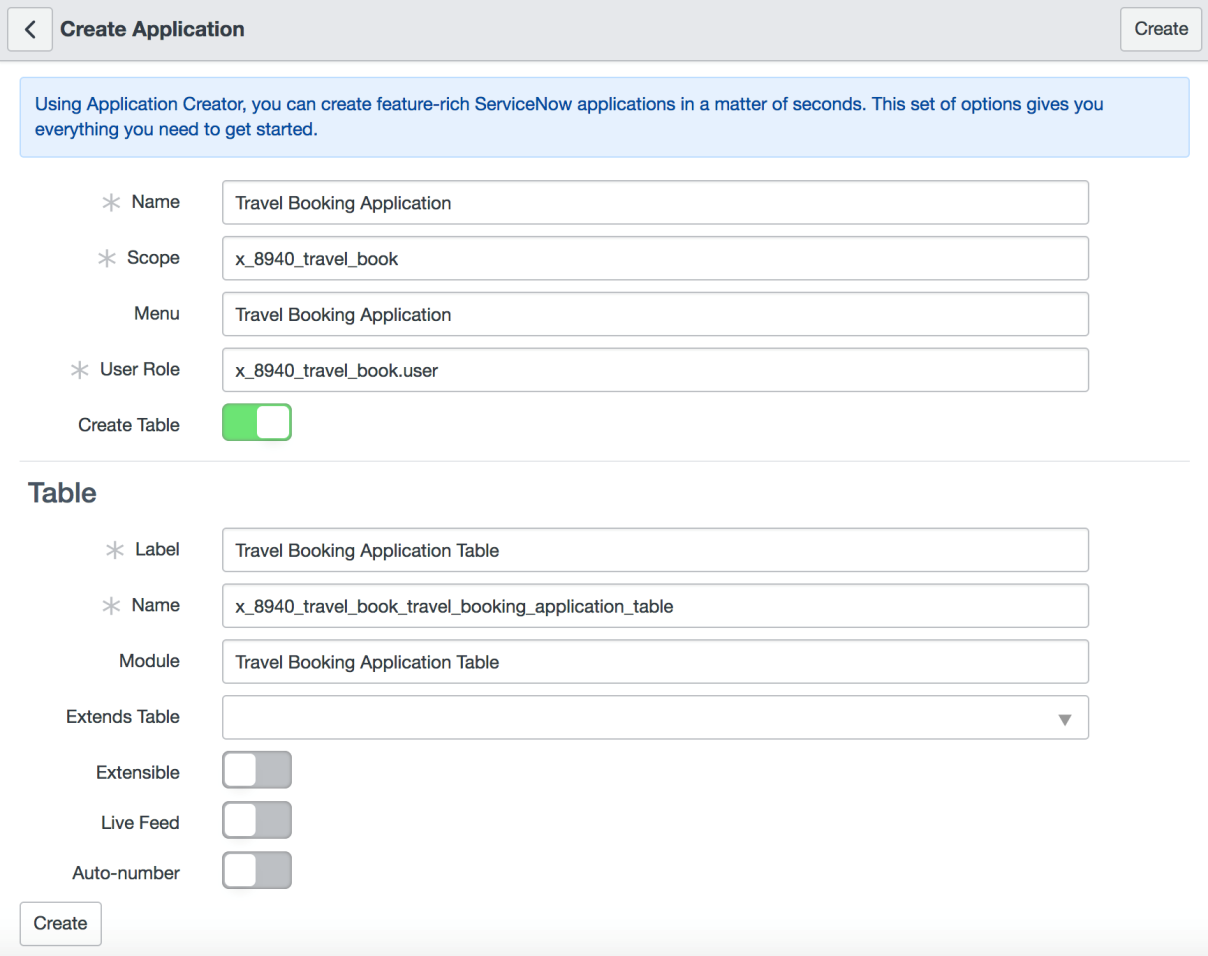
Click on the Create button to create a new application named Travel Booking Application Table along with the following artifacts:
- An application scope: The process will also create a new scope, as discussed...