Displaying information using model/view
Qt includes a model/view framework that maintains separation between the way data are organized and managed and the way that they are presented to the user. In this section, we will learn how to make use of the model/view; in particular, by using the list view to display information and, at the same time, apply our own customization to make it look slick.
How to do it…
Let’s get started by following these steps:
- Create a new Qt Quick application project and open up the Assets window in Qt Design Studio. Add six images,
home.png,map.png,profile.png,search.png,settings.png, andarrow.pngto the project, as follows:
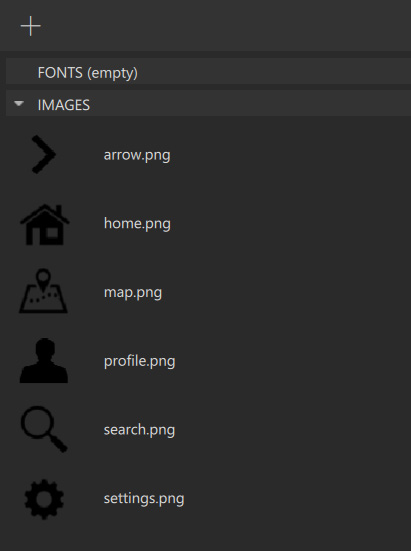
Figure 9.28 – Adding more images to the project
- After that, create and open
Screen01.ui.qml, as we did in all previous examples. Drag a List View widget from under the Qt Quick – Views category in the Components window and place it onto the canvas. Then...































































