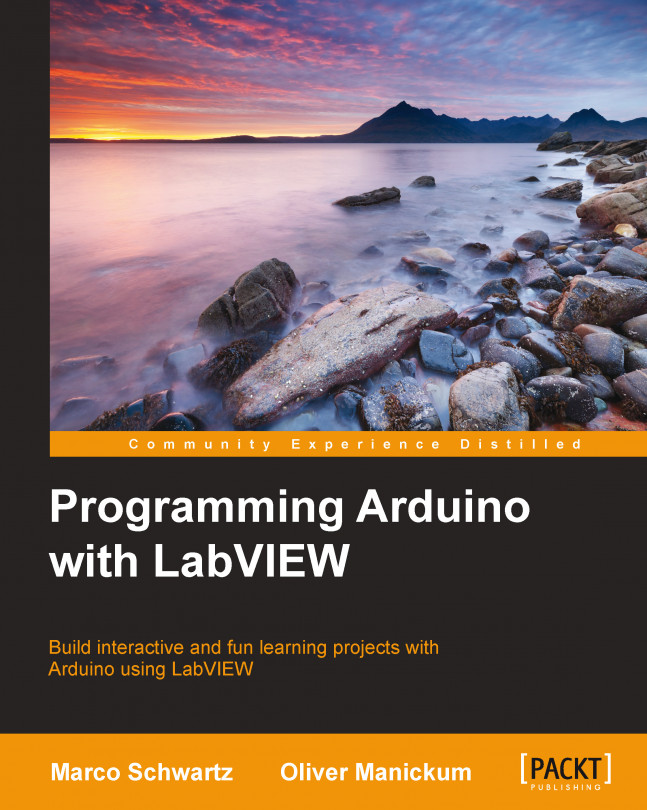Downloading LabVIEW
To download or purchase LabVIEW, head out to http://www.ni.com/trylabview/. LabVIEW can also be purchased with an Arduino Uno bundle from SparkFun. At the time of writing this book, the URL for this bundle is https://www.sparkfun.com/products/11225.
Tip
If you did not download LabVIEW, do so now. To try LabVIEW without purchasing it, click on Launch LabVIEW.
To install the product, click on all the default options. Note that the Arduino plugin is not found in the initial install of LabVIEW.
Once LabVIEW is installed, launch the Visual Package Manager.

The VIPM will now launch. The VIPM application will look like this:
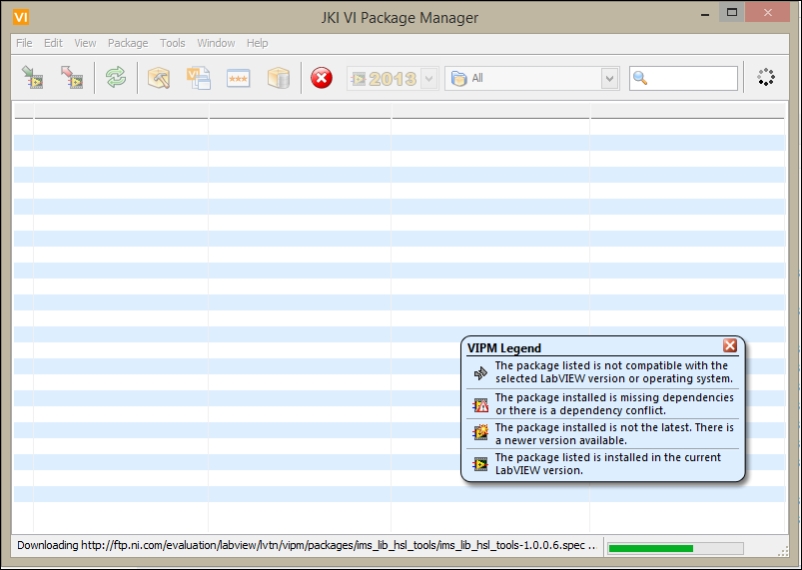
The VIPM will start downloading references to the package bundles into its repository. The status bar is located at the bottom of the application; when the references are downloaded, the status bar will switch to Ready.

Downloading the Arduino IDE
To download the Arduino IDE, go to http://arduino.cc/en/main/software. This book covers the Windows versions of LabVIEW and Arduino; however, the Mac versions will work just as well.
Click on Windows Installer to download the Windows version of the Arduino IDE.
Tip
At the time of writing this book, the current version of Arduino IDE is 1.5.8.
To install the product, click on all the default options.
Once the Arduino IDE is installed, click on the shortcut shown here to launch the application:
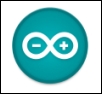
The Arduino IDE will launch with the following screen:
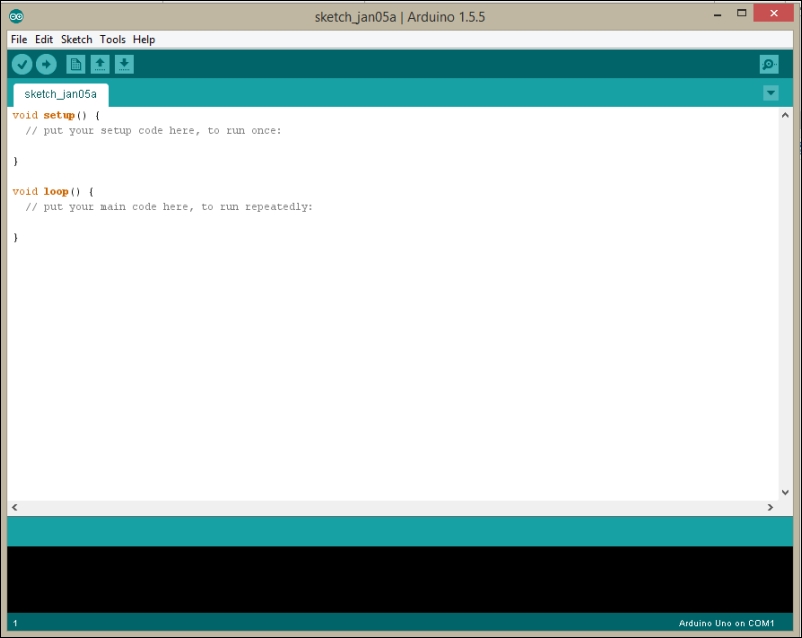
Now that the default settings for each of the applications are set up and launched, we are ready to start programming in each application.