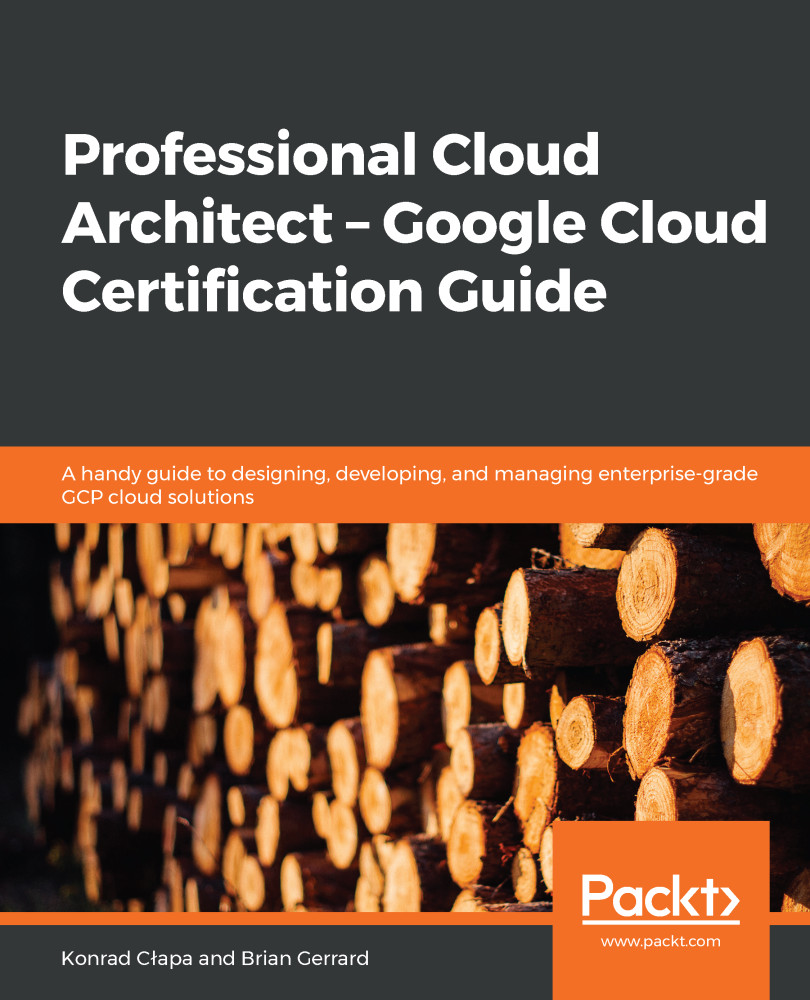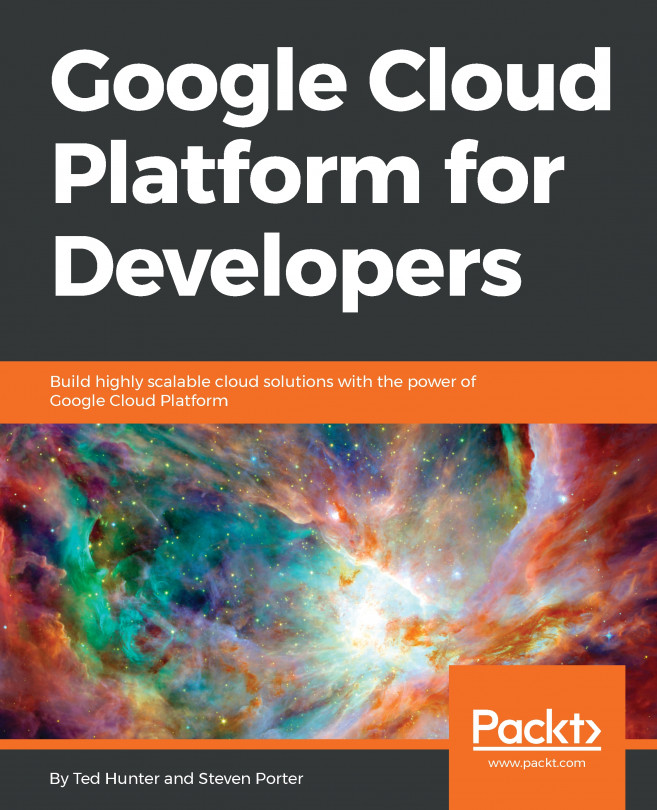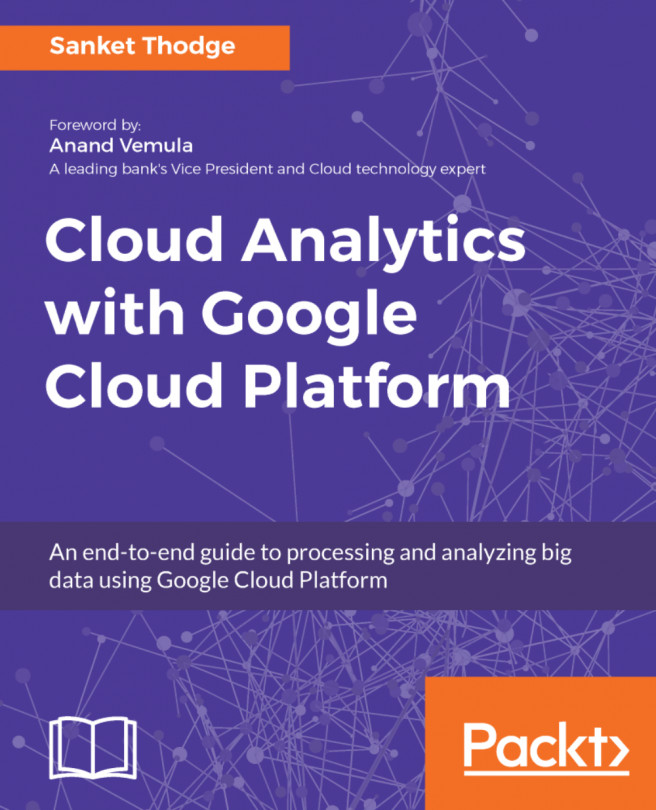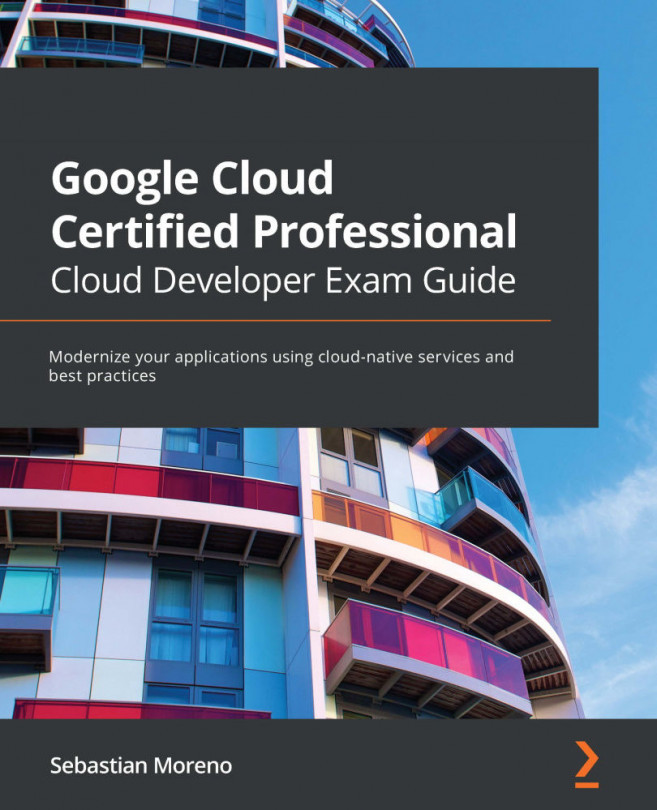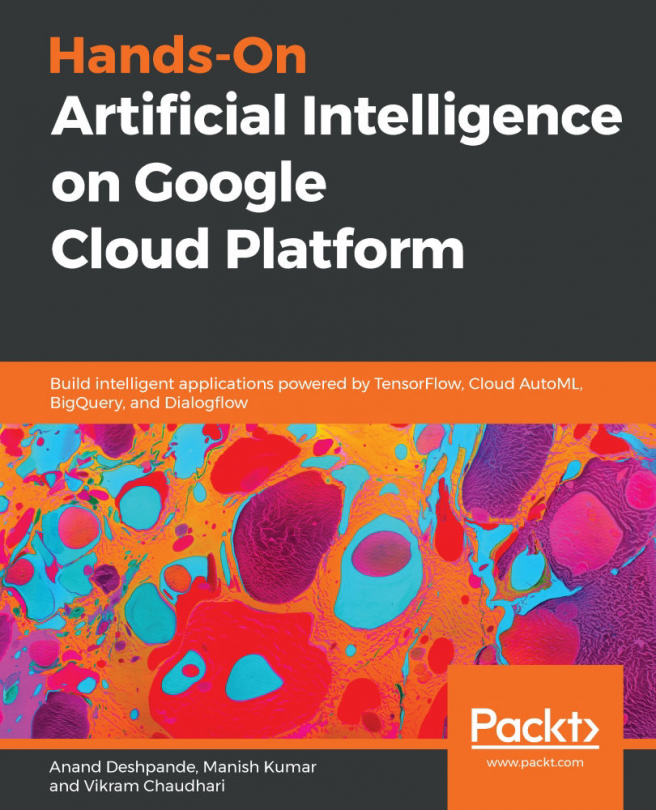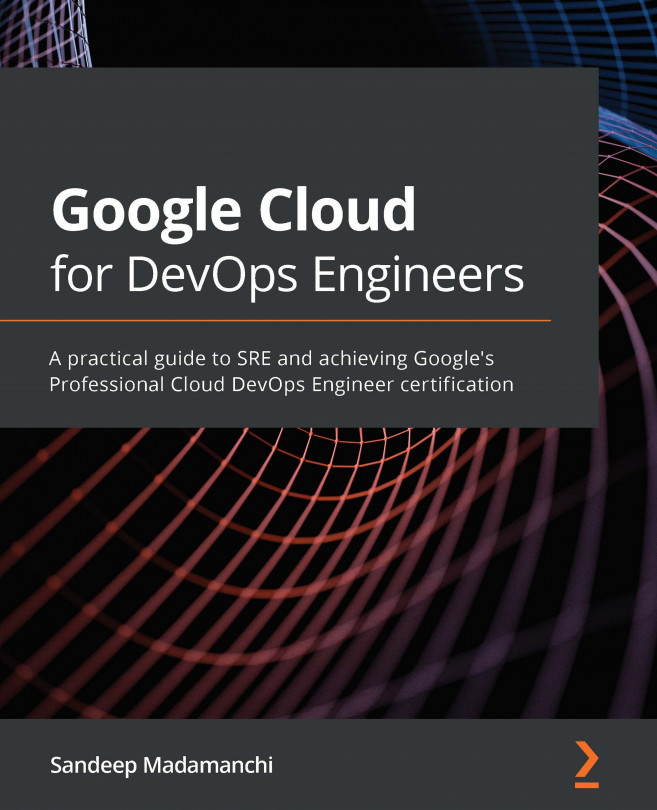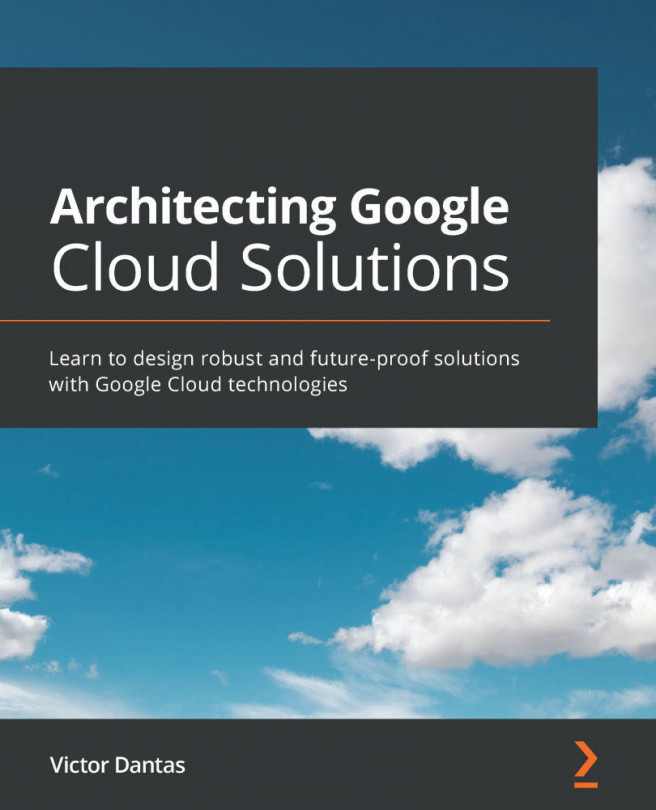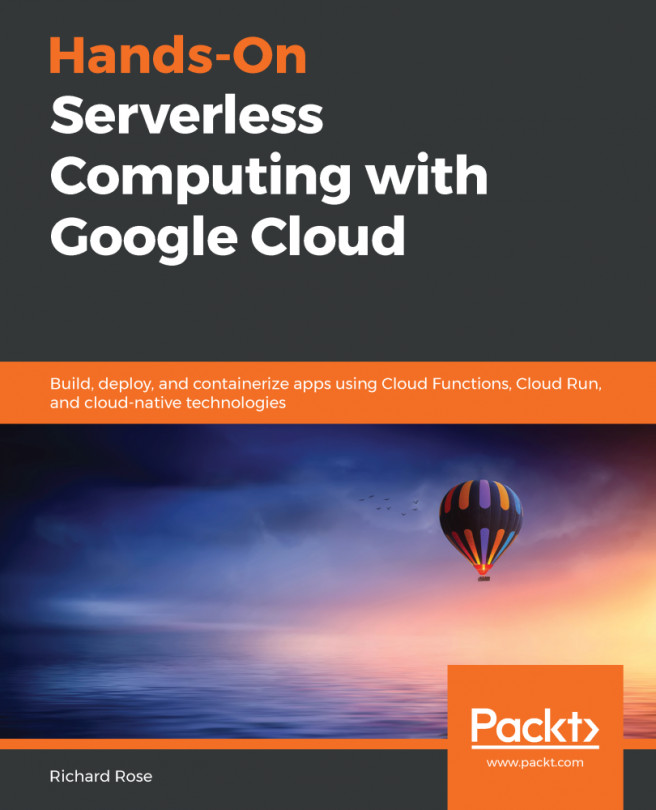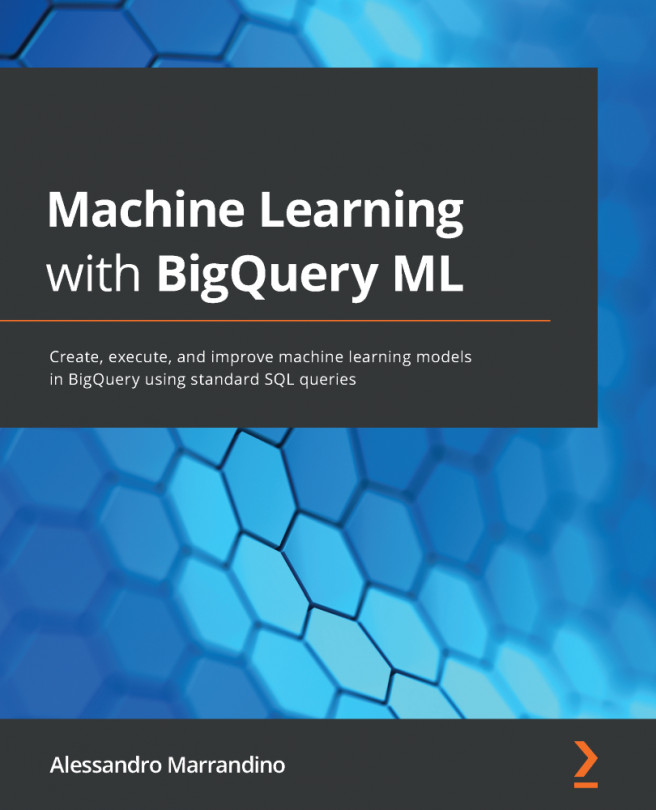Google Stackdriver is enabled on a project-by-project basis. Best practice says that, if you are going to use just one project, you should enable it for that project. If you have more than one project, you should have a separate project just for monitoring. From that project, you will be able to indicate which other projects you would like to monitor. Remember, you are not charged for additional projects, so this will not entail any additional costs.
Now, let's have a look at how to start working with Stackdriver:
- To enable it, simply go to Monitoring Service in the left service pane. You will see the Create your free Workspace window, with the project you are currently logged into.
- Click on Create workspace to continue, as shown in the following screenshot:
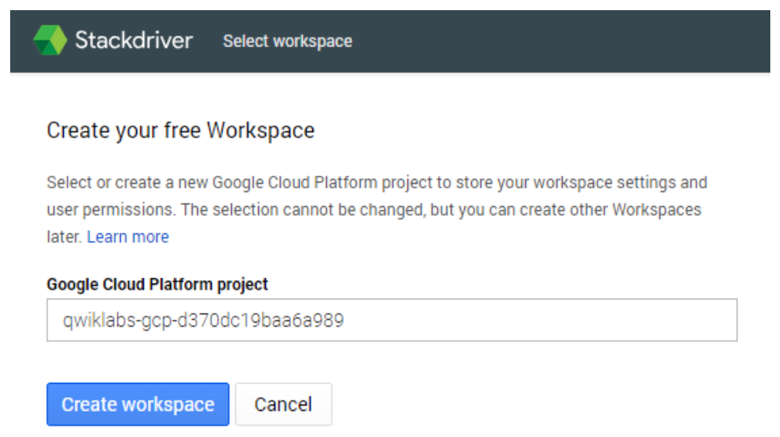
- In the scenario of multiple projects, enable the monitoring for each project by ticking...