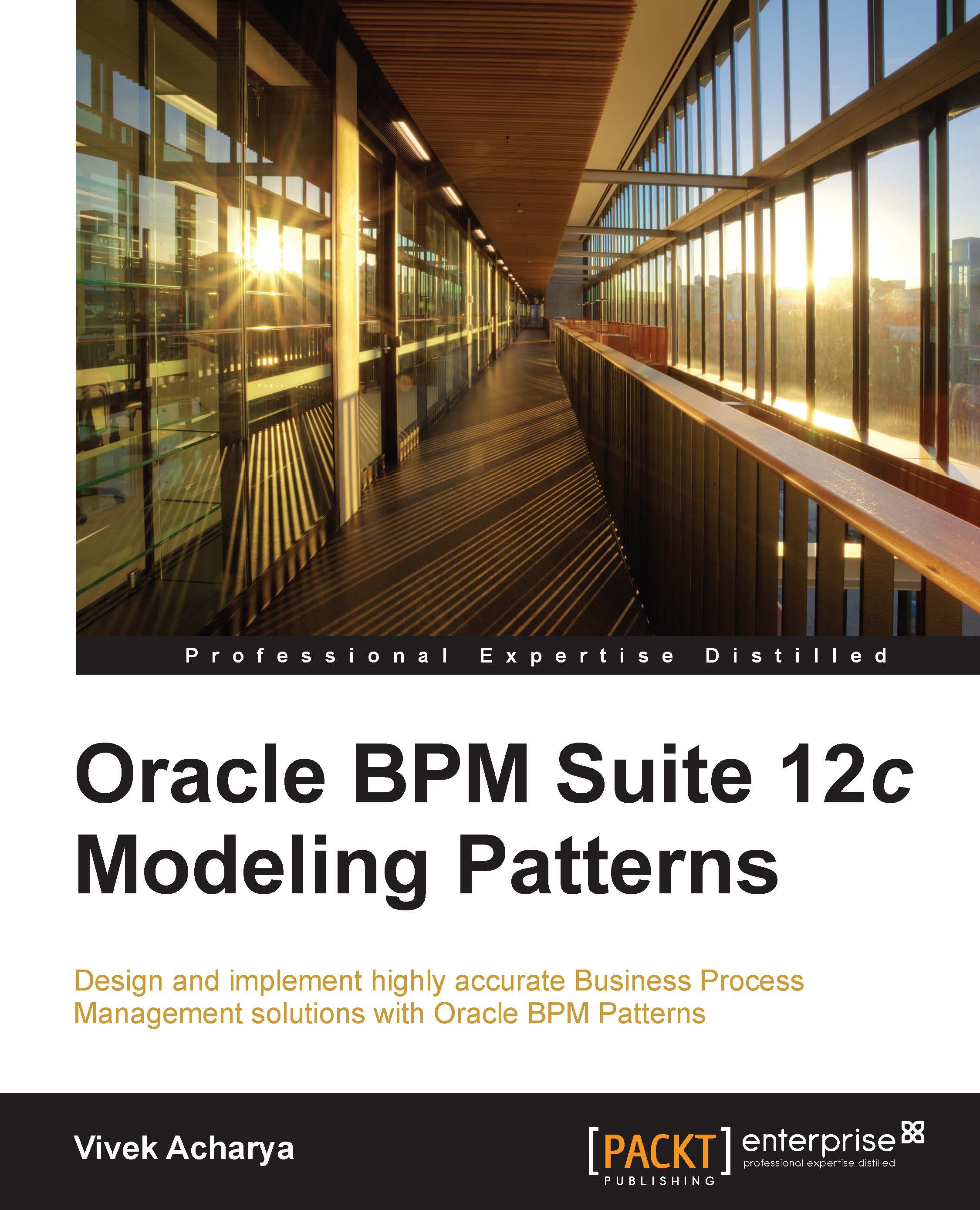Enabling the demo user community
To include other users and build a hierarchy, perform the following steps:
- Log in to WebLogic console and navigate to Deployments. On the summary page of Deployments, click on Install.
- Browse
SOATestDemoApp.earto install the demo community by clicking on the upload your file(s) link as shown in the following screenshot, and click on Next:
- Click on Next and select the option to install the deployment as the application.
- On the Optional Settings page, click on Next.

- In the installation assistant, review the page, click on No, I will review the configuration later., and click on Finish.

- Log in to
http://localhost:7101/integration/SOADemoCommunity/DemoCommunitySeedServlet. - Click on Submit in order to seed the demo community. The following screenshot shows you the Seed Demo Community page:

- Once done, come back to the WebLogic console, navigate to myrealm | User and Groups | Users, and verify the new users that have been created.
- Stop the default domain.
- Click on the Terminate...