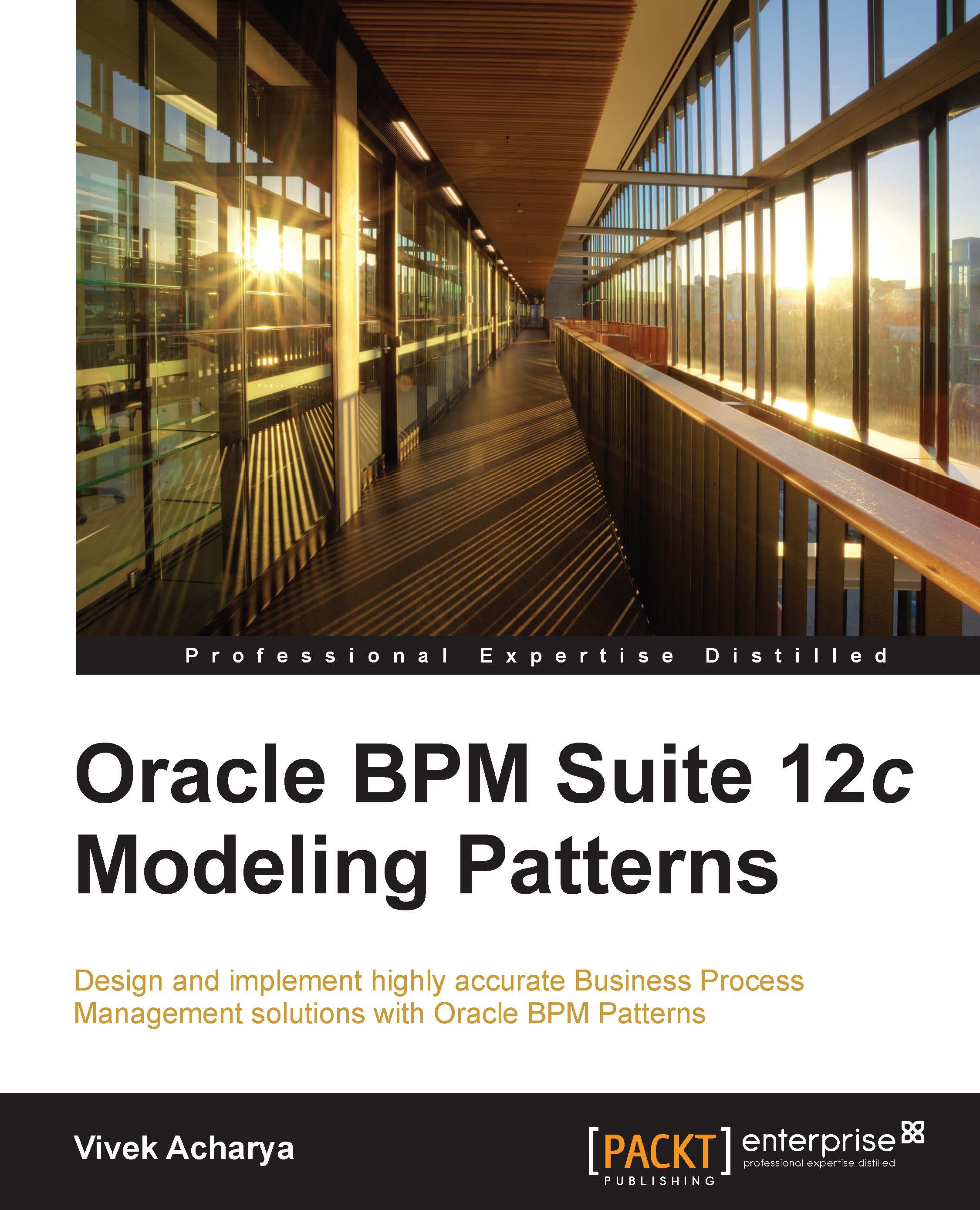Configuring the default domain
Perform the following steps to configure the default domain:
- Launch JDeveloper.
- Allow for the visibility of Application Servers by navigating to Window | Application Servers.
- Start the integrated WebLogic server as shown in the following screenshot:

- This will launch the domain creation dialog box.
- Create the default domain with all the details, as shown in the following screenshot:

- We can enter a password of our choice and the ports as we want to define them. Click on the Technologies tab to review the technologies that will be configured.
- Click on OK.
- JDeveloper will be using the derby database. Once you get the message that the server has started, in the JDeveloper log, as shown in the following screenshot, you can log in to the console and verify the configurations:

- Log in to the WebLogic console at
http://localhost:7101/consoleusing theweblogicusername and the password that you entered while configuring the domain. - Navigate to Deployments to verify the BPM Composer...