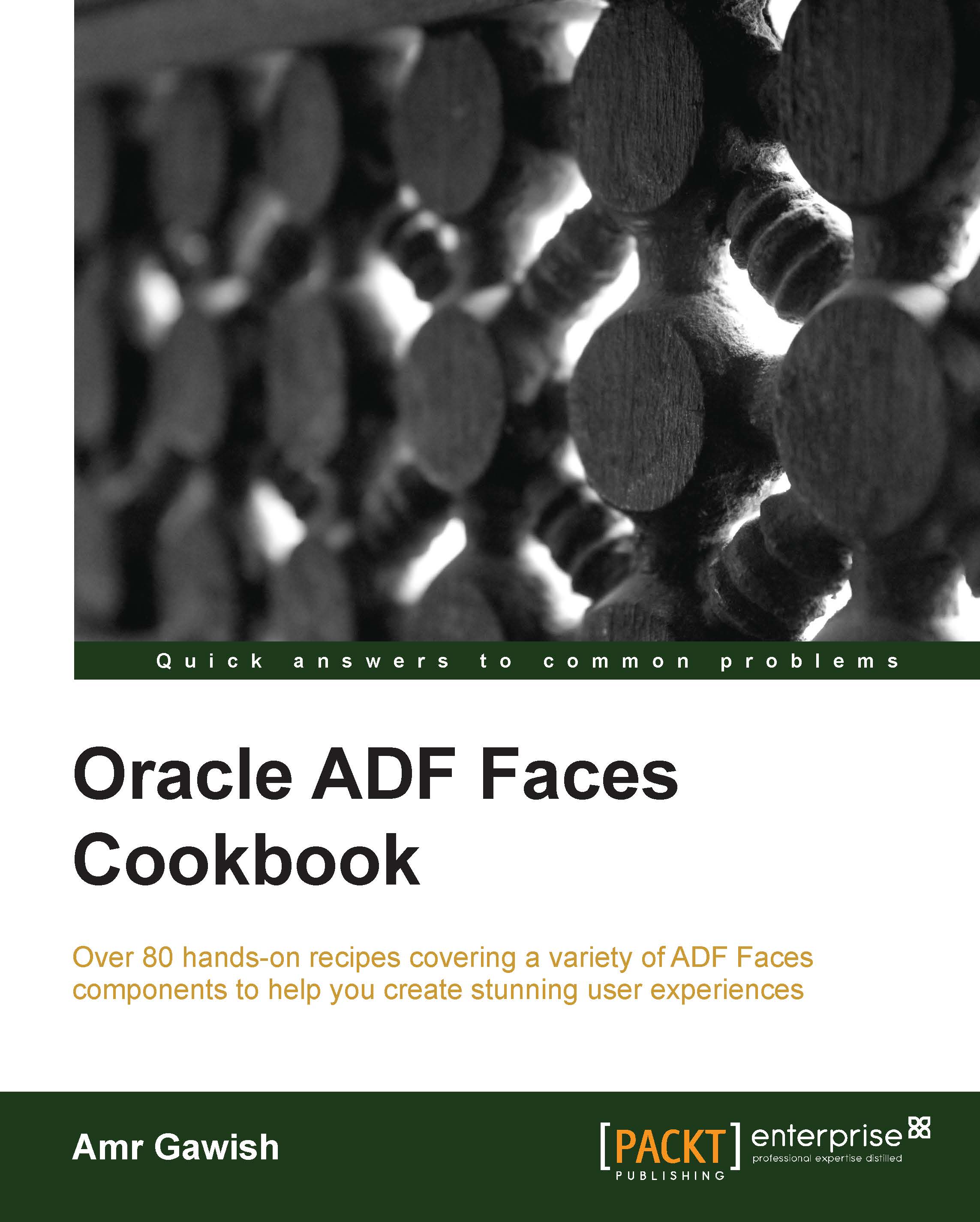Using task flow parameters
Task flows are great when you want to wrap small business units together. However, sometimes the business logic can change based on certain states and variables. Instead of creating multiple task flows with small changes, you can use task flow parameters to change the behavior of the task flow when it's being added as a region.
In this recipe, we will change the employees-crud-flow task flow to accept a parameter and to show an extra column in the employee's table based on this parameter. You can continue from the last recipe, or you can grab this project's recipe by cloning the UsingTaskFlowParameters application from the Git repository.
How to do it…
To know how to use parameters with task flows, perform the following steps:
Double-click on the
employee-crud-flowtask flow.Switch to the Overview mode and select the Parameters menu from the left navigation pane.
Click on the plus icon to the right of Input Parameter Definitions.
Change
NametoshowSalary.Change
Class...