Time for action – increasing the detailed summary setting
Now that we have modified the course category display setting, the categories, and the number of courses they contain, are the only things that can be seen from the Course category page. Clicking on a category will display the courses contained within, as shown in the following screenshot:
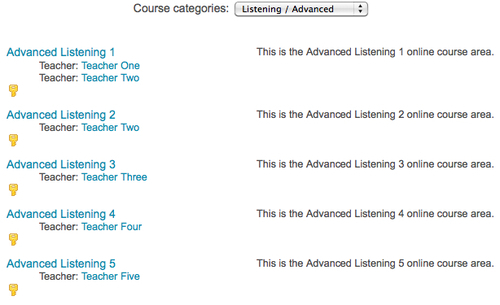
The example provided here is ideal as the listing for each course can contain detailed information about the course, such as the days and times it meets, the location, information about the syllabus, the name and even possibly a picture of the instructor if it is entered through the HTML editor portion of the description setting from within the course. However, a problem arises when we have more than ten courses in a category. In a default Moodle installation, Moodle is set to abbreviate the course descriptions when there are more than ten on a page. The following screenshot shows this abbreviation style with just five courses (this was accomplished...
























































