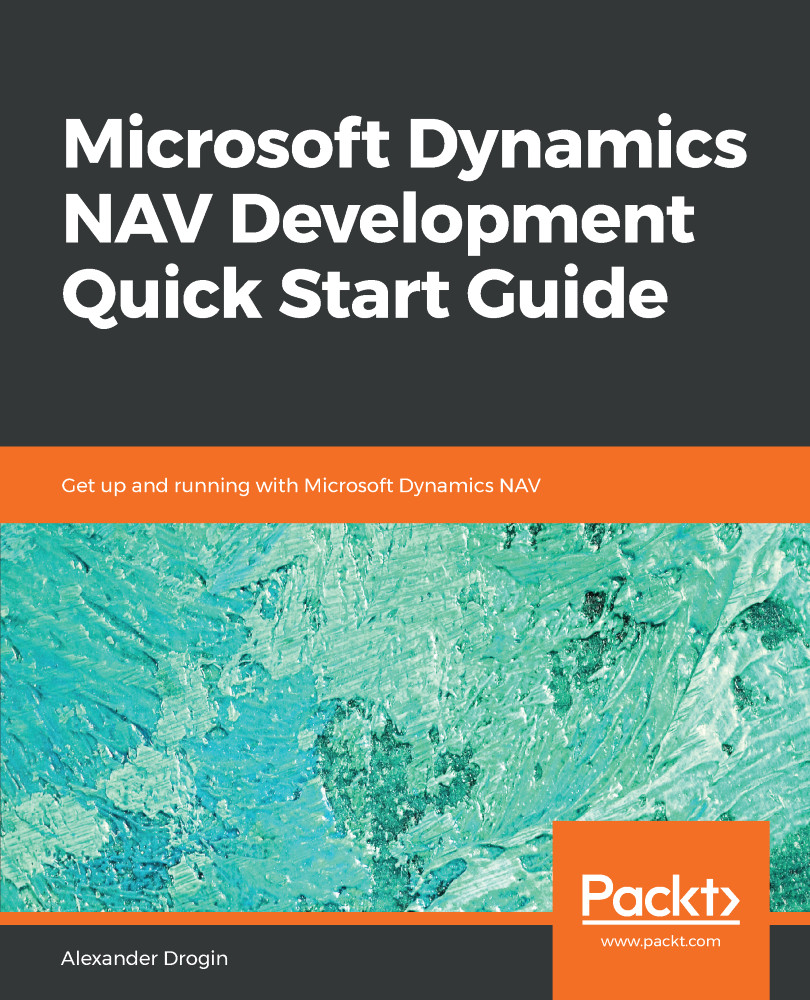Table lookups are everywhere in NAV. You create a sales order and select a customer from a list of all customers in the system. When you add a line to the order, you use lookups to choose an item, location, and item unit of measure. Any time you select a value from a lookup list, most likely there is a table relation behind this selection.
The following example shows how to set up a table relation for the Customer No. field in the Lease Contract Header table. This configuration will enable page lookup functionality and help the user easily select a customer from a contract:
- Open the 50500 Lease Contract Header table, in the table designer.
- Select the Customer No. field and navigate to its properties (View | Properties).
- Enter the table name, Customer, in the TableRelation property. The table ID can be used instead of the name; it does not matter whether you enter...