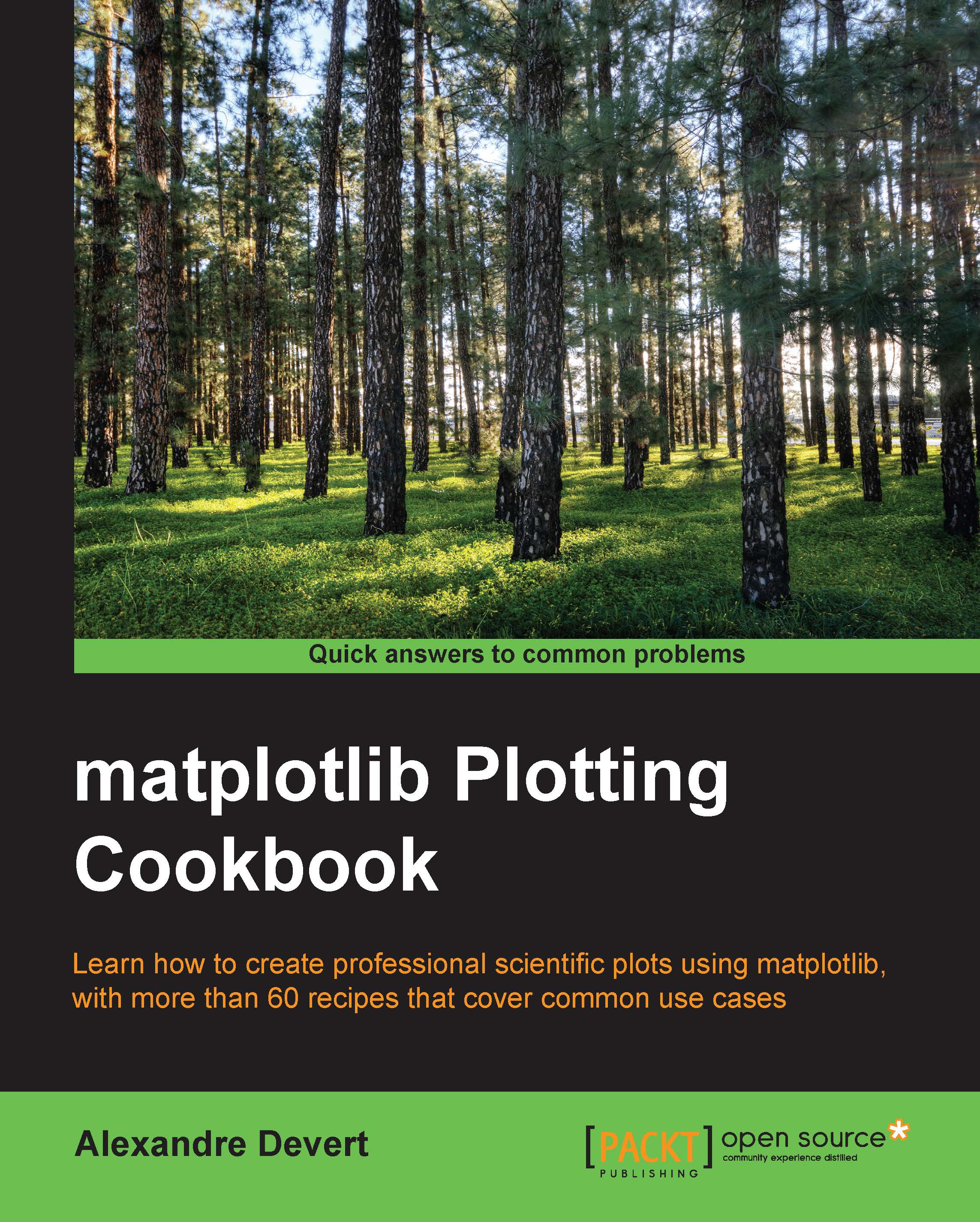Generating a PNG picture file
By default, matplotlib shows a figure in a window with a rudimentary user interface. This interface allows you to save the figure to a file. Although it is a reasonable approach for prototyping, it is not convenient in several common usage cases. For instance, you might want to generate a dozen pictures to be included on an automatically generated report. You might want to generate one picture per input file as a batch processor. matplotlib allows you to directly save the figure to a picture file with great flexibility.
To get started, we are going to see how to output a figure to a PNG file. A PNG file is ideal for a bitmap output, and it is also the de-facto standard for bitmap pictures. It's a well-supported standard; it relies on a lossless compression algorithm (thus avoiding unsightly compression artifacts), and handles transparency.
How to do it...
We are going to use the pyplot.savefig() call instead of the usual pyplot.show() call when asking matplotlib...