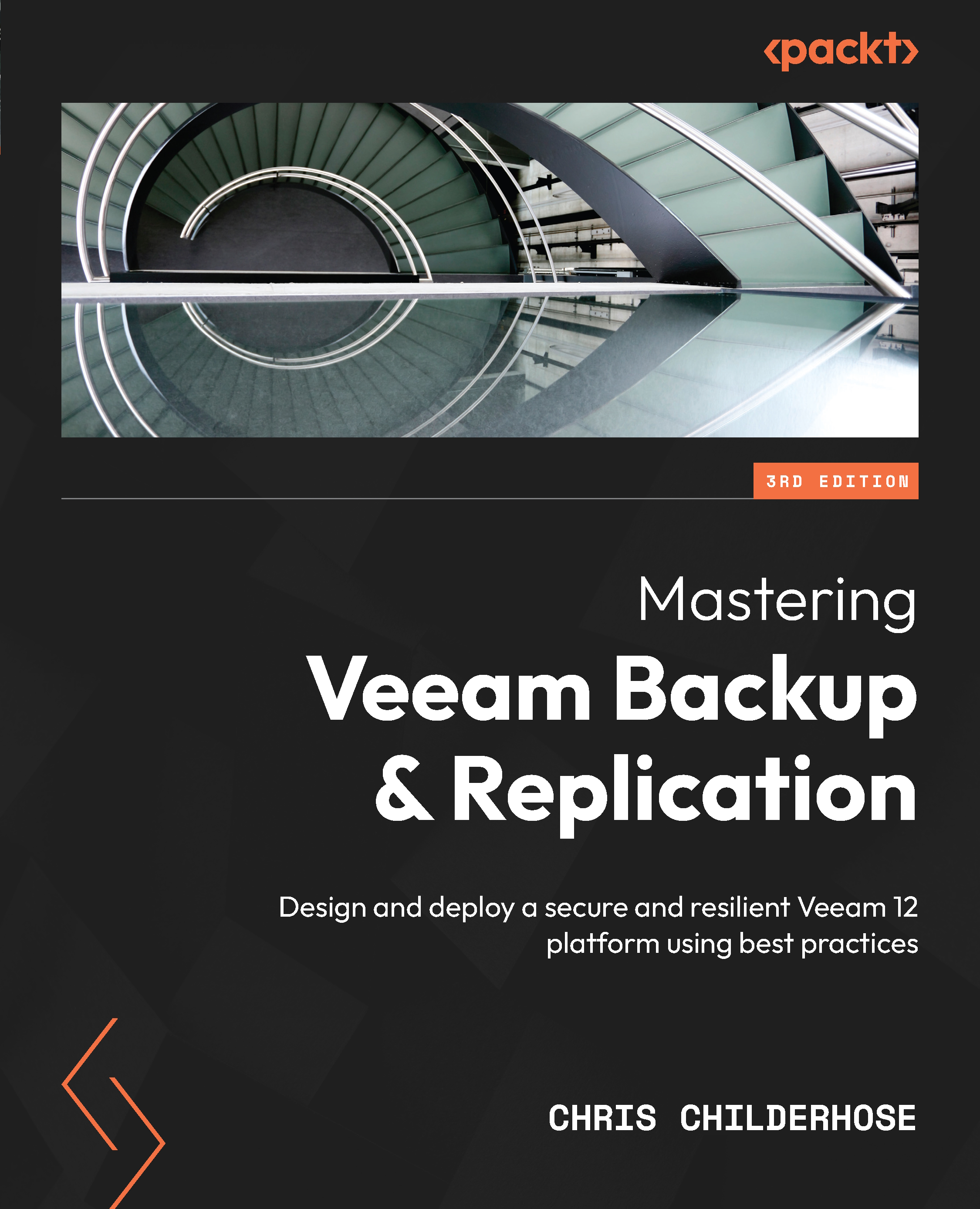Learning about the Linux hardened repository option in the repository wizard
When Veeam Backup and Replication v11 was released, Veeam introduced the Linux hardened repository server, and now, with the release of Veeam Backup and Replication v12, the Linux hardened repository is an option you can select within the Add Backup Repository wizard when you choose the Direct attached storage option, as shown in the following screenshot:
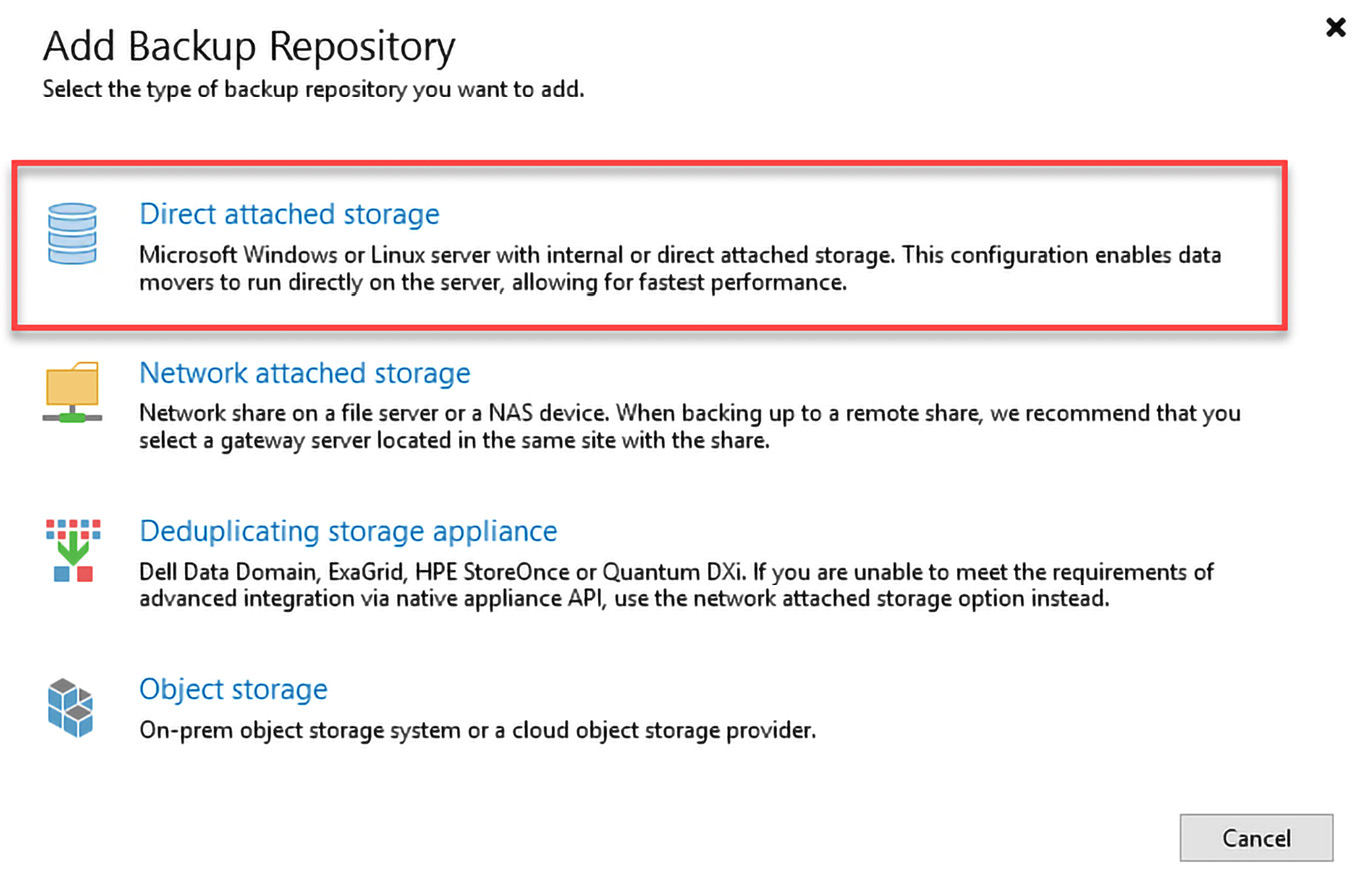
Figure 2.11 – The Add Backup Repository wizard and selecting Direct attached storage
Once you click the Direct attached storage option, you are presented with a new dialog, which contains Linux (Hardened Repository) as an option:
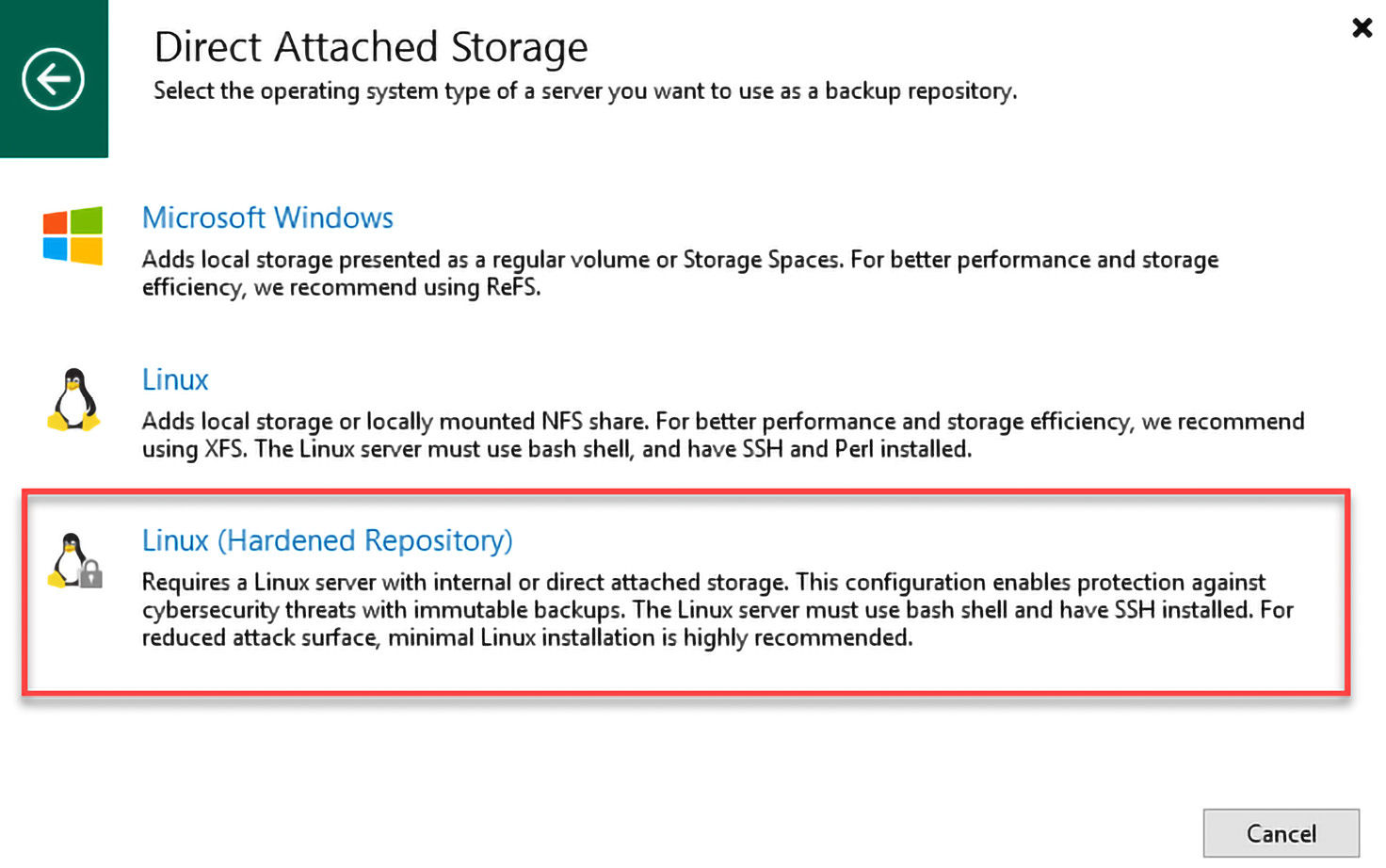
Figure 2.12 – The Linux (Hardened Repository) option directly in the wizard
After you select the Linux (Hardened Repository) option, you are presented with the option to add a new server or use an existing one if already set up in your environment, as shown...