Muting/unmuting audio
Before we proceed, we need to create a Music tag similar to the way we created a Sound tag. Return to the splash scene and select the Music GameObject in the Hierarchy. Create a Music tag and assign it to the Music GameObject, as shown in the following screenshot:

We need to add a few little UI elements to mute and unmute our audio. We'll add two buttons to our Town scene that will turn the sound and music on and off. We're going to use the image on the button to indicate to the player if the sound and music channels are on or off.
Add the following soundUI.png image to the Assets/Sprites/UI folder. Import it under Multiple Sprite Mode and slice it automatically:

Navigate to the Town scene and select the PopUp canvas from the Hierarchy. Add two buttons to the bottom left part of the screen, as shown in the following screenshot:
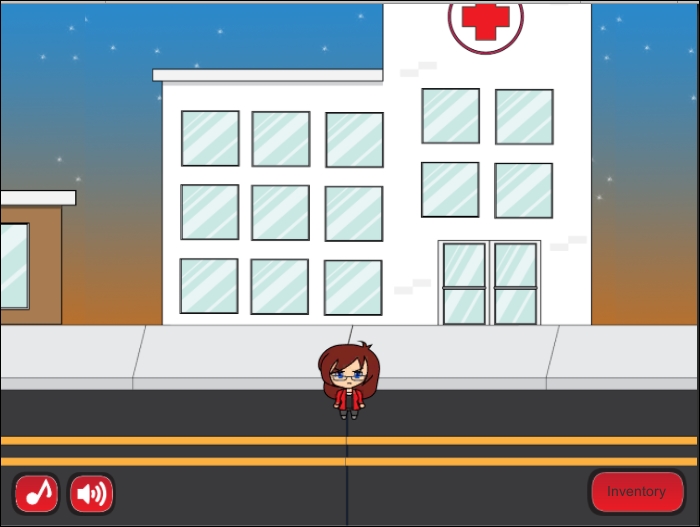
Name the first button Music and the second button Sound.
Now, create a C# script named MuteUnMute within the Assets/Scripts folder , and replace...

























































